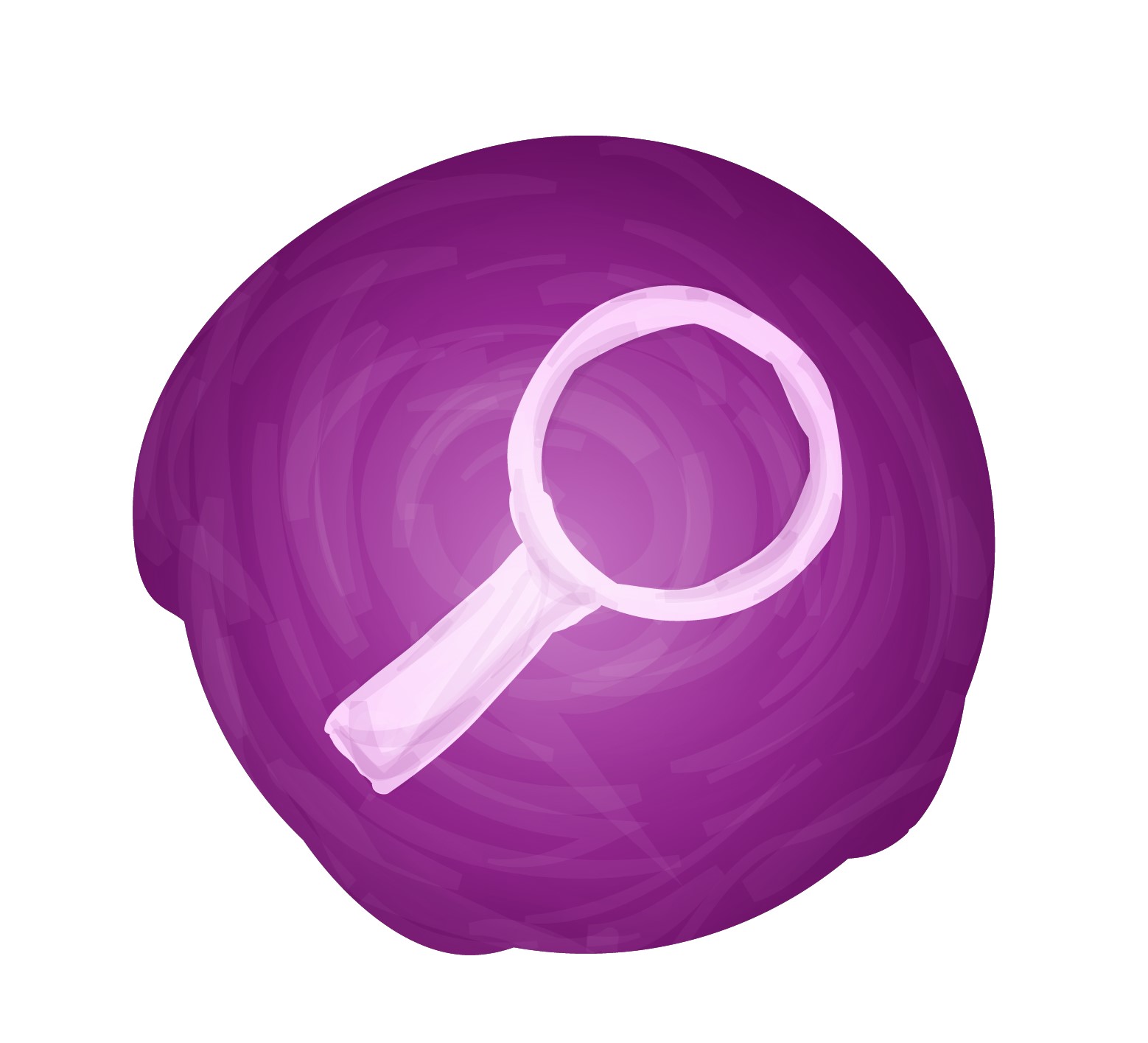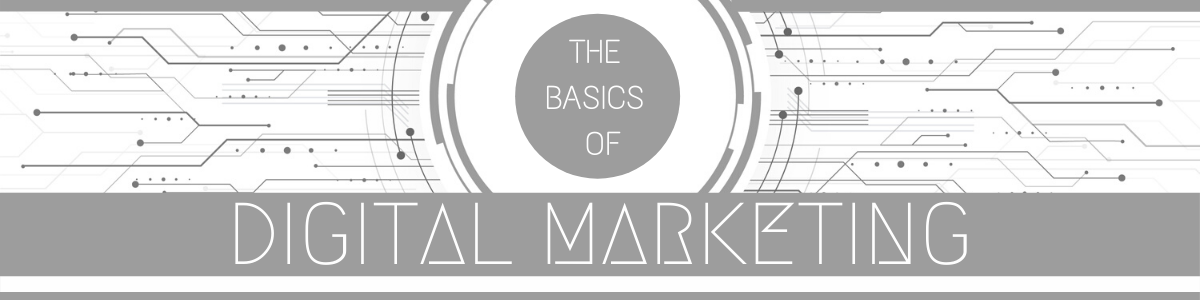
LinkedIn is an American business and employment-oriented service that operates via websites and mobile apps. Founded on December 2002, and launched on 2003, it is mainly used for professional networking, including employers posting jobs and job seekers posting their CVs.
Most of the company’s revenue comes from selling access to information about its members to recruiters and sales professionals. Since December 2016 it has been a wholly owned subsidiary of Microsoft. As of June 2019, LinkedIn had 630 million registered members in 150 countries.
LinkedIn allows members (both workers and employers) to create profiles and “connections” to each other in an online social network which may represent real-world professional relationships. Members can invite anyone (whether an existing member or not) to become a connection.
(1) What is LinkedIn Marketing
LinkedIn marketing is the process of using LinkedIn to make connections, generate leads, improve brand awareness, foster business relationships and partnerships, share content, and drive traffic to your website. LinkedIn is an integral part of many successful business’ marketing strategies today because of how effective it can be in expanding professional networks.
When you use LinkedIn to market your business, you gain access to useful features related to analytics, connections, and brand-building, just to name a few.
(2) How to create a LinkedIn Marketing Strategy
Setting up a company page is simple—but don’t let that lull you into slapping something together without a LinkedIn for business strategy to maximize your page’s benefits. Rather than simply racking up followers and connections, think about how you can use LinkedIn marketing tools to uncover new opportunities to grow.
Start by developing SMART goals. After all, you’ll never know whether you achieve your goals if you don’t take the time to set goals in the first place. LinkedIn can support businesses in many ways, so you need to determine exactly what you want to get out of your LinkedIn business efforts. Are you trying to build a network for social selling? Establish yourself as a thought leader? Recruit top talent in your field?
Whether you want to tackle all of these aspects or focus on only one, you need to create goals to help you work toward a target, then understand how your efforts are paying off. SMART goals are specific, measurable, attainable, relevant, and time-bound.
Keep in mind that even if you’re new to using LinkedIn for business, you can gain a lot of useful intelligence for goal-setting and strategic planning by examining who’s already connecting with you—and how—on your other social channels.
If you haven’t yet developed audience personas, this is a great time to do so, as knowing who you’re trying to target is key to crafting the right message. If you’re using LinkedIn for recruiting, be sure to consider employees’ and candidates’ needs as well.
(3) LinkedIn Marketing Best Practices
LinkedIn allows you to drive traffic to your website, identify quality leads, share your expertise through thought-leadership content, and grow your network. It’s also a great way to market job openings and attract new talent to your company. These are just some of the reasons why LinkedIn is an ideal platform for all businesses to market through.
Here are LinkedIn marketing best practices and some effective ways to use the platform — whether you have a personal LinkedIn page, business page, or both. However, some of the points are more suited for businesses looking to boost brand awareness or share content while others are more tailored towards those looking to recruit and hire new talent.
(a) Add your company
Head to the LinkedIn Marketing Solutions portal for creating Company Pages and click the big blue Create a Company Page button.
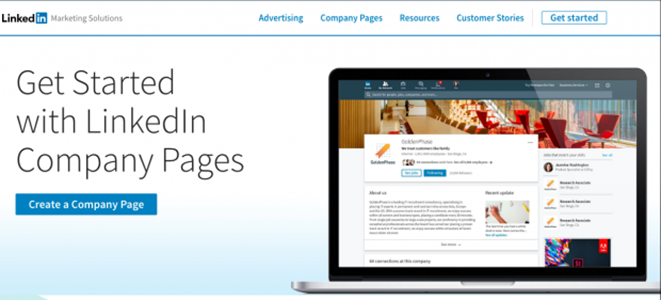
Enter your official company name and choose the URL that people will use to find your business on LinkedIn. You can’t change this URL later, so choose wisely. Click the box indicating that you have the right to act on behalf of your company, then click Create page.

LinkedIn automatically creates the shell of your Company Page. All you have to do is start filling in the details. In the welcome pop-up box, click Get Started.
(b) Create a company description
You have 2,000 characters to describe what your company does, and why potential followers should care. This is important text, so get your marketing and content teams involved in crafting your messaging.
The first 156 characters are especially important, as that’s what will appear in the Google preview of your company page.
Underneath your company description, you can add up to 20 company specialties. These act as tags or keywords that will help people find your business on LinkedIn, so don’t skip this detail. Make sure your company’s various products, services, and strengths are well represented here.
Not sure what you should include? Try some social listening to get a sense of what words people are already using to talk about you and your industry online. Think about this from your customers’ point of view.
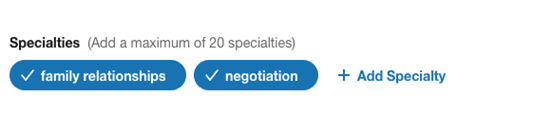
(c) Fill in your company details
Enter your business website URL. You’ll then provide your company details using several dropdown menus that indicate your industry, company size, and company type (public, non-profit, educational, and so on), and enter the year your company was founded.
You’ll also need to provide at least one location for your business.
If you already belong to some relevant LinkedIn Groups that you’d like to feature on your company page, you can enter them in the appropriate section here. Otherwise, you can leave this field blank for now.
(d) Publish your page
Click the Publish button and your Company Page will go live.
Before going any further, click the Go to member view button at the top right of the page to see what your Company Page looks like to others. If you’re happy with your page, great! If not, click Manage page and make any tweaks necessary to get it looking just right.
(e) Add page administrators
You don’t need to be in this alone. LinkedIn allows you to choose which employees can administer your page.
To add team members, click the Me icon at the top of your LinkedIn Page, then choose your company page under the Manage section.
Click Admin tools at the top right, then select Page admins. Add your team members by name. You must already be connected with them on LinkedIn to add them as page administrators.
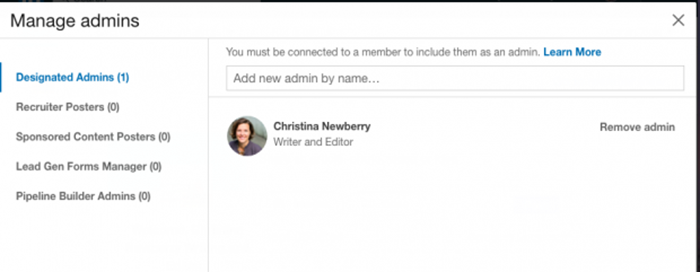
Click Save changes to finish setting up your team.
(f) Customize your public profile URL.
Make your profile look more professional, and easier to share, by customizing your LinkedIn public profile URL. Instead of a URL with confusing numbers at the end, it will look nice and clean like this: http://www.linkedin.com/in/amandazantalwiener.
You can do this by clicking View Profile and then clicking Edit Public Profile and URL. Here you can change your URL to anything you’d like — such as your first and last name or business name — assuming it hasn’t already been taken by another LinkedIn user.
(g) Add a LinkedIn cover image and photo to your profile.
In 2014, LinkedIn finally jumped on the cover photo bandwagon and starting rolling out the ability for users to add a background photo to their personal profiles. Give your LinkedIn profile a little bit more personality by adding an on-brand background photo of your own. Keep in mind LinkedIn is a professional social network, so choose your photo accordingly. LinkedIn recommends a background photo size of 1584 x 396 pixels, and that it must be a JPG, PNG, or GIF file under 8MB.
Since LinkedIn is a professional network, your company logo takes the place of your profile picture on other social networks. Your logo also appears on your employees’ LinkedIn profiles. Use a square logo sized to 300 x 300 pixels.

(h) Add a ProFinder Badge to your profile.
You might consider adding a ProFinder Badge, which is used to identify freelancers within LinkedIn’s ProFinder. This service matches contractors with project managers who are seeking help. Freelancers can display a ProFinder badge on their profiles to show prospective clients their skills, expertise, and recommendations.
LinkedIn offers two badge themes for you to choose from:
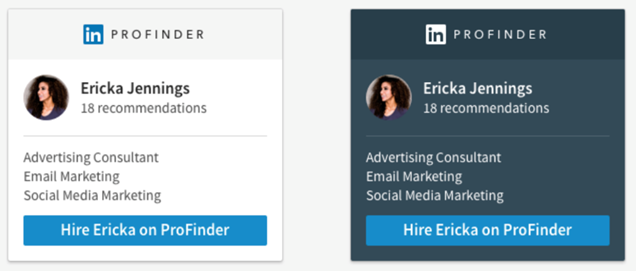
(i) Take advantage of the blog and website links on your LinkedIn profile.
You can add links to your portfolio and social networks to your LinkedIn page. You can also add links to your content and business information to increase clicks. This feature allows you to draw greater attention to specific areas of your page to drive traffic elsewhere.
For example, if you produced a podcast, you can share links to your episodes on LinkedIn (e.g. SoundCloud tracks) to promote your work.
(j) Search engine optimize your LinkedIn profile.
Search engine optimization (SEO) isn’t limited to blogging — you can also optimize your profile to get discovered by people searching LinkedIn for key terms you want to be found for. You can add these keywords to various sections of your profile, such as your headline, your summary, or your work experience.
(k) Add, remove, and rearrange sections of your profile.
You can edit and reorder sections of your LinkedIn profile to highlight specific pieces of information in any way you see fit. When you’re in edit mode, simply hover your mouse over the double-sided arrow in each section. Your mouse will turn into a four-arrow icon, at which point you can click, drag, and drop to another position on your profile.
(l) Use Saved Searches and Search Alerts in Recruiter.
If you use LinkedIn Recruiter, you can use Saved Searches to save your search criteria — if you’re offering marketing job opportunities via LinkedIn, this is a great addition to your tool belt. With the feature, you can save as many searches as you want and receive alerts when new candidates match your filter refinements and criteria. You can elect to receive daily or weekly search alerts from the system about relevant results via the Recruiter homepage.
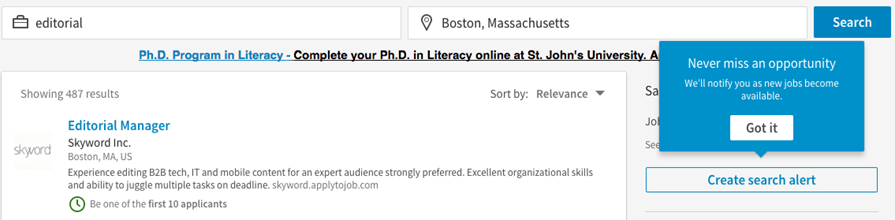
(m) List job opportunities and recruit new talent with LinkedIn’s job postings.
And speaking of your business’s open job opportunities, don’t forget to add and market your new positions on the LinkedIn Jobs page.
Here, candidates can learn about your business and openings by searching for specific keywords such as job title, industry, location, salary, experience level, and more.
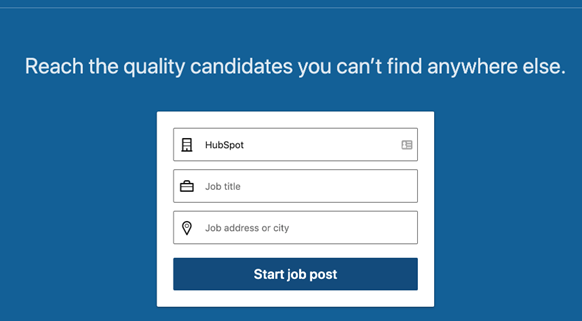
(n) Take advantage of LinkedIn Endorsements.
LinkedIn offers a feature called Endorsements — this allows you to recognize the skills people you work with (such as employees, colleagues, freelancers, or partners) have to offer.
You can promote and endorse the skills of the people you work closest with to help refer them for other work, make their profiles more impressive, show your support, and more.
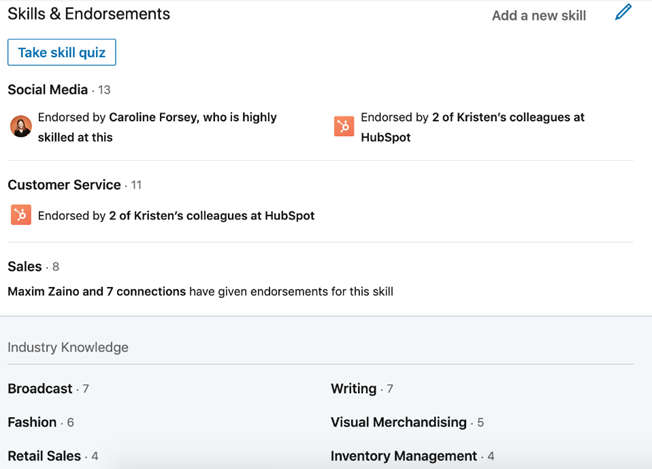
(o) Use Open Profile to send messages to people you’re not connected to.
To make out new connections with potential partners, customers, and other industry leaders, you might want to send them a personalized message.
With the exception of fellow LinkedIn Group members, the platform only allows you to send messages to people who you share a first-degree connection with. But did you know some people let you send them messages anyway, even if you’re not connected?
Here’s how that works: The ability to be part of the Open Profile network is only available to Premium account holders, but it allows those users to be available for messaging by any other LinkedIn member regardless of membership type.
Additionally, there are options for sending messages to those with whom you’re not yet connected, similar to sending a request to connect with a note (though we don’t recommend overusing this technique). Additionally, if you have a premium account, you can use InMail.
(p) Check your Network Updates (or share your own).
Found on your LinkedIn homepage, Network Updates are essentially LinkedIn’s version of the Facebook News Feed. Check this feed periodically for a quick snapshot of what your connections, customers, competitors, and others are up to and sharing. You can also share updates of your own, such as details about your products or services and noteworthy content your business has created and published.
You may choose to sign up for email notifications or sort by “Top Updates” or “Recent Updates” to filter your feed in any way you choose.
(q) Be identifiable.
Your LinkedIn profile visitors should recognize it as yours to the moment they look at it. A great way to make your profile easily identifiable and on-brand with your other marketing content is by ensuring your profile’s name, headline, and other simple identifiers are easily viewable to any visitor. Make sure these features on on brand, match your other marketing content, and are uniquely yours.
Note: You should always have your Public Profile setting enabled as well, to be visible and identifiable for your audience.
(r) Check out who’s viewed your LinkedIn profile.
Learn a little about your audience members, potential leads, and customers who are viewing your profile and marketing content that you’re sharing on LinkedIn.
How? With the Who Viewed Your Profile feature.
This tool, which is accessible in the main navigation via the Profile dropdown, enables you to identify the exact people who have visited your page. You can see how you stack up against the profile views for your connections, other businesses like yours, and more.
(s) Export connections.
Now, it’s no secret that you can use the connections you make on LinkedIn to drive traffic to your site and grow your base of paying customers. Exporting your connections — to a contact management system, for example — is a great place to start.
Under your Advanced Settings, you can start exporting your LinkedIn connections.
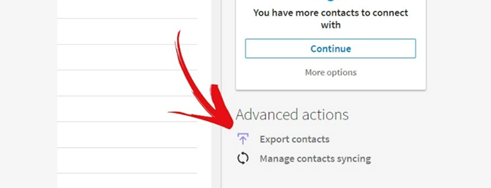
(t) Customize your Connections to grow your professional network.
LinkedIn offers features to help you grow your professional network and make valuable connections. There are several ways to do this depending on what you’re looking to accomplish.
Here are some examples:
- Add, view, and remove connections depending on their level of value to your business.
- Control who can see your connections — maybe you do or don’t want your competitors to see that list of people.
- Leverage your second and third-degree connections to grow your network and build new relationships.
- Import and sync your contacts from your email and other sources to stay in touch with colleagues, partners, leads, and customers across the board. These connections will see your content in multiple places so they learn more about who you are as a business, deepening their relationship with your brand.
(u) Join LinkedIn Groups.
LinkedIn Groups are a great way to make connections with people who are in, or interested in, your industry. They serve as a hub for you and other members to share content, grow your contact list, establish yourself as an expert in the field, and boost brand awareness.
There are a number of other benefits that come from joining LinkedIn Groups. For example, by joining Groups related to your industry and participating in discussions within those groups, you’ll exhibit thought leadership in your industry.
Additionally, by joining Groups, you can view complete profiles of other members of the same group without being connected. Also, if you’re a member of the same group as another user, LinkedIn allows you to send up to 15 free 1:1 messages to fellow group members per month (typically, you can only do this if you’re a first-degree connection).
Being an active participant in a LinkedIn Group can help you and your business network with other professionals and businesses in your field, especially those outside of your immediate circle of current and present colleagues, classmates, and employers. Participating in a Group discussion will also attract views to your Company Page.
To find a group with interests that align with your business goals, use the search feature at the top of your LinkedIn homepage or check out LinkedIn’s suggestions with Groups discover. You can also create a new Group based on whatever topic or industry you’d like.
If you belong to an association, check to see if it has a members-only LinkedIn Group, which can be a valuable source of professional networking and development. The American Institute of CPAs, for instance, sponsors a LinkedIn Group with more than 69,000 members, where in-depth professional conversations can continue for months.
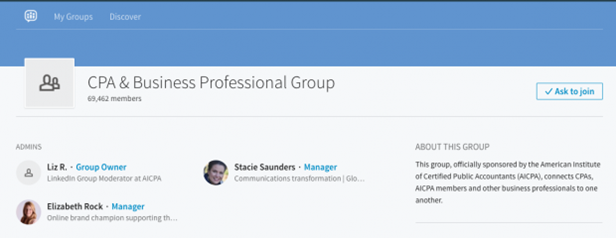
- Create your own LinkedIn Group.
Consider creating a LinkedIn Group of your very own, like HubSpot did with the popular Inbound Marketers Group

You can use your group to establish yourself as a thought leader in your industry, grow a community of advocates, generate new marketing content ideas, promote brand awareness, and generate new leads.
- Communicate with your LinkedIn Group.
And on that note, there are more reasons to create your own Group on LinkedIn. In fact, one of the perks of managing a LinkedIn Group is that LinkedIn makes it simple to interact and communicate with the members of the Group you’re in charge of.
You can either send messages to group members or create a group post. Sending messages allows you to write a member of your group directly, or share content with them, from your group’s page. This is great if you have something to share with a specific person in your group. Creating a group post allows you to share any content you’d like on your group’s page which is ideal for initiating a discussion.
(v) Share your LinkedIn status updates on Twitter.
Add your Twitter account to your LinkedIn profile so you can share status updates across platforms. This is also a great way to boost your Twitter follower and LinkedIn connection counts.
For example, if you’re posting an update to LinkedIn that you’d also like your Twitter followers to see, you can easily syndicate that update to Twitter by selecting the Public + Twitter option in the dropdown menu within the LinkedIn update composer.

(w) Leverage @mentions in your status updates.
Want another LinkedIn user or company to see your status update? On LinkedIn, you have the ability to tag — or @mention — users and other companies in your status updates much like the way it works on Facebook, Twitter, or Instagram.
Include the @ symbol immediately followed by the user’s/ company’s name in your status update or post. As a result, that user/ company will be alerted that you mentioned them, and their name will also link to their profile/ page in the status update itself. This is a great way to boost engagement and interaction on your content as well as improve brand awareness.
(x) Design all aspects of your LinkedIn page.
The design of LinkedIn pages has changed a lot over the years. Make sure yours is set up correctly and optimized for the latest layout, featuring a compelling and high-quality banner image. For example take a look at HubSpot’s Company Page:

(y) Create LinkedIn Showcase Pages.
LinkedIn Showcase Pages are niche pages that branch off your business’s page to highlight specific initiatives and campaigns or feature specific content you’re working on. Think of Showcase Pages as extensions of your main page that allow you to promote specific products or cater to your individual marketing personas — this provides a more personalized and targeted experience for your page visitors. This is great way to expand your network on LinkedIn because other users can choose to follow your Showcase Page(s) even if they haven’t followed your main page.
Showcase Pages function like subdomains of your Company Page, allowing you to spotlight specific areas of your business, like a particular brand or ongoing initiative.
LinkedIn members can choose to follow one or more of your Spotlight Pages if they’re particularly interested in a specific aspect of your company. You can create up to 10 Showcase Pages by default. If you need more, you’ll need to submit a support request to LinkedIn.
To create a Showcase page, click the Me icon at the top of your LinkedIn Page, then choose your company page under the Manage section.
Click Admin tools at the top right, then select Create a Showcase Page.
(z) Post company status updates and target them.
Publish Status Updates for your business on your LinkedIn page for your followers to see. This keeps your LinkedIn connections engaged and in the loop regarding your business’s latest developments, work, content, and updates. In your status updates, you can share written information, images, videos, documents, and more.
You can also post Targeted LinkedIn Status Updates tailored towards specific people and groups within your audience. To do this, use criteria such as company size, industry, job function, seniority, geography, language, or by including/ excluding company employees.
These targeted updates will appear on your page — or Showcase Page — as well as on LinkedIn for the targeted users (specifically, in their Network Updates feed).

(aa) Check out LinkedIn’s Content Marketing Score & Trending Content resources.
You can learn how impactful your organic and paid LinkedIn marketing content is with the platform’s Content Marketing Score and Trending Content resources.
Your Content Marketing Score tells you your impact on LinkedIn by measuring overall audience engagement with your content. Trending Content tells you which topics you are posting and sharing content about that are resonating with specific audience groups on the platform, allowing you to optimize your content for greater impact.
(bb) Share content through LinkedIn’s publishing platform.
Good news! You no longer have to be a LinkedIn Influencer to publish new articles to LinkedIn. Publishing is available to all users on the platform. Experiment with how this feature can support your marketing goals by creating content and promoting it on your your business’s LinkedIn page.
For example, you might experiment with syndicating content from your blog to LinkedIn — this way, you can promote subscription to your blog via LinkedIn.
(cc) Add a Page Follow Button to your website
You can add the LinkedIn Company Follow button to your website to promote your company’s LinkedIn presence and the content you share on the platform. When your website visitors click to “Follow” your LinkedIn page via your site, they’ll automatically become connected to you and be able to view your company’s latest updates on the platform. This is great way to boost your engagement and number of connections on LinkedIn by driving traffic to the platform directly from your website.
(dd) Analyze your LinkedIn marketing performance
So … how are your LinkedIn marketing efforts faring? Analyzing your efforts and making necessary adjustments is critical to your success on the platform.
LinkedIn has in-depth page analytics as well as reporting tools for businesses to evaluate overall performance. There are specific data about how effective your status updates, content, and reach are as well as details about your page’s engagement and followers (like audience member demographics).
(4) LinkedIn for business: tips and ideas
Just because you build a Company Page doesn’t mean that followers will come. You can boost your chances of success with the following LinkedIn for business tips and strategies.
(a) Encourage your employees to connect with your company’s LinkedIn Page
Your colleagues and employees are your best resources to start growing an audience: according to LinkedIn, employees have on average 10 times more first-degree connections than a company has followers, and companies with a strong employee advocacy program in place are 58 percent more likely to attract top talent—and 20 percent more likely to retain them.
Employees are your biggest advocates, and by adding them as followers you also tap into each of their networks, expanding your reach tremendously. Encourage employees to add their position at your company to their LinkedIn profiles. Your Company Page will then be linked from their profiles, and their profiles will in turn appear on your Company Page.
(b) Publish valuable content
The best way to grow your audience and keep your followers is to provide them with value by posting articles or company updates on a regular basis: LinkedIn recommends at least once per weekday. In addition to appearing on your Company Page, your posts appear in each of your followers’ news feeds.
If you know of a blog post or a news article from an external source that would benefit your followers, you can share that, too. Even if the content doesn’t originate from your team, it will show that you have your ear to the ground in your industry. This can also help foster important connections with other thought leaders. Be sure to provide value and context to your post when sharing—don’t just copy-and-paste the URL.
To share more in-depth expertise, try publishing articles on the LinkedIn publishing platform. Rather than sharing content from other networks or your website, you can create and publish articles within the LinkedIn ecosystem. You can’t publish articles directly from your Company Page, but the leadership team or key faces at your company can publish articles from their LinkedIn profiles and can help boost your company’s presence on the network.
(c) Include rich media
Yes, LinkedIn is business-first, but you still need to make your content stand out from the crowd—and text-only posts are not the way to do that. LinkedIn figures show that posts with an image included get 98 percent more comments.
If you have a YouTube channel, try linking to your videos from LinkedIn. While other social channels require you to upload native videos for autoplay, on LinkedIn, YouTube videos play automatically in the news feed, and can generate a 75 percent higher share rate.
(d) Go global with multi-language tools
If you have customers—or want to have customers—in countries where English is not the primary language, you can create custom descriptions of your company in 20 different languages. The appropriate description will appear for each LinkedIn member based on the language settings they have chosen to use when viewing the network. You can set your company name to appear in these languages as well.
When you publish content and updates, you can post in different languages and configure the settings so that your global followers see your content in their chosen language. This is a great way to build credibility with LinkedIn’s international members and show that you care about working with them in a way that puts their needs first.
(e) Understand the LinkedIn algorithm
While most other social networks keep their algorithm secrets closely guarded, LinkedIn provides quite a bit of information about how its algorithm works. Here’s how the algorithm rates and ranks your content, in a nutshell.
- A bot evaluates your content as spam, low-quality, or clear. The takeaway? Quality is important, as you obviously want to aim for the clear ranking here.
- The algorithm measures initial user engagement. Is your post getting likes and shares? Good. Are users hiding it from their feeds or marking it as spam? Whoops, not so good. Again, quality is key, but so is relevance. Make sure your posts speak to your followers, giving them reasons to engage with rather than hide your content.
- The algorithm does some further checks for spam and credibility based on the quality of your account and your network. Engagement is also very important in this stage.
- Human editors review content and determine whether it should continue to be displayed, or even boosted.
(f) Incorporate LinkedIn ads
LinkedIn members provide the network with detailed information about their professional interests, associations, and skills. That means LinkedIn has exceptional targeting capabilities, allowing you to make laser-focused strategic decisions about incorporating LinkedIn ads into your social media marketing strategy.
LinkedIn offers several different self-service advertising solutions. Here’s a quick overview:
- Sponsored content: Amplify your content to reach a wider audience than you could organically and draw new eyeballs to your Company Page.
- Text Ads: These are pay-per-click or CPM ads that appear on the LinkedIn homepage, profile pages, Groups pages, search results pages, and more.
- Sponsored InMail: Similar to email marketing, but within the LinkedIn ecosystem. Sponsored InMail allows you to send personalized ads to LinkedIn members’ inboxes. Messages are only delivered when members are active on LinkedIn, making them likely to be noticed.
Utah State University’s Jon M. Huntsman School of Business used LinkedIn Sponsored InMail ads as part of a campaign to attract qualified candidates to its MBA program. Using precise targeting, Utah State achieved a 27.5 percent open rate on its Sponsored InMail messages and a 71 percent conversion rate for requests for information.
These are just the self-serve ad options. LinkedIn also offers advertising products that you can purchase through an ad platform, or through a LinkedIn marketing partner.
(g) Learn from LinkedIn Analytics
LinkedIn’s research shows that posts tend to get the most engagement in the morning, followed by posts published after business hours. This is a good starting point when planning your publishing schedule, but what works for the average business may not work best for yours.
Fortunately, LinkedIn offers detailed analytics to help you learn what kind of content your followers are most likely to engage with, understand your follower demographics, and track traffic and activity on your company page.
Here’s how to access LinkedIn Analytics for your Company Page:
Click the Me icon at the top of your LinkedIn Page, then choose your company page under the Managesection. Click the Analytics tab and choose Visitors, Updates, or Followers.
Tracking who is visiting your Company Page—and how they interact with your content once they get there—will allow you to tweak your LinkedIn for business strategy based on real data, maximizing the effectiveness of this important business social network.
Above all, remember that LinkedIn is a professional network that allows you to build credibility, create a meaningful network, and glean insider expertise from established experts in your industry. It’s a valuable tool in your social marketing arsenal, so make sure you’re using every opportunity it provides.
(5) LinkedIn Ads: Everything You Need to Know to Get Results (Smart Strategies Included)
LinkedIn Ads aren’t always most brands’ go-to choices for pay-per-click campaigns, with many businesses being naturally drawn more towards Google Ads or Facebook Ads instead. Though these two platforms definitely have mass appeal and even have larger audiences, LinkedIn Ads has exceptional benefits that will help certain brands meet specific business goals. LinkedIn Ads is a B2B advertising juggernaut, giving you an edge and a chance to connect with audience members who may be more inclined to keep scrolling past when they’re scrolling through their Facebook feeds and see your ad, but who are happy to engage when they’re in a business mindset.
LinkedIn Ads aren’t just for B2B companies, however; B2C companies, nonprofits, universities, and most other types of organizations can also use this ad platform for specific purposes to great success, including to find the right applicant for a job opening. If you’re a B2B marketer, you already know that LinkedIn ads have become an indispensable tool both for prospecting new leads, nurturing those you already have, and converting who’s ready to take the next step.
If you’re looking for something specific and want to get right to it, here’s where you can find the following information within this post:
(a) How To Create & Use LinkedIn Lead Ads
Facebook’s lead ads are one of my favorite features the system has to offer, and I was really excited to see that LinkedIn had their own version of lead ads, complete with in-app lead forms. LinkedIn’s lead gen forms even automatically fill out the information they have on file for the users, making it exceptionally easy for users to complete and submit the forms.
To create lead gen ads on LinkedIn, go to your campaign manager (https://business.linkedin.com/campaignmanager). From there, click “Create Campaign” in the top right-hand corner. On the next screen, you’re going to choose Leads from the objectives option.

You’ll next be asked to set up your targeting critera.
Start with location and language, including and excluding specific locations as needed to keep your ad placements relevant.
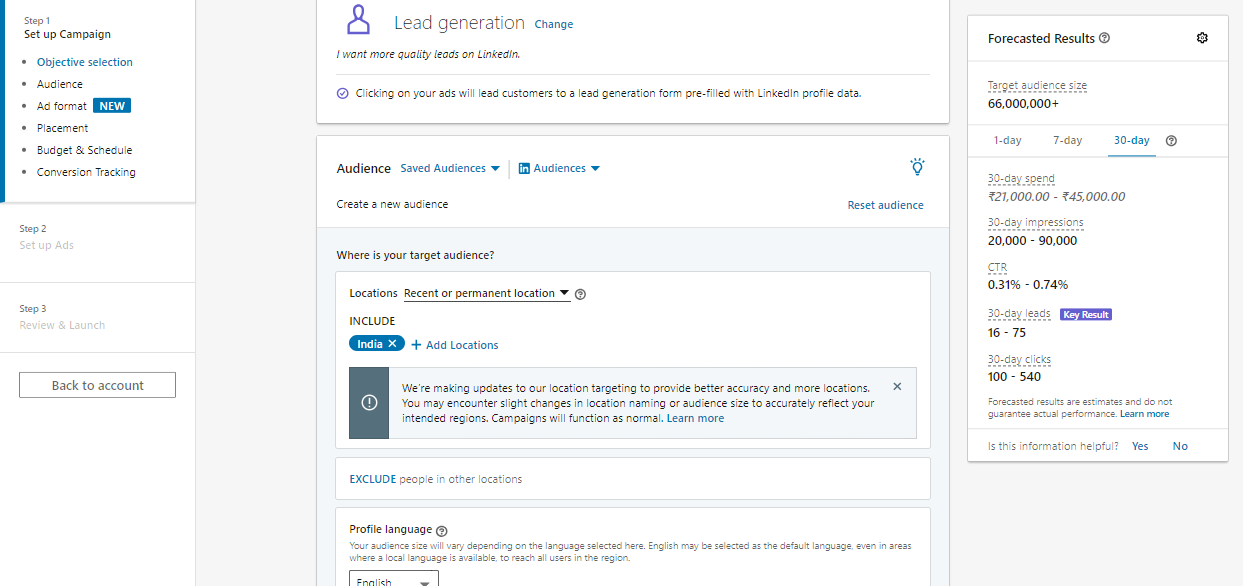
Then, you can choose to narrow down your audience a little bit more. Go ahead and add in audience attributes, like job title, company size, company name, job or education experience, and more.
This is so wildly beneficial for B2B businesses. As a freelance writer, for example, I could make sure that my ads were being seen by people with job titles like CEO, managing editor, content manager, or CMO.

- Company: We’ve added two new company targeting capabilities: company growth rate and curated lists of company categories
- Demographics: Reach members based on their inferred age or gender
- Education: Reach members based on a degree, field of study or learning institution where they completed a course.
- Job Experience: Reach members based on their job experience, skills or years of experience.
- Interests and Traits: Reach members based on their direct or inferred interests, traits, or professional groups they may belong to.
Apart from Audience attributes we can also target Matched Audience (which we are covering later).
You can then choose the ad format that you want to use for your campaigns. This is new, too, and wasn’t an option with the old ad system. You can choose from single image ads, carousel image ads, video ads, or message ad
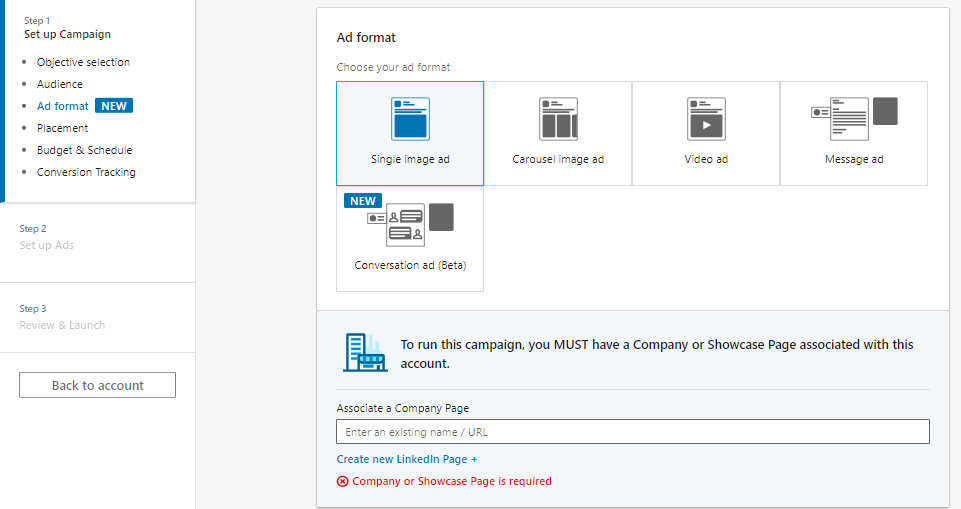
After this, finalize – placement & budget.
You can choose to set a daily or lifetime budget, choose when you want your campaigns to start, and decide whether you want to choose a manual bid (which sets how much you’re willing to spend) or automate it.
You can also choose whether you want to optimize for clicks, impressions, or conversions.
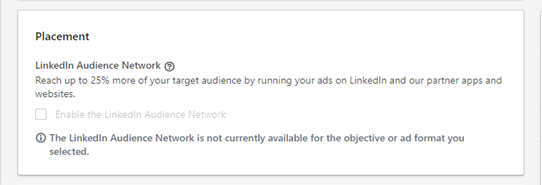

The next step is creating the ad campaigns themselves.
First, create the ad like you normally would, naming it, adding in text, and choosing an image.
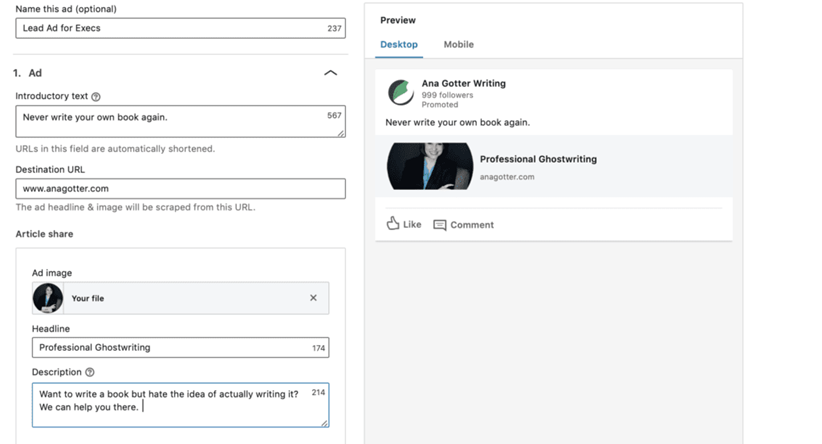
Below this, you’ll see the option to create a lead form.
This is a two-step process. First, you’ll need to name the form, explain what users are filling out, choose a CTA, and complete the privacy policy section.
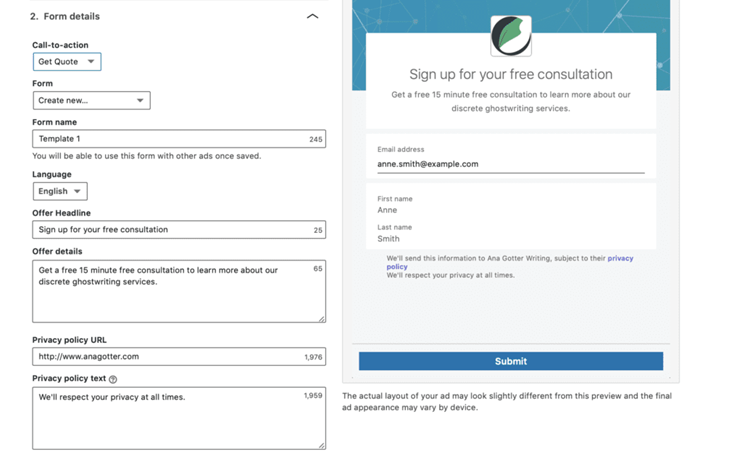
Next, choose what information you want leads to fill out to submit the form. Asking one qualifying question– like what services the client might be interested in– can help you follow up appropriately, but keep the lead forms otherwise short to increase the likelihood of conversion.
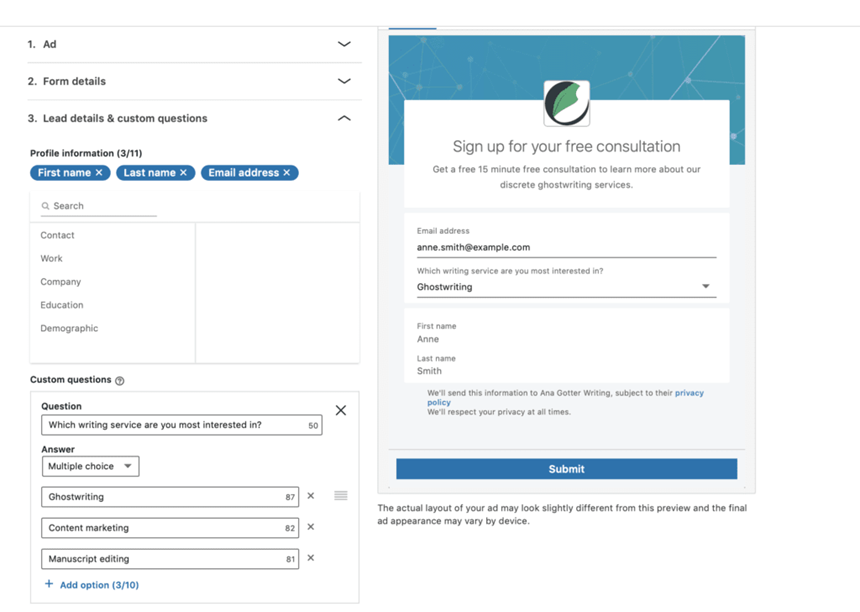
(b) Website Demographics: LinkedIn’s New Analytics
Now, company pages on LinkedIn can actually get information on the types of users that are visiting their site. Yep, you read that right: their actual site, not just their LinkedIn page.
While Google Analytics has some of this covered, LinkedIn is going to focus on the professional aspects of your visitors. You’ll be able to see breakdowns of categories like job title, company, location, and industry that your site visitors belong to.
This is called the Website Demographics.

This is extremely powerful information. If you notice that decision makers or executives are coming to your site but not converting, you can ask yourself why. As a freelance writer, I can also take a look at what types of industries people are coming to me from—am I appealing equally to people in the different niches I’m targeting? Thanks to LinkedIn, I can get some excellent insight into this.

- Website Demographics can be accessed through your campaign manager. In order to use them, you need to set up your Insight Tag, which works a lot like Facebook’s conversion tracking pixel.
(c) LinkedIn Matched Audiences: How to Use Them
LinkedIn’s matched audiences is an excellent feature that gives you the option to target three unique audiences based on their interaction with you. These include:
- Account Targeting, where you’ll be able to upload a CSV list of company names, allowing you to target decision makers and influencers
- Website Retargeting, which allows you to target users who have visited your site
- Contact Targeting, which allows you to upload a CSV list of email addresses of users you’re already connected to, much like Facebook’s traditional custom audience option
Like Facebook’s custom audiences, LinkedIn’s matched audiences allows you to target very specific types of users (or, in the case of contact targeting, very specific users) for better results. You’ll know what type of relationship users have with your business before you even run the ad, allowing you to create more targeted, relevant messages. They also allow you to target “warm” audiences who are already more receptive to hearing what you have to say.
(d) How to Create Matched Audiences
You create matched audiences from your ad creation tool when you’re creating your campaigns.
You’ll see this option located in the “who is your target audience section,” and when you click you’ll see “Add matched audience.”
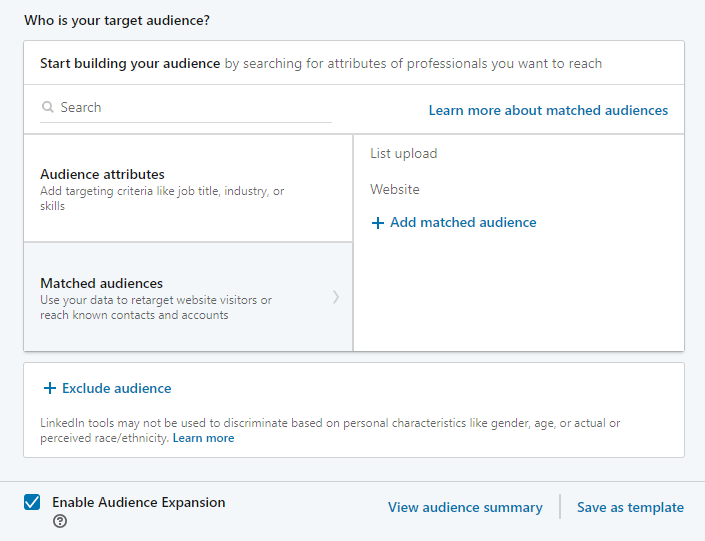
You can then choose to either create matched audiences based on activity on certain pages of your website, or to upload lists of customer names or emails.
The former allows you to create automated, triggered campaigns based on site activity, while the latter makes it easier to target users you’ve already segmented yourself, like long-term clients or those who have purchased certain products
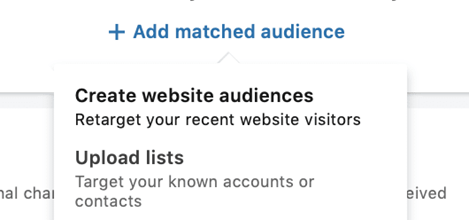
When creating audience websites, you’ll need to be using LinkedIn’s conversion tracking pixel, which works similarly to Facebook’s. We’ll show you how to upload that shortly.
For this option, make sure that you’re choosing the right target criteria so you can show relevant copy to users who are looking at certain products or services.

If someone checked out my PPC services, for example, I wouldn’t necessarily want to show them an advert talking about content marketing, because it’s not relevant to them. This will require more individual campaign creation, but it will make your campaigns significantly more effective.
If you’d rather opt for a customer list, LinkedIn will provide different templates to allow you to target by accounts or emails. Download these and fill them out as needed, and then upload them.
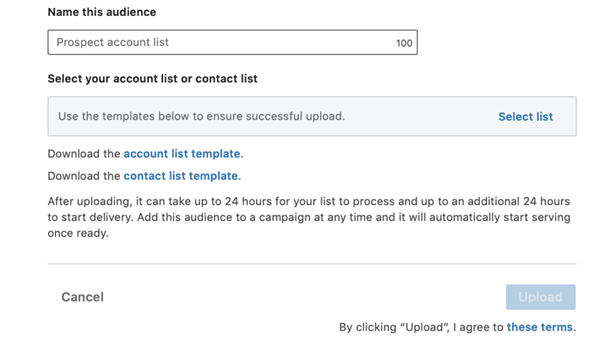
Again, segmentation will be your best friend here, because it allows you to break down your lead or customer lists based on what you know about them so you can create more relevant offers.
(e) How to Use LinkedIn’s Native Video
Video has taken the marketing world by storm, so getting video on LinkedIn is a big deal— especially once you consider that more users (including 59% of executives!) would rather watch a video about a product or business instead of reading about it.
Thanks to the new LinkedIn native video features, you can actually create videos with the inapp camera and upload it right to your timeline to share with your connections and followers. Using the native video platform on LinkedIn has similar benefits as using native platforms on other social media sites; one marketer reported significantly more engagement and reach, with 20,000 views in just a few days

With the new update, you can upload videos, create videos in-app, and upload multiple still images in one post. Videos must be under 10 minutes, but more than 3 seconds long, with a file size under 5GB.
If you have the ability to upload videos to your timeline, you’ll see the video recorder symbol next to the camera symbol on your mobile device when sharing updates.
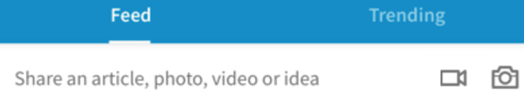
One important thing to keep in mind here (that should go without saying, but apparently needs to be said anyway: LinkedIn is a professional networking site. This is a site where you need to represent your business appropriately. A lot of the content that works well on Snapchat, for example, has no place on LinkedIn. You may have to create content that’s dedicated specifically for this platform.
These are all some big additions to both LinkedIn and LinkedIn Ads, and we think it will continue to make the platform even more valuable than it is now. Test out some lead ads if you haven’t already, and get started with the native video.
(6) How to Get Started with the LinkedIn Campaign Manager
LinkedIn’s Campaign Manager is similar to Facebook’s Business Manager in several ways (except without a lot of the extra options and complexity). In here you can manage your ad campaigns, edit Page or account details, get analytics feedback, and more.
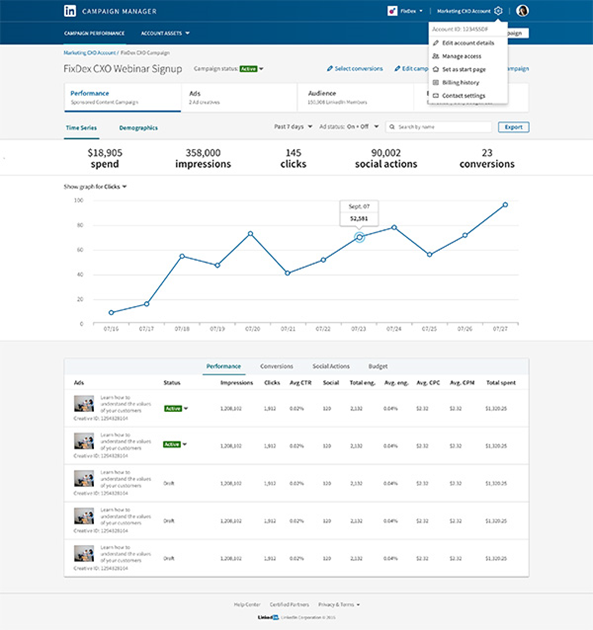
The visual refresh of Campaign Manager with the newly designed look and flow.
After logging in, they’ll ask you to select which Page you’d like to manage or advertise under. Select it, and you should see something that looks like this:
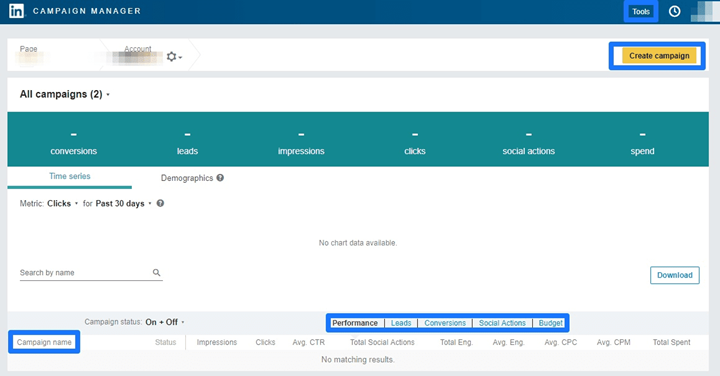
Up above, you’ll see a quick snapshot of ad campaign performance over time. Over on the right-hand corner, you can fire up a new campaign by simply clicking the “Create Campaign” button.
On the bottom end of the page, you can see any active campaigns and get quick a dashboard with a snapshot of their metrics like performance, leads, conversions, etc.
There’s a Tools link in the very far upper right corner (by your account profile). Here, you’ll find some more Facebook-inspired options including conversion tracking, matched audiences, and lead forms.
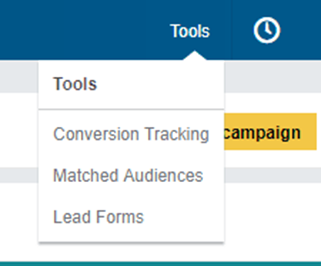
In the new version, Key tools have moved under “account assets” in the top navigation to help you more efficiently manage your Insight Tag, API keys, targeting, conversions and more, including features like Matched Audiences and Lead Gen Forms.
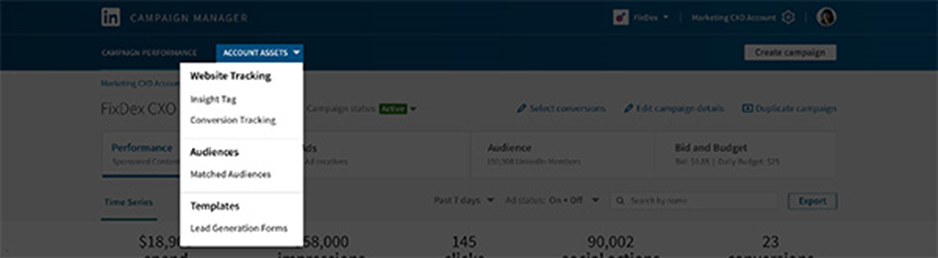
First, let’s dive into the conversion tracking tool.
Clicking that text link takes you to a page like the one below, which asks you to select the website you’d like to track conversions on:
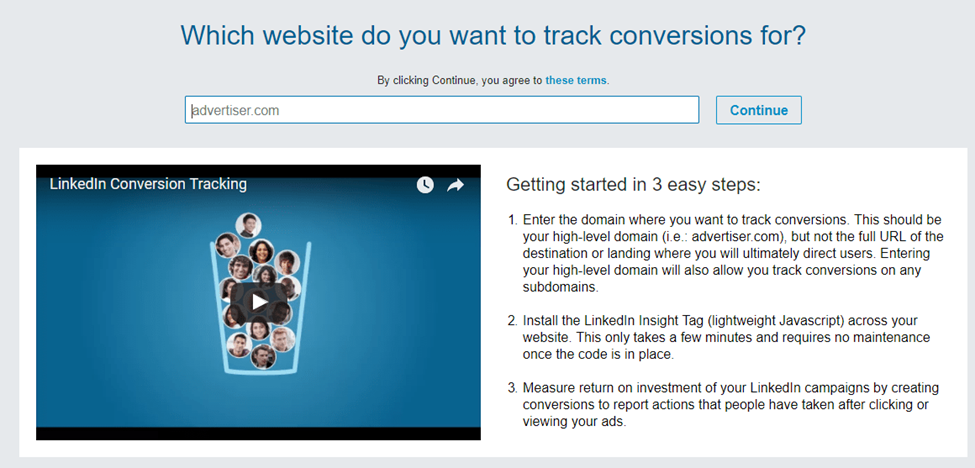
Next, they’ll provide a tracking script similar to most other apps you’re already familiar with. You know the drill here: Copy/paste that sucker into onto your site before the closing body tag (</body>).
If you’re not tech savvy (or don’t have access), you can also email this to someone who is (and does) directly from this screen.
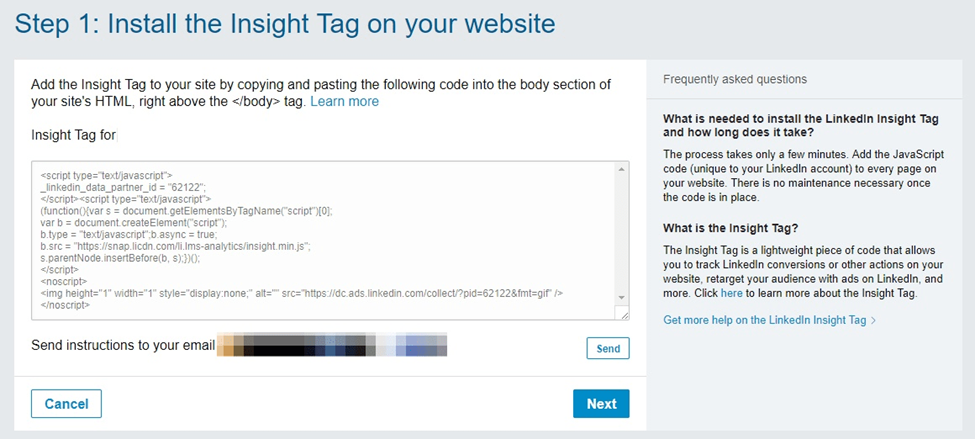
Next up, we need to assign a conversion action. For example, is someone going to opt-in? Add a product to cart? Actually, follow through with the purchase?
This process is almost exactly like creating a Goal inside Google Analytics. Depending on your conversion action, you can drop in the Thank You or Confirmation page to track new unique visits back to your ad campaigns.
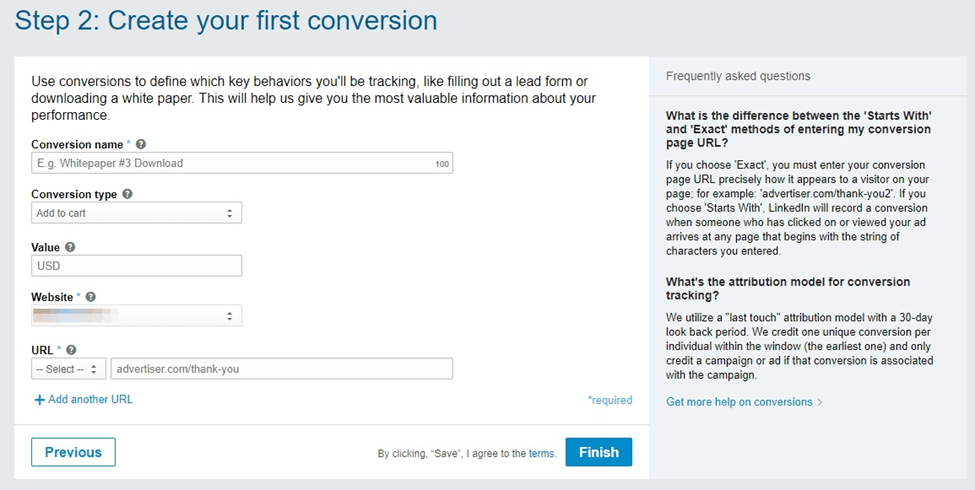
When finished, click “Finish” to confirm the new conversion action. Now, let’s jump into Matched Audiences. Go back to the Tools drop down and click on the link:

It will bring you to this dashboard that gives you two Matched Audience choices (website traffic audiences and uploaded list audiences).
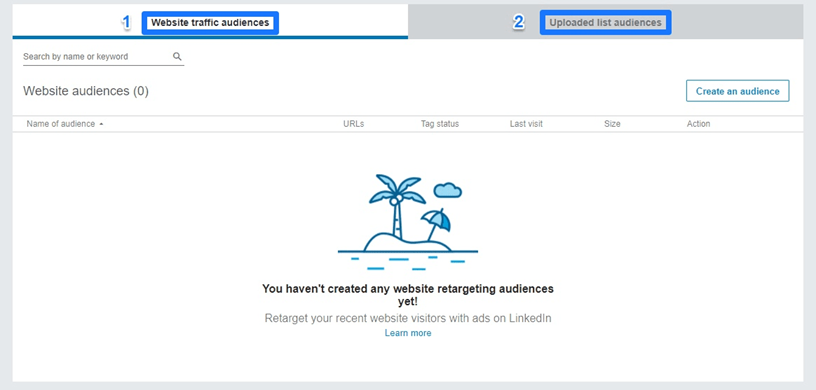
Can we be honest with each other for a second? LinkedIn advertising used to… well, be tricky. Honestly, there were some legitimate issues with the platform.
Their ‘firmographic’ interest-based targeting was decent because you could select to show ads to people based on job titles, etc. But as we all know, the Holy Grail for social ads come down to audience targeting (or more accurately, retargeting custom audiences). Thankfully, LinkedIn recently unveiled these new Matched Audiences as the answer.
So now your first Matched Audience option is based on targeting previous website visitors. You can retarget all website visitors, or target those that hit certain page URLs (just like inside Facebook).

So for example, let’s say you only want to target blog post visitors. You can quickly do that now if your blog has a “/blog/” subfolder in the URL path. The same holds true if you have specific blog post categories. For example, Unbounce uses the category before the post title in their URL:
So now you can drop: “https://unbounce.com/ppc/” into the Matched Audience option above to retarget all PPC blog post readers with PPC-related ads.
Then after selecting your new website audience, you need to install your insight tag to track those views.
Once again, you’ll need to copy and paste this bad boy onto your site before the closing body tag.

And then you will start to see the list fill up with those visitors to retarget:

Easy, right?! Next up is your list option for uploading specific contacts.

To get started, hit “Connect to data integration” or “Upload a list.” The data integration feature currently works with ‘big boy,’ enterprise marketing automation tools Marketo, Oracle Eloqua, LiveRamp, and Acxiom (through API keys). Then you can combine your ads with marketing automation, webinars, SMS, and even direct mail for all sorts of omnichannel marketing fun.
Otherwise, the “Upload a list” feature is exactly what it sounds like. You have two options here:
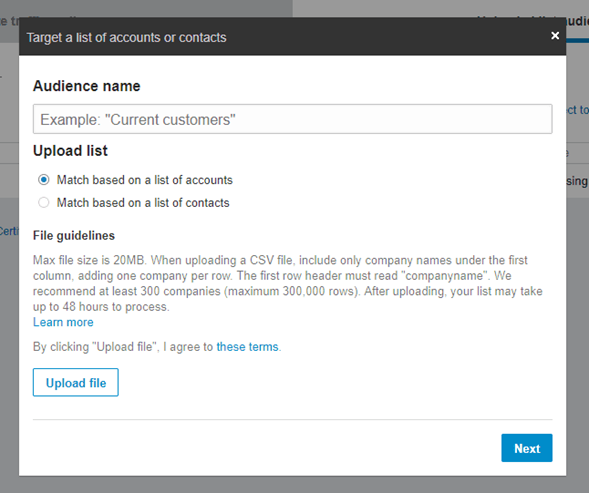
The first is matching based on a list of accounts. In this case, you can send specific ads to employees of companies you are interested in targeting with account-based marketing.
For example, if you are a Facebook advertising software company (coincidence) and you want to target your product to interested users, you can target accounts in the marketing space that need your service.
Simply create a spreadsheet with the proper “file guidelines” and hit upload. You can also select the second option to upload a list of emails from another platform. So you can export a CSV file of subscribers, leads, and customers from any platform and run new ads against them in minutes.
Like Facebook, LinkedIn will attempt to match those emails against user accounts in their system.
The final option inside the Tools section is Linkedin’s Lead Forms:
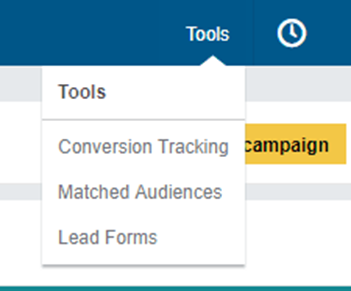
Once here, head over to the “Create a new form template” button on the far right to get started.

Now you can literally create an opt-in form, similar to Facebook’s own Lead Ads:
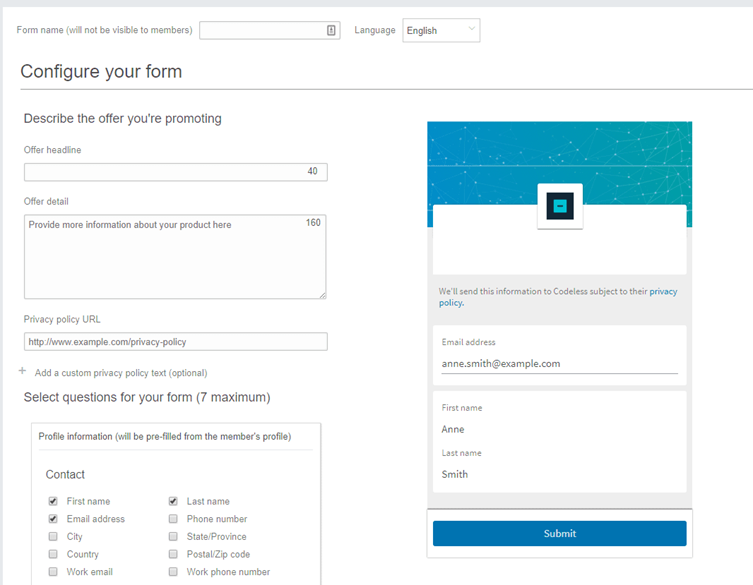
Here you can set up your offer headline, details, and privacy policy link (don’t leave home without it).
Keep in mind that this is essentially your ad, so all the same ad creative rules apply. You want to make sure the value prop is clear and compelling, short punchy headline, evocative wordless images, etc. etc.
Next, you can select which form fields to require (hint: fewer requirements doesn’t always = more conversions).
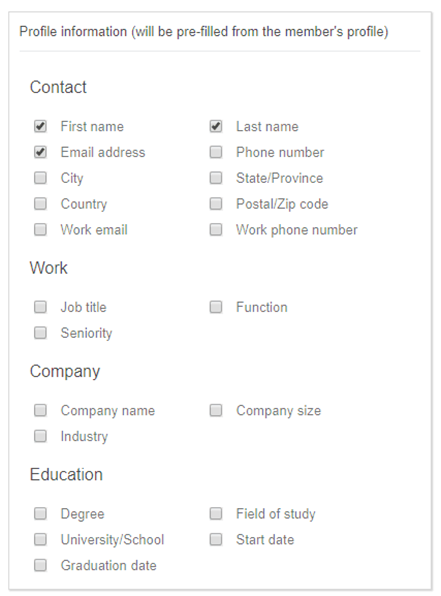
The next option will allow you to essentially re-create a Thank you page that people will see after opting in.
So you can add a few details about what happens next, who’s going to be following up with them, etc. You enter the fields on the left and it’ll show you a preview on the right of what it looks like.
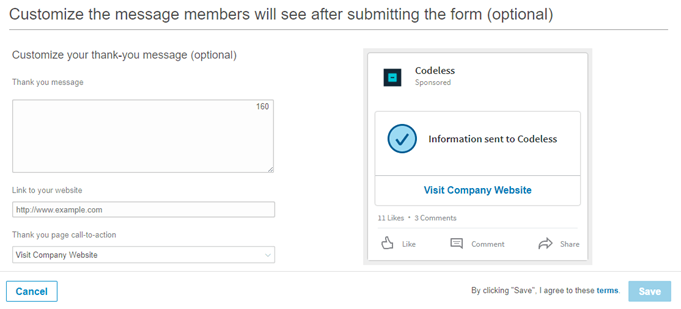
Once you’re done, hit save and you’re good to go! Now that you know how LinkedIn’s ad platform works, let’s dive into actually creating individual LinkedIn ad campaigns.
(7) What Do LinkedIn Ads Look Like?
LinkedIn Ads works on a bidding system like other ad platforms, and lets you show an ad to the audience of your choice. You can target specific audiences, and control your budget. This is all similar to what we’ve seen on other platforms. The ads themselves, though, have slightly different formats from what we’re used to. LinkedIn Ads formats include:
(a) Sponsored content
This is similar to Facebook Ads; your content, like links to a post or a status update, will be displayed in users feeds. These ads appear seamless, and are only marked as ads by the small “Promoted in the top right when corner.” They can be displayed on mobile devices, tablets, and desktops.
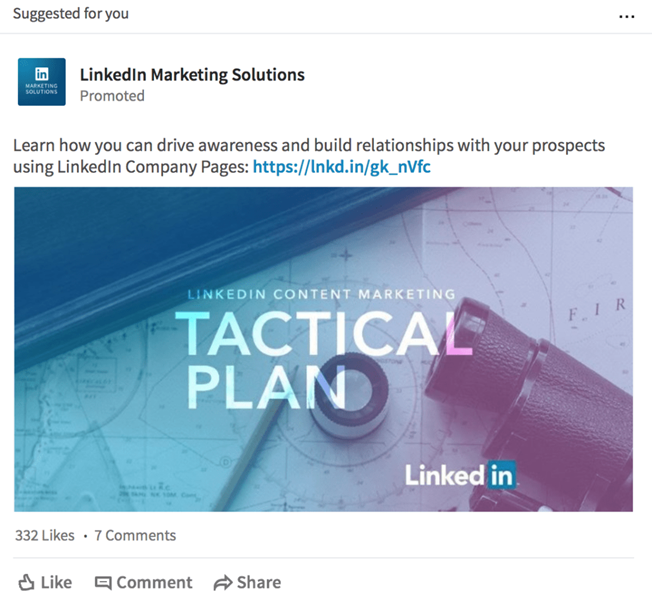
(b) Sponsored inmail
This option lets you mass-deliver private messages to the inboxes of your audience. These ads can be shown on all placements.

(c) Text Ads
These are similar to ads in Facebook’s sidebar; these will be small and brief, off to the side of the site’s feed.
These ads are available only for desktop placement.
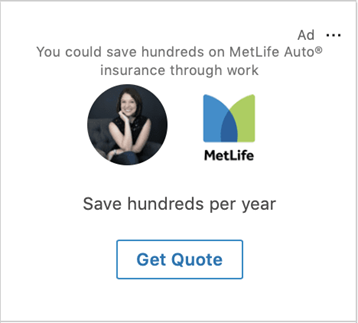
Like Facebook, ads that put you most directly in front of users will likely yield the best results. These ads are the sponsored content and sponsored inmail formats, which fit more seamlessly into the platform and thus have a slightly higher chance of user engagement.
(d) Which Ad Type Should I Use?
Each ad type as different advantages and best use cases. Sponsored content is ideal if you want to get plenty of eyes on your content, like blog posts or business announcements, driving engagement. It’s also helpful if you want to get more followers for your on-site Company Page. The format of the actual Ad lets you share valuable information that can help you with lead generation and nurturing, in addition to brand awareness.
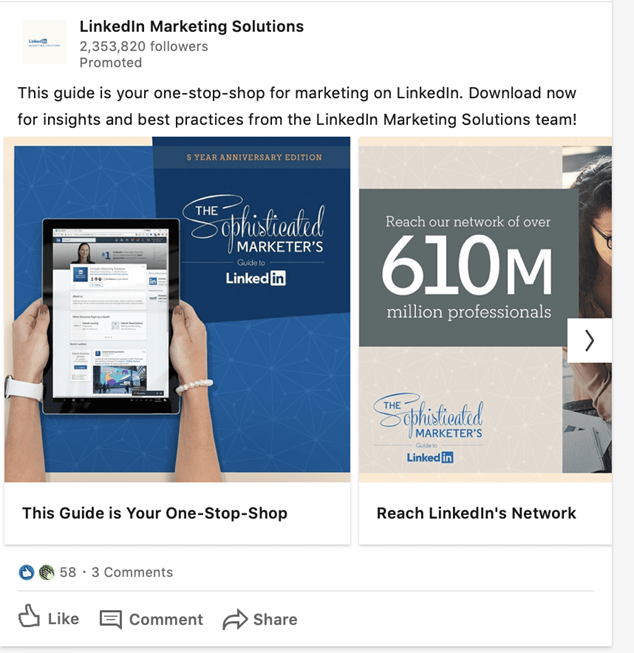
Text ads are most effective if you want to boost reach. They can be helpful at driving conversions and they’ll always be most effective when you use highly targeted campaigns.
A great example would be an MS program advertising to potential students. You can also run text ads even if you don’t have a Company Page
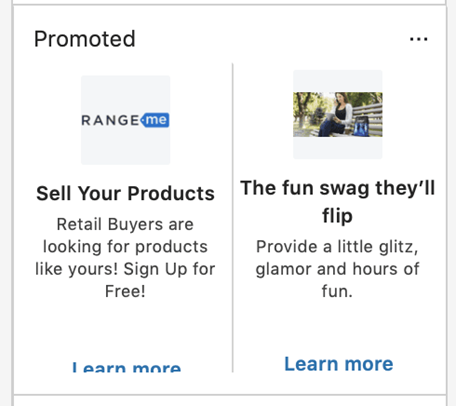
Sponsored Inmail feels highly personalized because you’re delivering content right to a users’ inbox; their interest is automatically piqued, and they get a notification of a message.
You can add a CTA button to the messages, allowing you to drive conversions effectively, whether you’re trying to get downloads of your ebook or registrations for your next event.
The other great perk of Sponsored Inmail ads is that they’re only delivered to users who are actually active on LinkedIn. That being said, you really want to niche down on your campaigns here so that they’re truly hyper-targeted; otherwise, you’ll likely struggle to get results.
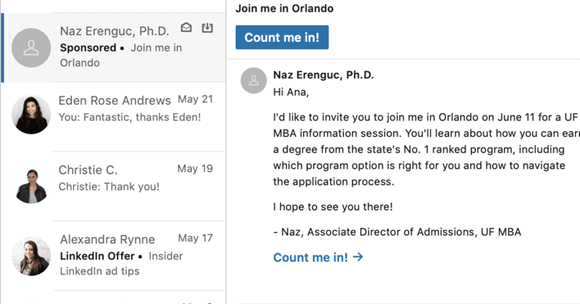
(e) Who Should Use LinkedIn Ads?
LinkedIn is a professional platform, making it different than all the other platforms, people predominantly use this site to:
- Look for jobs
- Look for and maybe recruit potential new hires or freelancers
- Connect with colleagues and provide recommendations
- Share and discuss news in their industry
- Connect with industry influencers
People who use this site aren’t necessarily doing so for enjoyment; it’s a professional site, like a professional networking event, and it needs to be treated as such. People won’t be interested in emotional appeal products; they’re interested in software for their business and education to advance their careers and phone answering services instead. Because of this, B2B businesses will have the best results on the platform. In very rare cases, some B2C businesses that offer professional services to consumers (like consulting, training, or education). The exception to this is if you’re using LinkedIn Ads to recruit or find new employees; in this case, any business could use the ads to great success.
(8) 7 LinkedIn Ads Strategies That You Need to Be Using
LinkedIn Ads has some incredible features and targeting capabilities alongside its receptive audience. I’ve had B2B clients who even get better results on LinkedIn than they do on Facebook or Instagram Ads, and for lower costs.
If you want to actually get those results, however, you need to be using the right strategies, just as you would with any other platform. Just because it’s a B2B platform doesn’t automatically make your ad relevant or mean that people are interested, so test out the below strategies to see more results and gain traction on with your campaigns.
(a) Get Personal With Dynamic Ads
LinkedIn’s new dynamic ads are a powerful opportunity for marketers, and they’ve just rolled out to most advertisers. These ads allow you to scale incredibly personalized ads, increasing their attention-grabbing capabilities and their effectiveness. LinkedIn’s dynamic ads will personalize the ad a user sees based on their publicly available information– including their name, their company name, and their profile. These ads pretty much scream “HEY LOOK AT ME.” They’ve got your photo and your name, and that enough will make you pause.
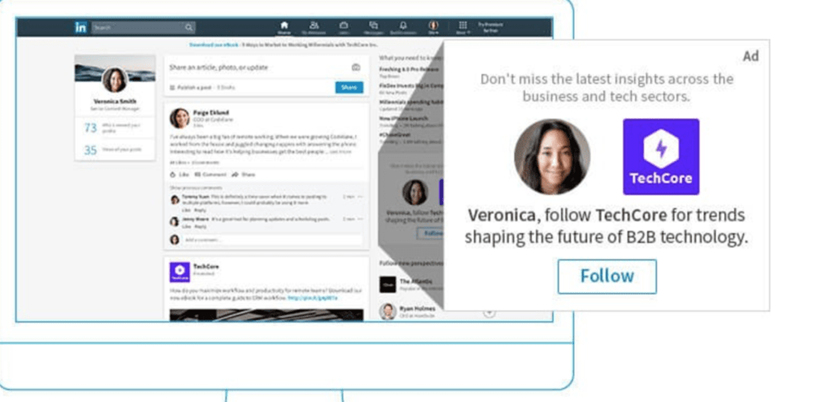
In order to create your own dynamic ad campaigns, you’ll need to create a new campaign and choose the “Dynamic Ad” ad product.

Follower and Job ads under the Dynamic Ads option have preset templates that automatically fill in a user’s information as needed. These templates are easy to use, and can be translated automatically. Custom text, unfortunately, won’t be auto-translated.
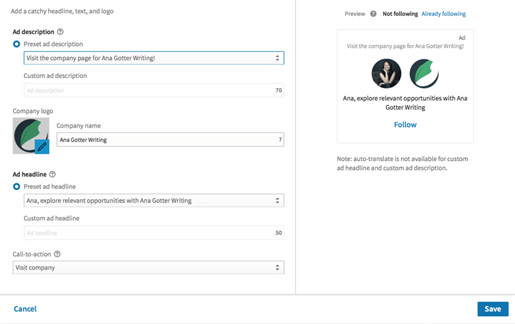
Aside from these small differences, campaign creation is the same as other ad campaigns.
(b) Utilize Content-Styled Ads to Build Brand Awareness
If you scroll through LinkedIn, you’ll see many more much longer posts than you could ever imagine on Facebook, let alone other platforms with character counts like Twitter or Instagram. It’s not just because you can type for longer, but because LinkedIn users are often more willing to engage with longer content if it’s relevant and valuable to them. Ads that promote content marketing efforts can there do well on LinkedIn, especially when you’re targeting cold audiences and looking to build a relationship before hitting them with lead generation ads or aggressive sales ads. Well-written content allows users to get to know your business and take away value from what you’re offering, which leaves a positive association that can be capitalized on later.

When you promote content on LinkedIn, you can get creative here, but keep the following best practices in mind:
- The “Learn More” CTA is the best bet. CTAs do increase the effectiveness of any marketing element, after all, and it increases the likelihood that users click. It also emphasizes that this is a learning click and not a purchasing one.
- Promote content that promotes you. You don’t necessarily want or need to be promoting a “10 Ten Reasons We’re the Best Company Ever” post, but having at least several mentions to what you do and how you can help further resolve pain points or problems is a plus. This does not need to be aggressively sales-oriented, but you should keep overall brand awareness in mind.
- Don’t forget to target correctly. I’ve noticed that with content-based ads, some clients end up going for much more general, vague audiences than they normally do. While casting a wider net does help you catch more fish (and content is an excellent net!), it doesn’t do you a ton of good if you’re looking for salmon but getting 60% trout. Target users you would want to convert, eventually, because almost all other clicks are ultimately a waste of ad spend.
(c) Use Your Ad to Highlight Brand Culture or Social Missions
Right now, everyone wants to purchase from, work with, and work for brands on a mission. An ethical, moral, world-peace-improving mission, that is. We all care about businesses who are making ethical decisions and who care about their communities– including their employees. As a result, using brand awareness ad campaigns that highlight brand culture or your brand’s mission or social policies is an excellent way to go. This is true regardless of whether you want to find new employees or new customers.
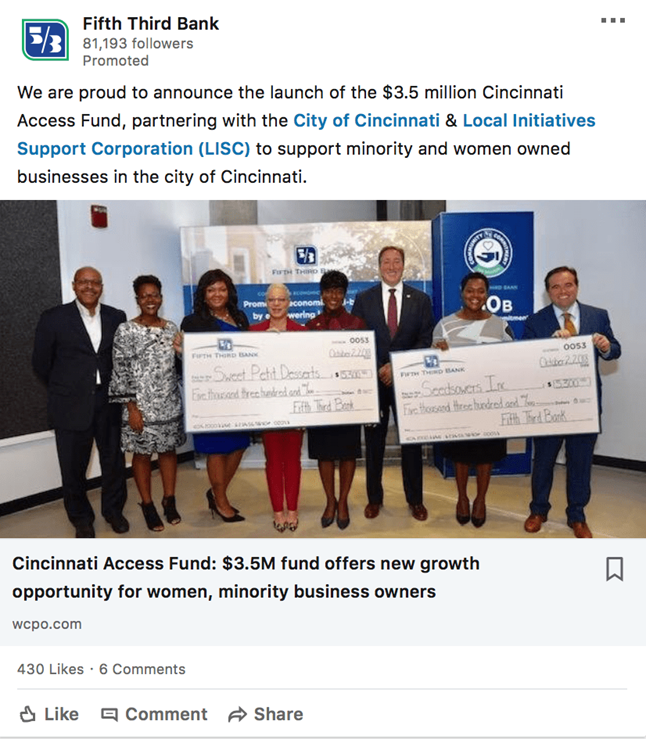
If you’re wondering how exactly to do this, take a look at the ad from Fifth Third Bank. They don’t mention their products or services or have any fancy CTAs, but instead just simply announce that they’re partnering up with a few other organizations to create a fund to support minority and women-owned businesses. They’re doing good things in the world, and they’re using it to build brand awareness and enhance their reputation.
(d) Offer Immediate Value Propositions In Sidebar Ads
This is an important strategy for any ad campaigns, but it seems to be forgotten in LinkedIn. Even if you’re running content-based ads, you need to immediately explain to readers why your ad is important to them. If it’s your product you’re promoting, great, explain why it’s important. If it’s a piece of content, still great! Explain what users can get out of it. This really holds true for all ads regardless of placement, but it’s particularly important in the side column ads where your text really is everything. This is where your copywriting skills will come into play. You want to offer value propositions that stand out, hopefully, set you apart from your competition, and answer that inevitably “but why should I” question users always ask about any action that you want them to take. The ads in the screenshot below all do this well.
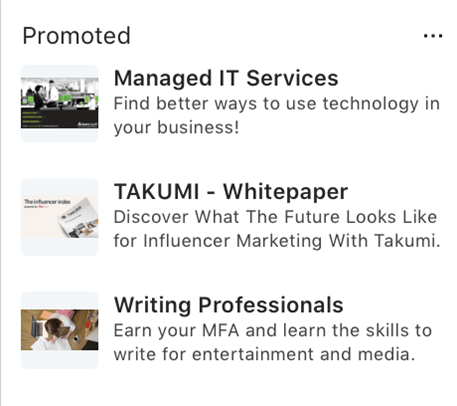
“Find better ways to use technology in business” is simple but straightforward. It’s immediately valuable to the target audience and it explains why I should click. The Takumi ad also shows that promoting content can work well, and it sets itself apart by saying “the future of influencer marketing,” offering a different spin than just “influencer marketing.”
Interestingly enough, this more concise, detailed ad actually works best than the feed ad below, which comes across as clunky, poorly written, and doesn’t properly explain why users should request a demo.
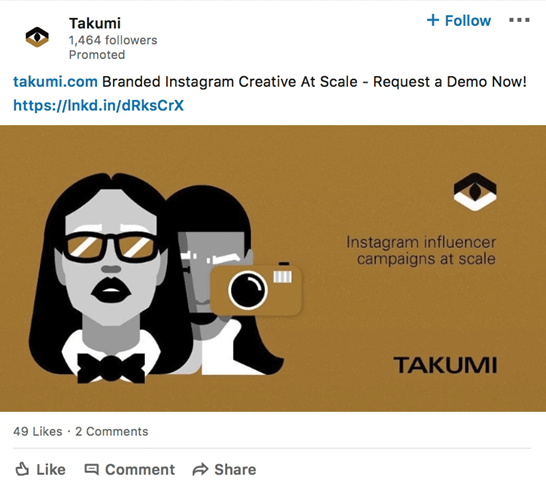
Sure, “branded at scale” sounds great, but why this company? And why does someone need this service?
This doesn’t mean that you need to max out every character count, because you don’t. The ad below from Chase shows that.
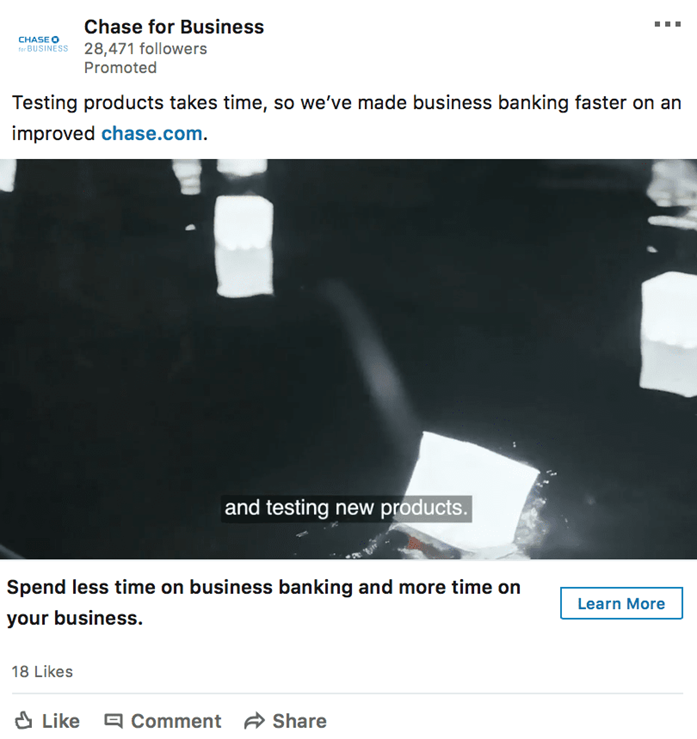
It immediately appeals to a pain point of business owners (not having enough time) and then offers their products as a solution. It’s a value proposition that’s made stronger by appealing to the pain point before it, and it doesn’t go on for ages.
(e) Be Sure to Target Decision Makers
This is actually a really common mistake on LinkedIn Ads. Too many businesses are focused on keeping their audiences large or trying to reach every single person who might ever use their product, and they end up wasting ad spend on people who may be interested but ultimately aren’t the decision makers. While it’s true that some of these non-decision makers could submit the product or service to the right person, the ad is going to be a lot more effective if it finds the right person from the get-go. This can be difficult to do, but LinkedIn does have job title targeting features that makes it easier.
If you want to sell social media software to a business, for example, you don’t want to target the social media intern; you want to get in touch with the CMO or the social media manager. Go for the most senior positions possible.
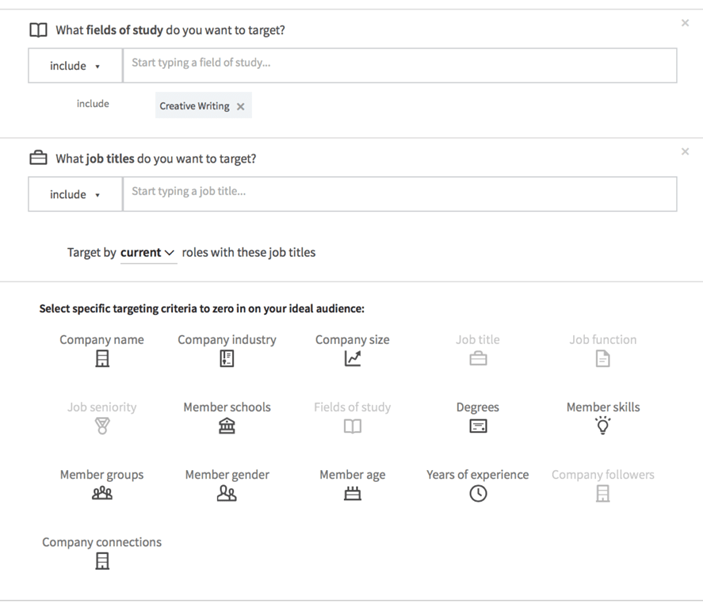
I also want to point out that in this section, you’ll have an easier time finding “decision makers” when targeting freelancers, micro-agencies, or other extremely small businesses where there may be only 1-3 people working it. In these instances, everyone typically has more of a voice in what happens and why.
(f) Be Strategic About Including or Excluding Company Followers
When you’re setting you targeting criteria, you’ll see the option to include or exclude users who already follow your company. There are good reasons to do both. If you decide to include current company followers, you’ll be able to leverage that warmer connection.
Users will be more likely to engage with the ad, and may leave positive social proof. “I’ve done this course before, it was excellent!” is a comment that can go a long way towards encouraging other first-time users to convert or want to learn more. If you’re releasing new products or services or want additional sales on a certain promotion, that relationship will also benefit you there; warm leads always convert more often.

Excluding your current company followers, however, may increase the accuracy of your targeting.
If you want to run a video campaign designed to build brand awareness, you really don’t need to be showing that ad to existing users. You could end up paying for clicks or actions that won’t benefit you much, affecting your ad spend and your placements. Consider what your goals are when you make this decision. Content-based ads can do well when including your target audience, but if you’re on a tight budget and looking for specific results from new potential customers or leads, stick to excluding.
(g) Tell a Story With Your Ads to Increase Conversions
It is an actual strategy in addition to a copywriting technique, because you’re using the power of a story to create a specific, strategic impact on how customers view and remember your business or product.
A lot of people are under the misconception that storytelling doesn’t have a place in B2B marketing, but I vehemently disagree. Whoever said that business was personal, after all, is dead wrong, and almost anyone who has built a business, been fired, been hired, or even been passed over for a small raise can tell you that. We might research our business decisions differently and over a longer period of time, but never for a second think that those decisions are never emotional.
A great example of how to use storytelling to really make an impact is the ad below from Georgetown University. They pair a video ad with enticing ad text, asking a question and then immediately answering it by offering an exclusive inside look into what your experience could be, too.

Having a current student talk about what they love about the program, how it’s affecting their life, and what they’re learning makes it all the more real. You can envision yourself in that classroom, talking to those professors, learning those lessons. It becomes more real, and this school suddenly becomes a standout because in half a second you had that mental image. And that image is now a memory that’s caught up in the hope and excitement that comes with a potentially big future.
Storytelling can be simple, but it should utilize some sort of emotion whenever possible. This ad captures the emotions of hope and excitement. Video ad campaigns are particularly effective mediums for storytelling because you can use everything from the lighting to the background music to all work towards that single impact and memory. They also give you more room to tell a full story before a customer loses attention.
Conclusion
LinkedIn Ads may not be the absolute perfect advertising fit for all businesses. That’s ok; no ad platform is truly perfect for every business out there, even if it’s just down to the cost. That being said, they’re an excellent choice if they work for you, and B2B businesses, in particular, should take note, alongside those who are actively recruiting.
It’s also important to acknowledge that the copy you’re using on Google Ads or other ad platforms won’t necessarily work on Linkedin. People are more in the business-mindset, so using different offers, appealing to different points, and trying out different styles of copywriting is a good choice here.
In many cases, focusing on logical appeals with straightforward selling techniques are going to be the way to go as opposed to more emotion-based appeals like you might see in other ad platforms. Go heavy on the features and benefits, but keep the copy concise.