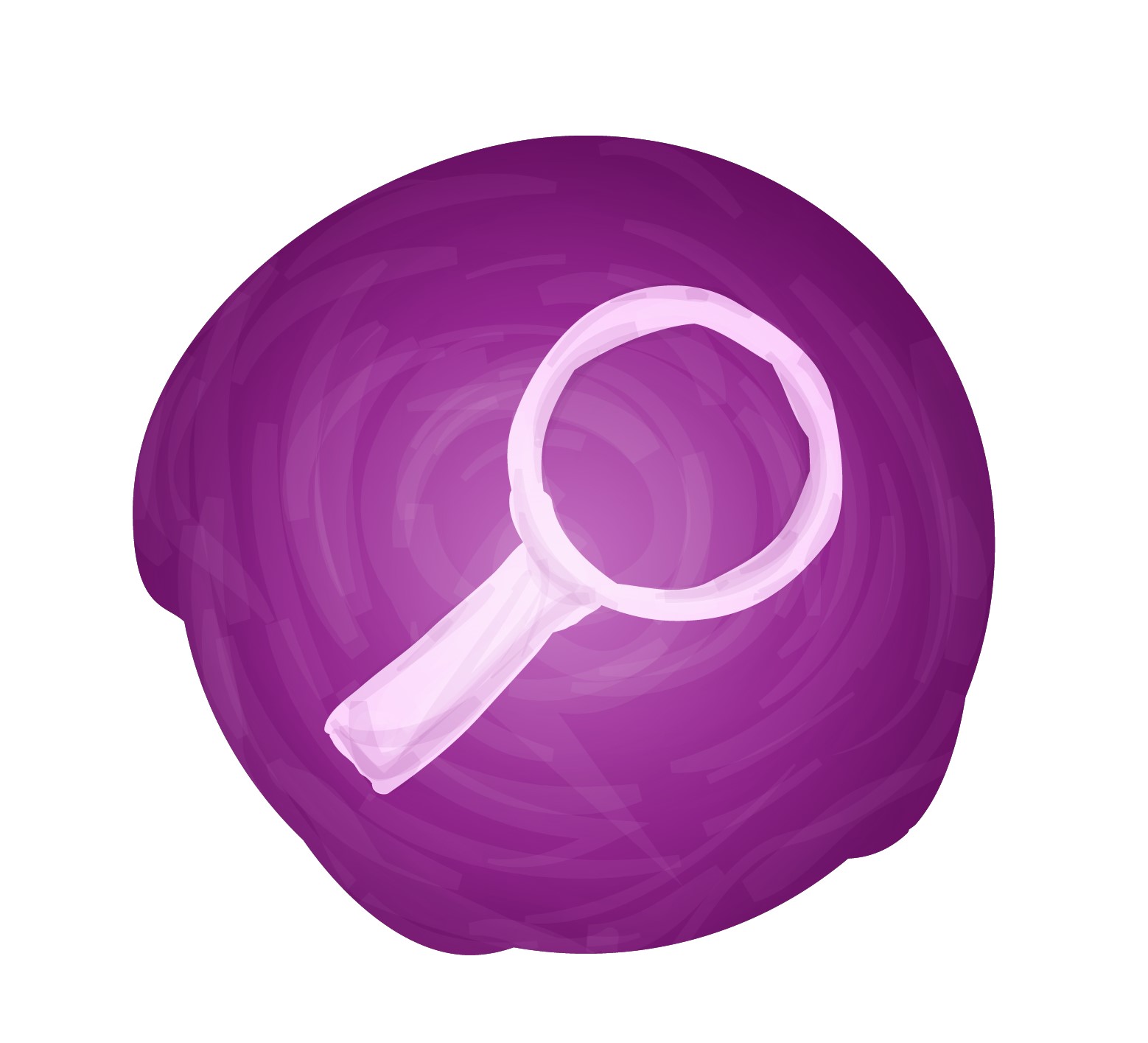Video Marketing
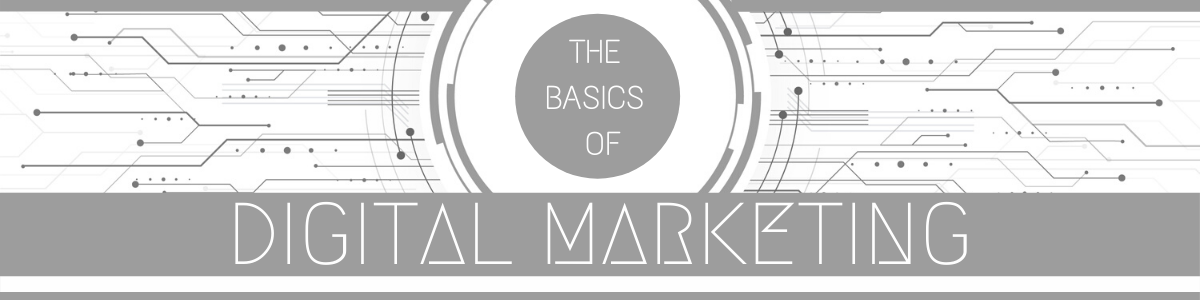
As technology continues to improve, more and more people are watching videos online. The popularity of online video—and the increasing quality—means huge opportunities for your business.
Remember the old days, when you connected to the Internet with a dialup modem? Back then, the issue with online video was that it required a lot of juice—that is, a fast Internet connection—to work properly. Sending a video, even a low quality one, put a huge strain on the typical Internet connection. So it’s not hard to see why advertising with online video wasn’t popular at the time. Fast forward to today. Video technology has progressed significantly. The cost of Internet connection is much lower and the speed is much faster. New software delivers higher quality videos that use your Internet connection efficiently.
There are several ways to reach customers through online video. You can create a video and share it on websites like YouTube or Vimeo. Or you can embed your video directly on your own website. Another option is to buy ad space in other people’s videos. You could display a text ad at the bottom of the video, or run a short commercial at the start.
(1) Making Video part of your online strategy
Video marketing offers several ways to reach lots of customers, and you don’t even have to make an actual video. With all the possibilities that video represents, make sure you always focus on your business goals to help guide your online video strategy.
As you incorporate video into your online marketing plan, consider how it will support your business. Nailing down your goals will help you decide the most effective way to use online video. While it’s important to create goals that align with your mission, keep in mind what your customers may be looking for as well. Get those two together and you are well on your way to success.
Using video is a great way to get people excited about what you have to share, and gain exposure to new fans or customers. But what if you don’t want to get involved in producing videos just yet? You can still take advantage of this opportunity by advertising your blog on other people’s videos in relevant category. Your ad could direct viewers to your website, or tell them about your products.
(2) Creating video content within your budget
Having an online video presence for your brand is more important than ever. Find out how you can cash in on this medium without a Hollywood budget. The first step to creating video on a budget is to plan your content.
By planning ahead, you can shoot several videos at a time—with less effort and fewer resources. To outline the content for each video, use storyboards. Storyboards are visual plans of your story—showing what will happen scene-by-scene, including action and dialogue.
Once you’ve got the content of your video planned out, it’s time to think about production. Producing video on a budget means being creative with your resources. Not too long ago, you would have had to hire a crew, rent a studio, and pay a small fortune for equipment before you even began shooting the video.
Now, all you need to produce a video is your mobile or laptop’s built-in webcam—or a high-def video camera if you or a friend of yours have one—and basic video editing software (some computer operating systems include that for free).
There are other factors to consider. You can save time and money on finding props, actors, and locations by asking yourself a few questions: Can you find props at home, among friends, or in thrift stores? Do you or someone else you know secretly long to be in front of a camera? Can you use your home, office, or recreational areas as a video location? Once you’ve planned your videos, arranged your sets, and booked your crew, now it’s time to film.
A steady camera, plus good lighting and sound can make all the difference. Any high-def camera will do—whether on your mobile or an inexpensive digital camera—as long as you keep it steady with a tripod or other stabilizer. Consider using an external microphone for highquality audio.
Make sure the room is well lit. When it comes time to edit your footage, you can find online tutorials to guide you. A variety of video editing tools—such as iMovie, Windows Movie Maker, or YouTube Video Editor—can help you edit and combine videos, build smooth transitions, and even add music. Little tweaks in the editing process will give your videos a more professional feel.
Making videos is not only a great marketing tool for your business, it’s also fun to do! Embrace the chance to tap into your creative side and show the world what your business is all about.
(3) Sharing and promoting your videos
Uploading videos to your website and popular video sharing sites is the first step to distributing and promoting your video content. Once there, spread the word by sharing links through email and social media.
Whether you upload videos to your website, video sharing sites or social media, there are many ways to share and promote your video content online. A first step would be to upload your videos to popular video sharing sites, like YouTube or Vimeo. Be sure to use accurate titles, relevant keywords, and detailed descriptions of each video’s content. Not only will this help viewers know what to expect, but it can help your videos appear in search results. Include calls to action to encourage your audience to take the next step. For example, ask viewers to share the video, visit your website, subscribe to your email newsletter or write a comment.
The next place to post videos is your own website. Keep your content fresh by uploading new videos frequently. Archive or remove outdated videos. After people watch your videos, encourage them to spend more time on your site by showing previews to other videos, and making it easy to find them.
Sharing video through email marketing and social media is another effective way to engage and grow your audience. Keep in mind that some popular email programs don’t support video playback, so you may direct people to your site rather than embed video directly into an email. You can insert a still shot of your video that links to a page on your site page where the video can be viewed. On social media sites like Facebook, Google + or Twitter, post videos that people might want to share with friends, family and followers.
Another way to share videos? Use hashtags. Adding hashtags to your posts can improve your visibility on certain social sites. For a food blog, you might use hashtags like #cooking, #cookingtips, and #foodies.
(4) Advertising on video sharing sites
People are spending time more time than ever on popular video-sharing websites, like YouTube, Vimeo, DailyMotion, and many others. With large audiences engaging with content they care about, video sites can be a great place to advertise your business. And you don’t even need your own videos to do it.
The first step is to define your target audience and identify the types of content they will be most likely to view. Let’s assume that you’ve got a cooking blog, and your readers like websites about cooking at home, TV shows featuring famous chefs and cooking demo videos. Start by looking for video channels featuring content that matches the interests of your readers – YouTube can be a great place to start. These channels have the audience you want to reach, and advertisements on these videos can introduce new people to your food blog.
Once you have some ideas of your audience’s interests, you can use the Google Ads program to advertise on YouTube. Other video sites often allow advertising as well. You don’t need videos of your own to advertise on these sites – you can use images and text instead. There are even free tools, like Google’s Ad Gallery, that will help you create professionallooking banners, for example.
Be sure your ad gives viewers a reason to visit your website and that they find something compelling when they visit. You already know that this audience likes visual content, so guide them to pages with stunning photos or your own videos, if you have them. Remember, you want them to keep coming back for more.
Let’s say you’ve decided to advertise on YouTube. Once you have your ad ready to go, use an AdWords account to run your campaign. Within AdWords, choose the category of people you want to reach on YouTube, such as cooking enthusiasts. When your target audience is watching videos on YouTube, your ad will then appear next to the video, or even within the video itself, depending on the type of ad you choose. As with any online advertising, you’ll have to define a budget for your YouTube campaign. Monitor your campaign and optimize based on what you learn.
(5) Measuring video performance
One of the great features about marketing with online video is that you can measure your results. Whether you’re creating videos for your own website, sharing them on social media, or advertising on popular video sites, you can measure the results of your efforts.
Video analytics reveal a lot about the people who watch your videos, like their age, gender and location. When you know your audience, you can create video content they’re interested in watching.
Say you are a food blogger who creates videos about your culinary experiences in foreign locales. Your analytics reveal that most of your viewers live in London, and your most popular videos feature French cuisine.
If you want to increase traffic to your blog, you might create more videos and content for these viewers—perhaps a cooking demo with a famous French chef?
If you have videos in different places—such as your website, Facebook page, and YouTube channel—analytics on each site will show you where people are watching your videos the most. Knowing where people watch your videos is key to promoting your content. If most of your audience watches your videos on YouTube, focus on uploading more fresh content to that site.
You can also see what day and time people are most likely to watch your videos. If most people watch on weekends, then consider uploading fresh content on Friday nights. When measuring the performance of your videos, you can find out if people watch your videos start to finish. The length of your video may depend on the content.
In most cases, short videos work best. You can increase the likelihood that people will play your videos and watch them to the end by keeping them brief.
If people only watch the first few seconds of a video, it might not be meeting their expectations. Consider updating your preview images,video titles or descriptions so that people have a better idea of what they’re about to watch. Also look at the average length of video viewed. If most people spend only a minute watching your demos, try creating videos that are 60 seconds or less.
Other common indicators of your videos’ performance are: likes, dislikes, comments and shares. This information from viewers provides insightful feedback. Another tip: keep an eye on the reactions your videos receive through comments and social media.
If people share your video, it’s a strong measure of engagement. After all, they liked it enough to pass it along to someone else.
(6) Create your own YouTube Channel
(a) Intro to YouTube
YouTube is an American online video-sharing platform headquartered in San Bruno, California. Three former PayPal employees—Chad Hurley, Steve Chen, and Jawed Karim—created the service on 14th February 2005. Google bought the site in November 2006 for US$1.65 billion; YouTube now operates as one of Google’s subsidiaries.
YouTube allows users to upload, view, rate, share, add to playlists, report, comment on videos, and subscribe to other users. It offers a wide variety of user-generated and corporate media videos. Available content includes video clips, TV show clips, music videos, short and documentary films, audio recordings, movie trailers, live streams, and other content such as video blogging, short original videos, and educational videos.
Unregistered users can only watch (but not upload) videos on the site, while registered users are also permitted to upload an unlimited number of videos and add comments to videos. Videos deemed potentially inappropriate are available only to registered users affirming themselves to be at least 18 years old.
YouTube and selected creators earn advertising revenue from Google AdSense, a program which targets ads according to site content and audience. The vast majority of its videos are free to view, but there are exceptions, including subscription-based premium channels, film rentals, as well as YouTube Music and YouTube Premium, subscription services respectively offering premium and ad-free music streaming, and ad-free access to all content, including exclusive content commissioned from notable personalities.
As of February 2017, there were more than 400 hours of content uploaded to YouTube each minute, and one billion hours of content being watched on YouTube every day. As of August 2018, the website is ranked as the second-most popular site in the world, according to Alexa Internet, just behind Google. As of May 2019, more than 500 hours of video content are uploaded to YouTube every minute.
(b) How to create a YouTube channel
When you create a YouTube channel you have two options. Creating a personal account or under the name of a company. Most steps are the same for both accounts. So, we’ll talk about them and show the differences in creating a personal and a corporate account.
(c) Login to your Google Account
Regardless of the kind of channel you’ll have, you’ll need a Google Account.
To create one, just access YouTube’s website, click on Sign In, on the upper-right corner of the screen or on the bottom left corner and enter our personal or corporate account, if you already have one.
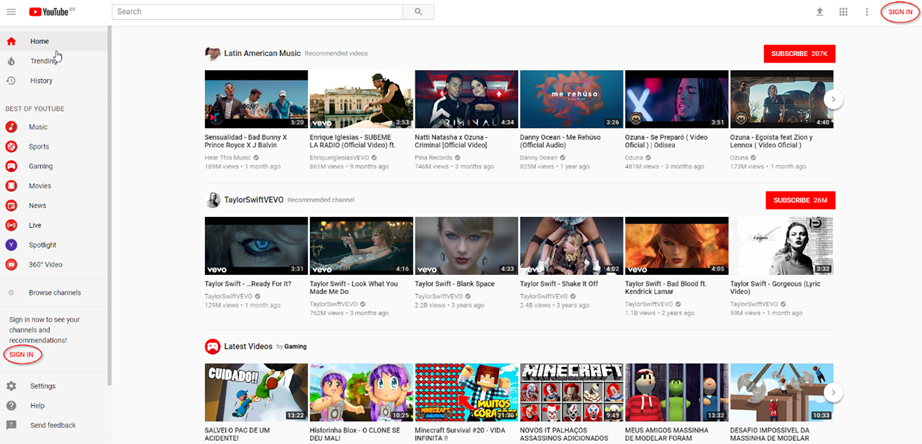
If you don’t have an account yet, as soon as you open the screen to fill out your email/phone number and password, just click More options (under Forgot email?) and Create account.
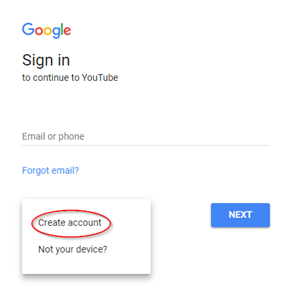
Create your account providing the information requested.
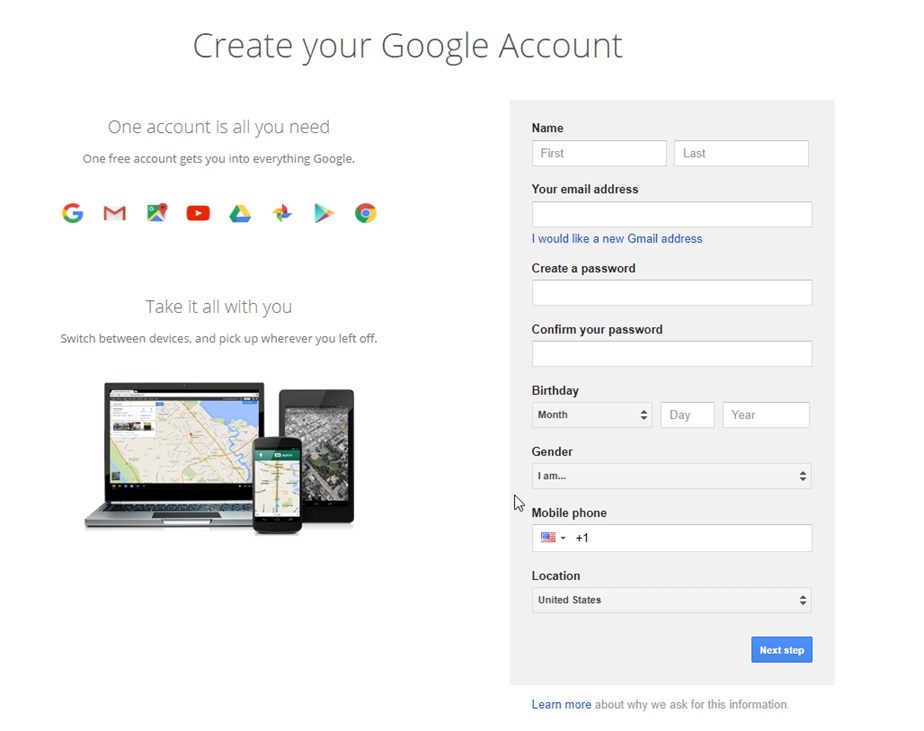
(d) Create your channel
On the upper-right corner, if you already have an account, it’s likely that you see your image or the logo of your company if you’ve set a profile picture. If you don’t have a photo, you’ll see a light-blue circle with the first letters of your name.
Click the circle and then My Channel.
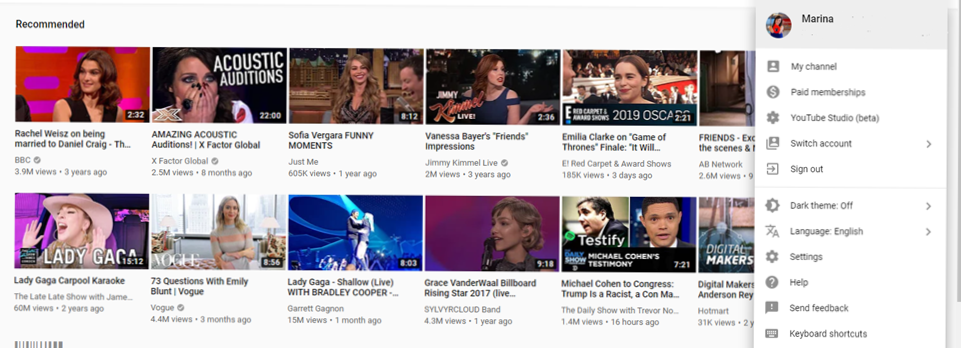
(e) Choose a name for your channel
Here, fill out the information with your name for a personal channel, or with the name of your company for a corporate channel.
Click Create channel.
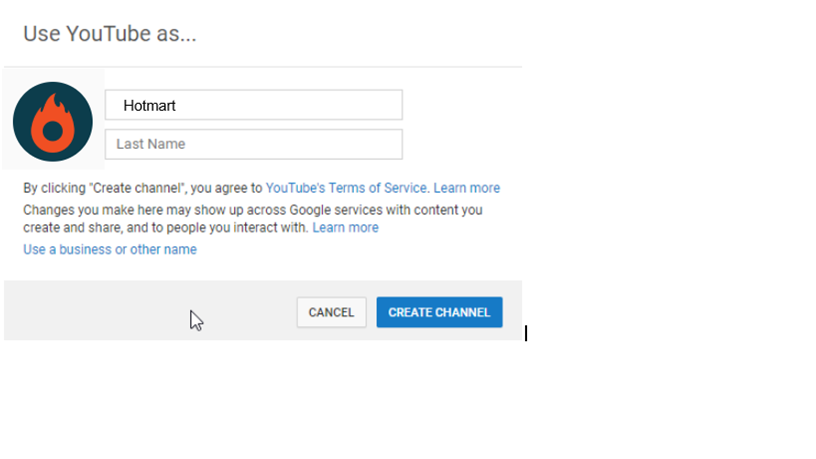
If you already have an account for your brand and you use this account to create a YouTube channel, you get to skip all the previous steps to creating your channel or select the corporate account to be directed to an existing channel.
All set! Your YouTube channel is ready. Now, you can customize it.
(f) How to customize your channel
As soon as you click Create channel, a page with your information will open.
- Click on Customize Channel
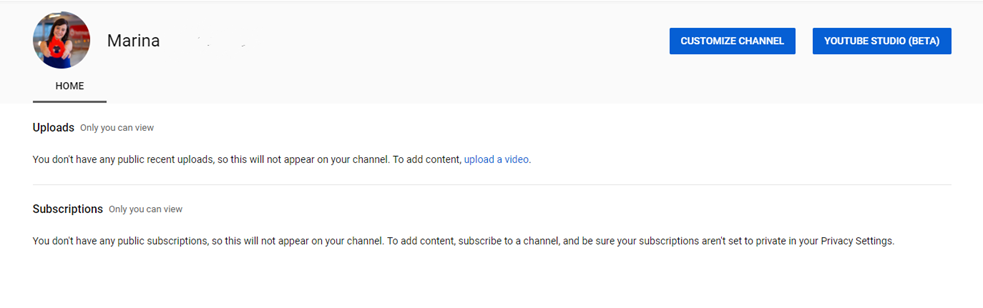
- Edit the images according to what you wish. If it’s a personal account you can add pictures of you. However, if your goal is to create a YouTube channel for your brand, remember to customize it with your logo:
o Add channel art (recommended size is 2560 x 1414 and, maximum of 6 MB);
o Add Featured Channels;
o Change your profile picture;
o Enable/Disable Popular channels on YouTube;
o Add a section if you’d like to make videos on different topics and wish to separate them.
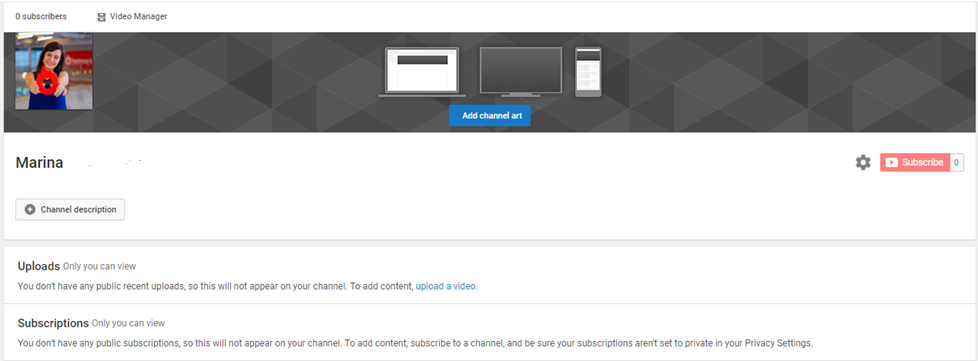
In this step, you can also adjust the language, location of the content and if restricted mode is on or off (to hide videos that may contain improper content).
- Click on My channel, on the upper-left corner to view your channel after you’ve customized it.
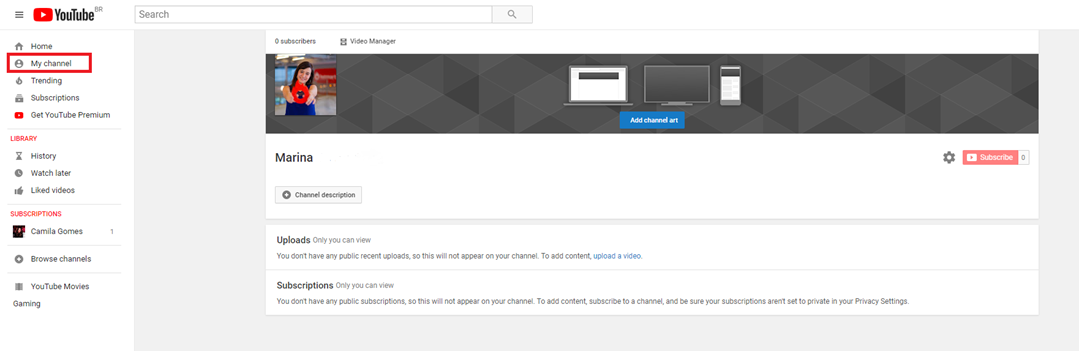
(g) How to post videos on YouTube
After you’ve created a channel on YouTube, it’s time to post your videos.
Before anything else, you need to record a video. This comes with steps that go from the preproduction of your content, such as deciding the niche you’ll be working on, to the postproduction, like promoting your videos, for example.
After you have a video ready to upload, which means recorded and edited, you can post it on your channel.
- Click Upload located on the upper-right corner.
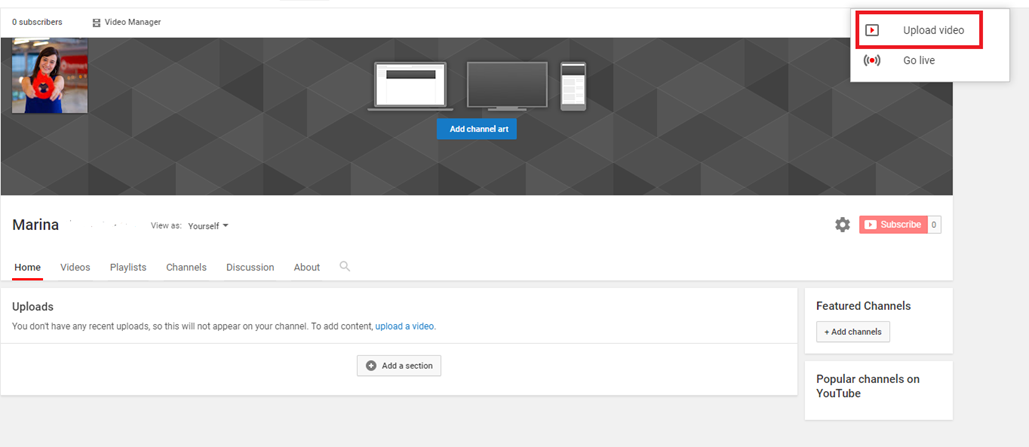
- On the screen that opens, click Select files to upload and choose the video on your computer.
There’s also the option to import videos from Google Photos and start a Live Streaming.
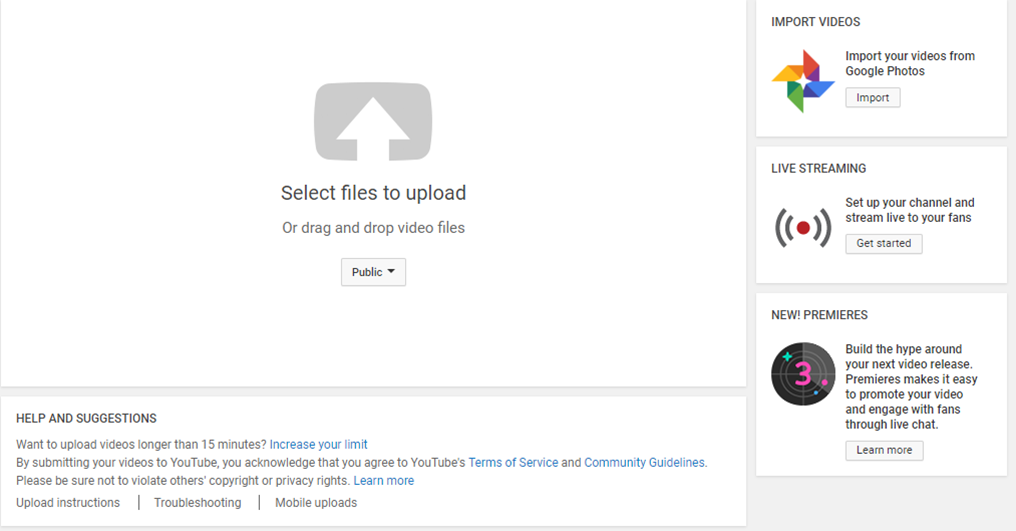
Notice you can only send videos that are up to 15 minutes long. If you’d like to upload longer videos, you need to increase your limit. To do so, verify your account through a phone call or text by clicking Increase your limit, right below Help and Suggestions.
- Fill in the basic information about your video, such as title, description, tags, and the video thumbnail (for personalized thumbnails, you need your account to be verified).
Besides, in this step you’ll set how your video will feature:
- Public: all YouTube users have access to your content;
- Unlisted: only people who have the link to your video can watch it;
- Private: only you can view the video;
- Scheduled: you can choose a date and time for your content to be posted.
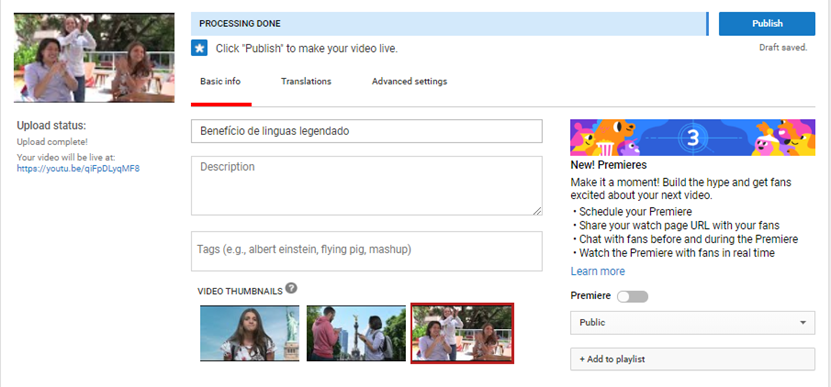
- Click on Advanced settings to complete information such as:
o Allow comments or not;
o Choose between a Standard YouTube License or Creative Commons (a license exclusive for 100% original content);
o Video Category;
o Language, etc.
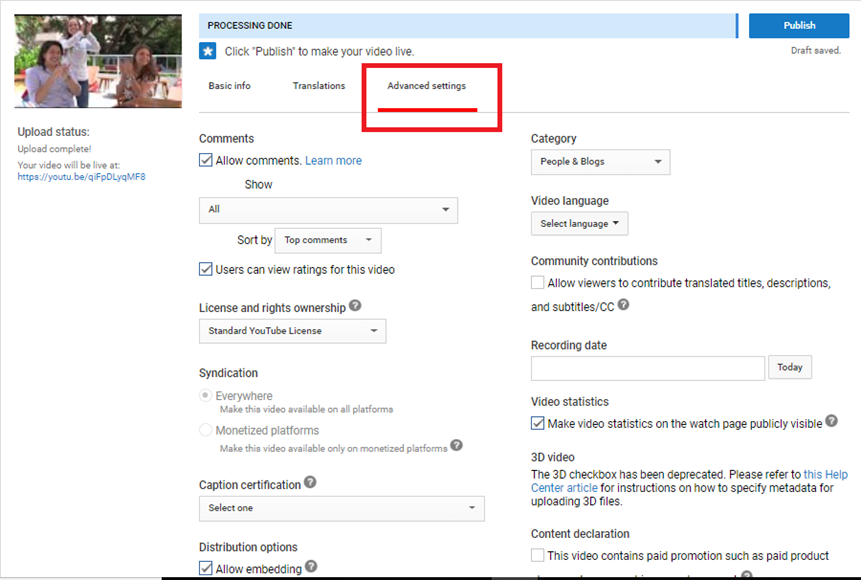
- Click Done, on the upper-right corner and you’re all set! Your video will be on YouTube.

If you want to edit it, just click Return to editing and change whatever you’d like.
Click the link made available to view how your video features on YouTube.
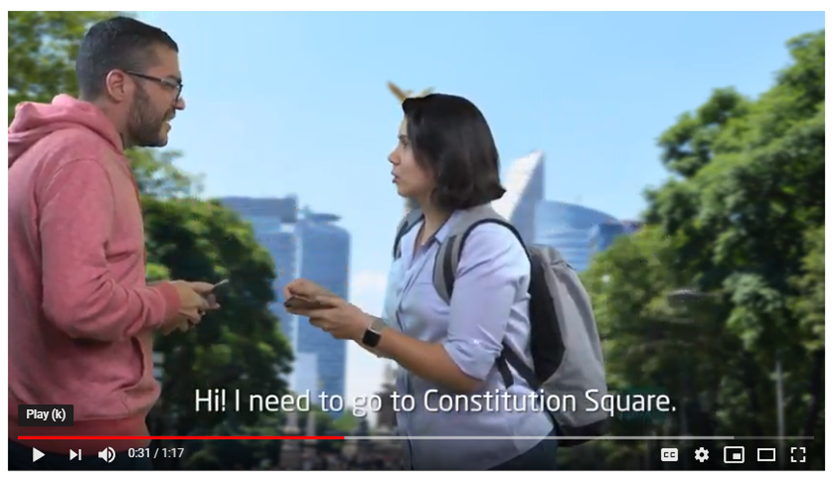
Remember you can always return and edit your video clicking Edit Video.
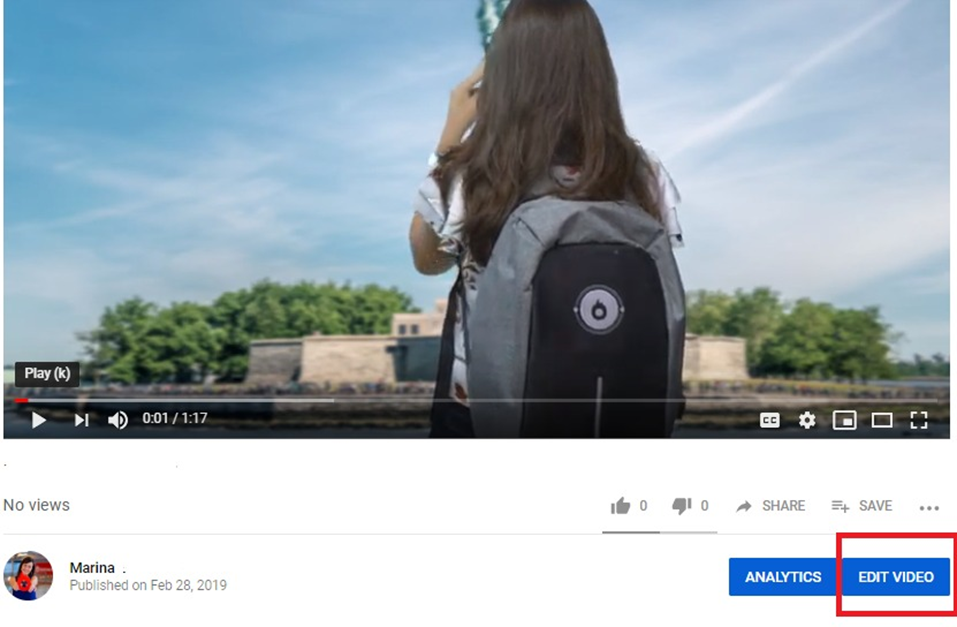
(h) How to attract more visibility for your channel
There’s no point having a YouTube channel and uploading videos people don’t view your content.
That’s why, besides creating original videos with topics that matter to your audience, you need to attract visibility to your channel.
Since there’s been a boost in the search for content in video, competition on YouTube has also increased. Getting lots of subscriptions is difficult indeed, but the biggest mistakes most people make is not knowing who their public are and what your goal should be. Therefore, it’s crucial to identify the right audience for your channel.
So, check out a few tips:
- Focus on one subject only;
Choose a niche and preferably, a micro niche, to target. Do not change the main theme for every video or even when you are discussing specific content. Maintain your focus! - Research before choosing a keyword Search for the best keywords for the subject at hand using Google Trends, YouTube’s autocomplete (on the anonymous tab) and evaluating the competitors’ material. The more important the keyword, the more likely you are to put it at the beginning of the title, so viewers will instantly know what you’re going to talk about. Take this opportunity to read our amazing post about YouTube SEO strategies.
- Pay attention to the title and thumbnail of your video
Keep in mind that the title and thumbnail of your videos are extremely important to attract viewers.
Your thumbs should draw people’s attention and convey the subject of the video very clearly.
You can even put keywords in the image to highlight it if you wish. - Post regularly
It doesn’t matter if you’ll post a video once a week or once a day.
The important thing is to make it clear to your audience that you’ll always be there.
Ideally, you should have an editorial calendar and inform your audience about days and times of activity on the channel. - Don’t beat around the bush
Begin your video scripts with a summary of the subject, so that the viewer feel like they can trust you and as to make them willing to watch the whole video.
Work on your introductions and don’t worry about the length of the video. - Interact with your viewers
Answer each comment in a personal manner and, during the videos, encourage your audience to subscribe, comment, and share the video.
Also, ask for feedback and suggestions for future content they’d like to see on your channel.
(i) Analyze results
Make the best out of YouTube Analytics to better understand your audience and adapt your content as to please them.
(j) Test, explore, assess
Test different formats, edition styles, titles, thumbnail models.
At first, you’ll probably have to make several adjustments. Try to do that without losing your channel’s focus.
In case you feel like it’s not working, just persevere and keep trying
If you take a look at the content of the most subscribed YouTube channels on their early days, you’ll see that they also went through adjustments and got better each passing day.
Besides, you can also invest in paid ads, such as Google AdWords, so your video has a higher reach.
The most important thing in this step is that your content is seen and, better yet, shared. Then, other users will get to know your channel and little by little you’ll be able to rank higher on YouTube’s search results.
(k) How to monetize your YouTube channel
Did you know it’s possible to make money from your YouTube videos? Up to 2018, any person with a channel with over 10,000 views was able to run ads on their videos and get paid for it.
Of course, it was also necessary to fulfill some prerequisites, such as:
- You had to be able to attest that your videos were 100% original and produced by you;
- You had to post videos on a regular basis;
- You had to abide by the YouTube Community rules;
- You had to be a resident of a country or region where the YouTube Partner Program was available.
In addition, it was necessary to have a Google Ads account, since it was through it that the ads were broadcast.
However, YouTube made some changes and now in order for people to monetize their accounts, they also need to fulfill the following minimum requirements:
- Have at least one thousand subscribers on their channel;
- Have at least 4 thousand watch time hours on the past 12 months;
- Not violate any of YouTube guidelines nor receive any complaints from users and not be involved with spamming.
All in all, in order to have ads shown on your YouTube channel and to earn money you need to:
- Post original content periodically;
- Have at least one year of content posted on your channel;
- Have an audience that follows and watch your videos regularly;
- Abide by YouTube terms of use.
As well as all internet content in general, you need to think about your audience and create something that is truly valuable for your users.
(7) Advertise on YouTube
YouTube advertising, done through Google Ads, is a way of advertising your video content on YouTube or in search results so you can maximize your user reach. This could be your video playing before a user views another’s video or showing up in YouTube search results for people to watch in full.
(a) Types of YouTube Ads
There are six types of YouTube ads:
(a) TrueView ads (Instream ads & Discovery ads)
(b) Non-skippable instream ads (Pre-roll, Mid-roll)
(c) Bumper instream ads
(d) Sponsored card ads
(e) Overlay ads
(f) Display ads
Before you begin creating your first campaign, it’s important to understand each YouTube ad type. That way, you can tailor your ad for the format you plan on using.
Let’s get to know each of them.
- TrueView Ad
TrueView ads are the skippable ads that appear at the beginning of YouTube videos. This is the main advertising format on YouTube and a great place to get started advertising on YouTube, for a few reasons:
They’re versatile – TrueView ads allow you to advertise your products and services with how-to videos, demos, video testimonials and more. Effective TrueView ads include a clear call to action from the start of the video, whether that’s in the video itself, or via overlay ads and sponsored cards.
They’re low risk – TrueView ads are a cost-effective way to reach a relevant audience. You only pay when the ad has:
- Played for 30 seconds or longer (or ended)
- Prompted an action from your viewer (like a click on a call-to-action)
And because viewers can select the ads they want to watch and skip the ads they don’t, advertisers save money while also reaching a more interested audience.
YouTube states that skippable TrueView ads can be between 12 seconds and 6 minutes in length, and that non-skippable TrueView ads can be 15-20 seconds in length.
Now, there are two main types of TrueView ads: in-stream ads and discovery ads. Let’s take a closer look at each of them.
TrueView Instream Ads
TrueView in-stream ads play before a viewer’s chosen video. The image below features a TrueView in-stream ad from Unbounce:
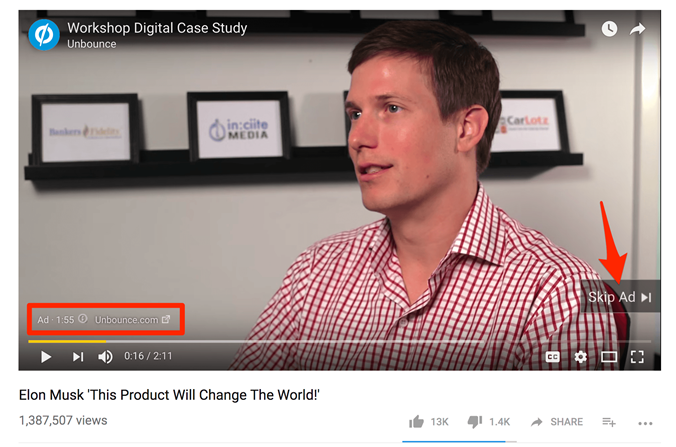
These ads play during YouTube videos, and they can also play in other places in Google’s display network, like apps or games. Your in-stream ad can be up to three minutes long, but 30 seconds is generally recommended. There’s no word limit for your ad copy, and clicks go to your website or digital storefront.
In-stream ads also feature a small countdown timer and a link to the advertised site in the bottom left of the screen.
What’s more, TrueView in-stream ads have a companion banner ad (an actual display ad) that’s displayed in the top right-hand sidebar above the suggested videos list. This is direct route to your website.
The image below shows the companion ad for the Unbounce advertisement above:
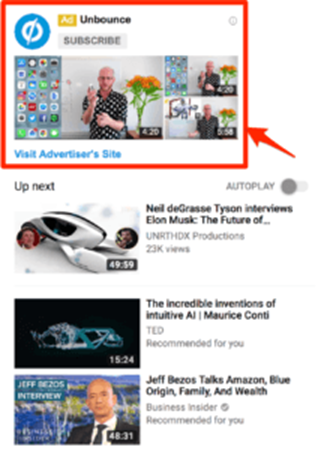
Marketers are able to customize TrueView in-stream ads with calls-to-action and text overlays.
TrueView Discovery Ads
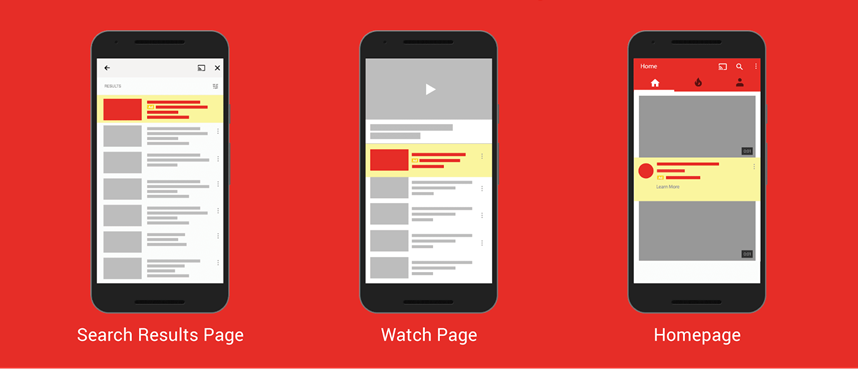
Discovery ads are like display ads—in fact, they even used to be called in-display ads. These are the recommended videos that pop up on the YouTube homepage, or as recommended/related videos on the search page.
TrueView Discovery ads appear within the Youtube search results and in the right-hand sidebar of watch pages above the suggested videos list.
With discovery ads, there’s no limit to the video length, since people choose to navigate to them. The accompanying display ad headline has a 25 character limit, and the body copy can contain two lines, each with a 35-word maximum. The ads consist of an image thumbnail and text.
The image below shows a TrueView discovery ad for a movie trailer which is displayed above the organic YouTube search results:
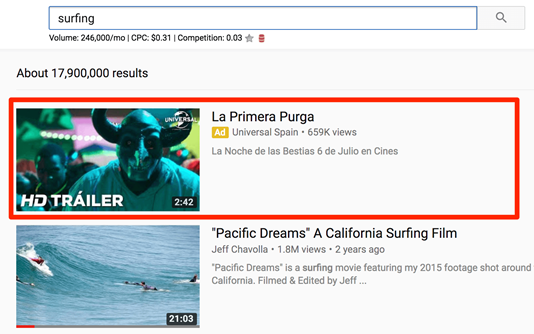
Clicking on discovery ads will take users to the YouTube watch page or relevant channel page to view the video.
Why Should You Use YouTube TrueView Ads?
Overall, TrueView campaigns are low risk, high reward. Even a skipped ad can boost engagement! Moreover although 76% of consumers reflexively skip these ads, you can at least be sure your budget is being spent on interested viewers.
- YouTube Non-Skippable In-Stream Ad
Non-skippable in-stream ads are essentially the same as TrueView in-stream ads except — you guessed it — viewers aren’t able to skip them. Because viewers have less control over these ads, they’re not considered ‘TrueView.’
It’s common knowledge that non-skippable ads are unpopular. In fact, YouTube killed off the 30-second unskippable ad format last year. Today, non-skippable ads must be between 15 and 20 seconds.
The image below shows a non-skippable YouTube ad from Apple:
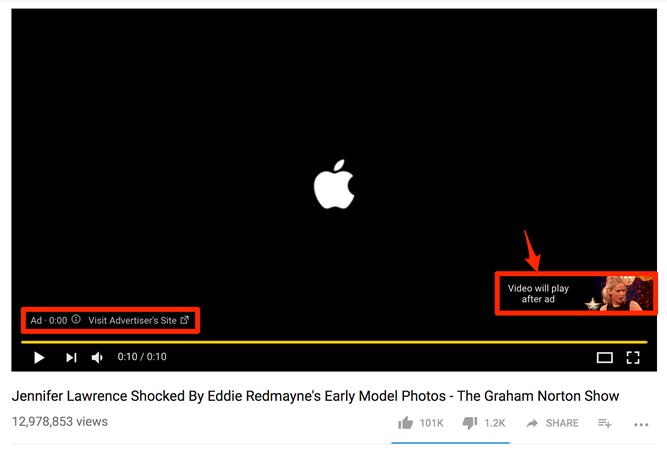
In-stream ads are non-skippable and can play before, mid-roll, or after the main video. While Pre-roll ads appear before a video plays, Mid-roll ads appear at the midpoint of 10 minute-orlonger videos. They can be 15 to 20 seconds in duration.
Unlike TrueView ads, advertisers pay for non-skippable YouTube ads on a CPM basis. ‘CPM’ stands for cost-per-mille, which means that advertisers pay a fee per thousand views.
So it’s especially important to hone your ad targeting so you don’t waste your budget advertising to poor prospects.
It’s also important to bear in mind the function of CPM advertising.
Whereas pay-per-click (PPC) advertising is ideal for converting prospects into leads, cost-permille (CPM) advertising is more suited to branding campaigns designed to achieve massive exposure, such as the Apple example above.
- YouTube Bumper Ad
Bumper YouTube ads are the third type of YouTube video ad available to marketers. Bumper ads are the more tolerable version of non-skippable ads. These non-skippable video ads play before a viewer’s chosen video and must be less than 6 seconds long.
Obviously, bumper ads aren’t an ideal format for stories, testimonials, or product demos. Because they’re short, bumper ads are ideal for targeting mobile users. They’re also a great way to recycle longer content.
Like non-skippable YouTube ads, advertisers pay for bumper ads on a CPM basis.
Many brands use them as part of a larger YouTube advertising campaign featuring other ad formats.
The image below features a bumper ad from HostGator:
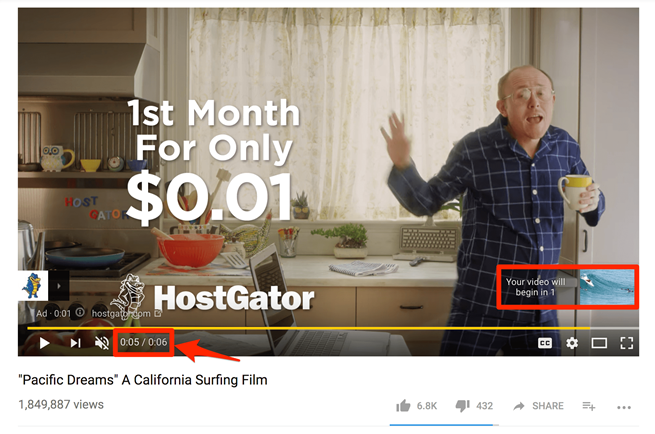
- YouTube Sponsored Card Ad
YouTube sponsored cards appear within videos as small call-to-action (CTA) popups.
Sponsored cards are a very unobtrusive form of YouTube advertising. A small ‘i’ symbol pops up in the upper right-hand corner of a video and when a viewer clicks on it, the card expands.
In the image below, you can see the text that appears when I hover my mouse over the icon.
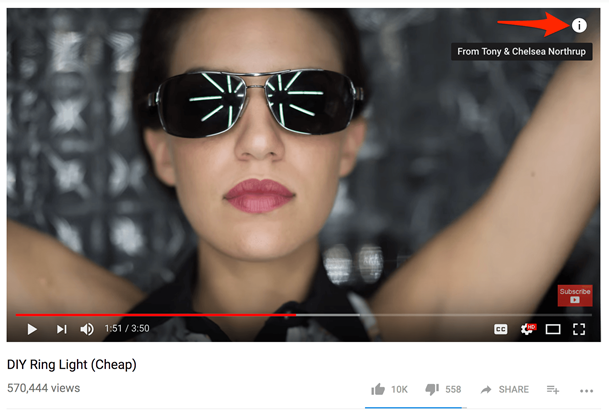
The image below shows the sponsored cards after I clicked the icon:
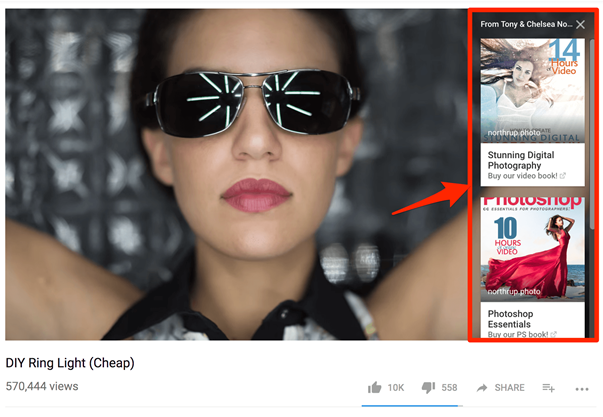
YouTube sponsored cards can showcase other YouTube videos, and products through Google Shopping.
- YouTube Overlay Ad
Overlay ads are perhaps the simplest form of YouTube advertising. These are banner ads that appear along the bottom of videos.
The example below shows a banner ad from Hawkers:
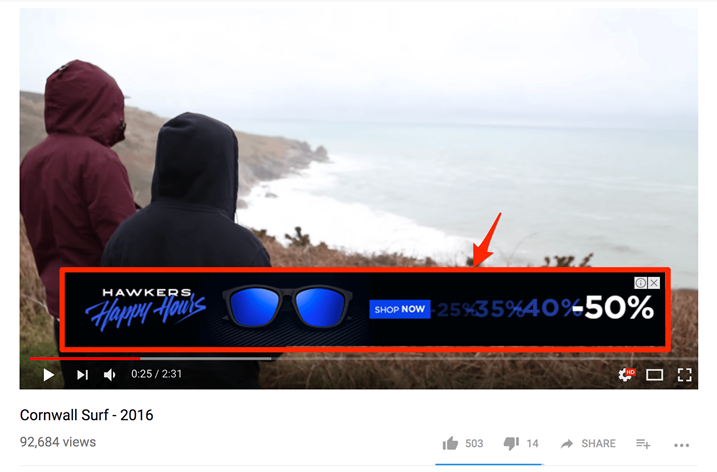
Overlay ads can also be text-based like in the example below:
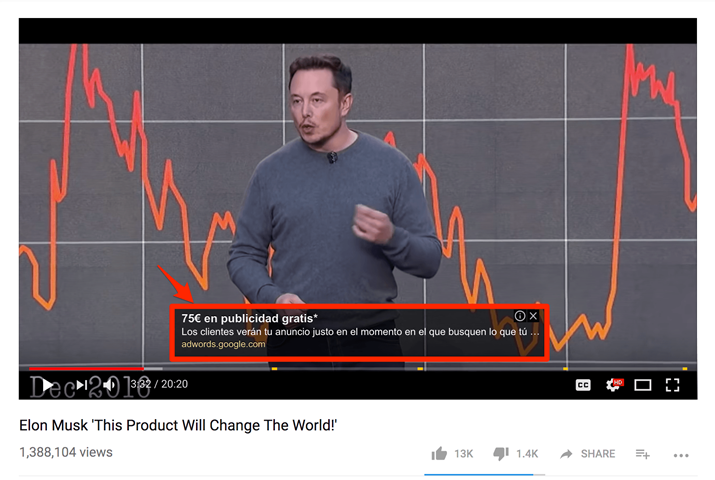
- YouTube Display Ad
Display ads are another simple YouTube advertising format. These ads have been around for a while and appear in the right-hand sidebar above the suggested videos list.
The image below shows a YouTube Display ad from Deeply:
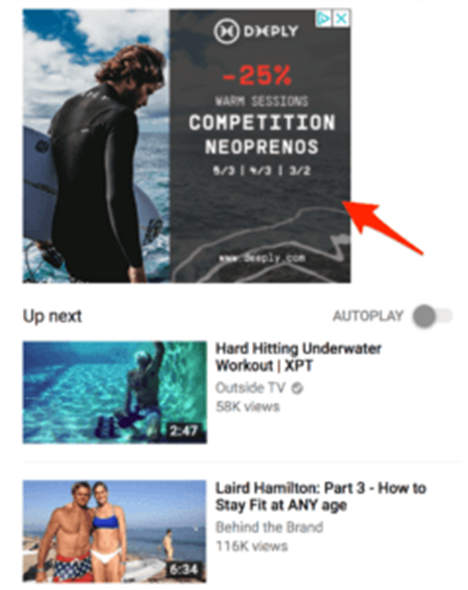
These ads can also be displayed in different sizes like the ad from MAPFRE shown below:
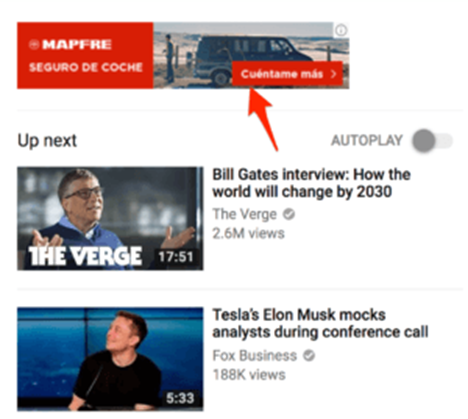
Depending on your expectations how you advertise on YouTube will differ. YouTube advertising can be used to build brand awareness, influence the buying decision, grow sales, or increase brand loyalty. Video advertisements on YouTube can be used to drive these objectives in the following ways:
- Build Brand Awareness
Introduce your product to people who do not know much, or anything, about it yet. Target people who are interested in similar products and areas to you so you know there are commonalities. - Influence the Buyer Decision
Videos that justify why your product is the best option for your customer, including hard evidence to back it up, convert the best so capitalize on it. - Grow Sales
Branch out to lookalike audiences that you have never targeted before and test new tactics. Research ways to link your product to others and start growing sales. - Increase Brand Loyalty
Invite your customers to talk about your product in your videos and show prospects that you provide the best products and services in the business.
How to Create Your First YouTube Advertising Campaign
If you haven’t already, you’ll need to create your video or image, and the relevant ad copy.
- Step 1: Upload Your Video Advertisement to YouTube
Before you start configuring your ad campaign, it’s best to upload your marketing video to your YouTube account.
You can do this by logging into your YouTube account and clicking the small camcorder icon on the top-right of YouTube. Then, simply click ‘Upload Video.’
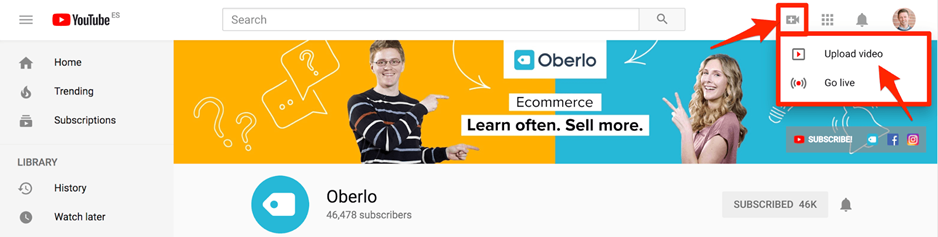
You’ll be taken to the upload window where you can select the file you want to upload.
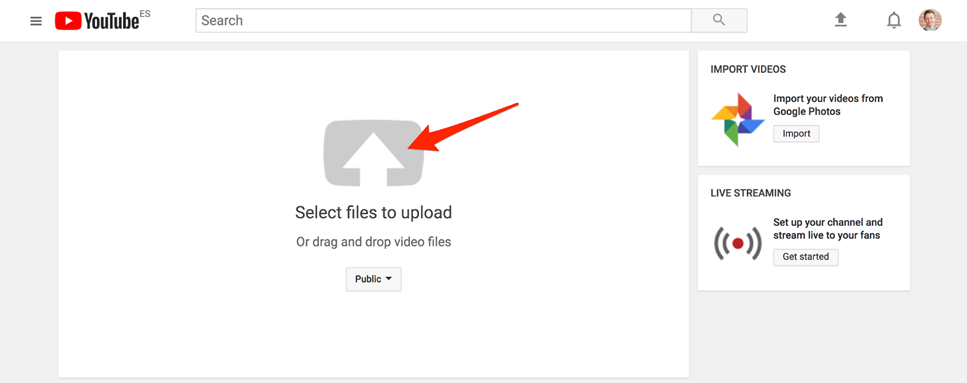
Be sure to fill out all of the necessary information like the title, description, and tags.
- Step 2: Create a New Campaign in Google Ads
Once you’ve uploaded your video, you’re ready to set up your YouTube ad campaign.
First, go to your Google Ads account.
(If you haven’t already got a Google Ads account, you will need to sign up for an account.)
Once you’re logged into your account, click “All campaigns” in the left-hand sidebar. Then click the large blue “+” icon to create a new campaign.
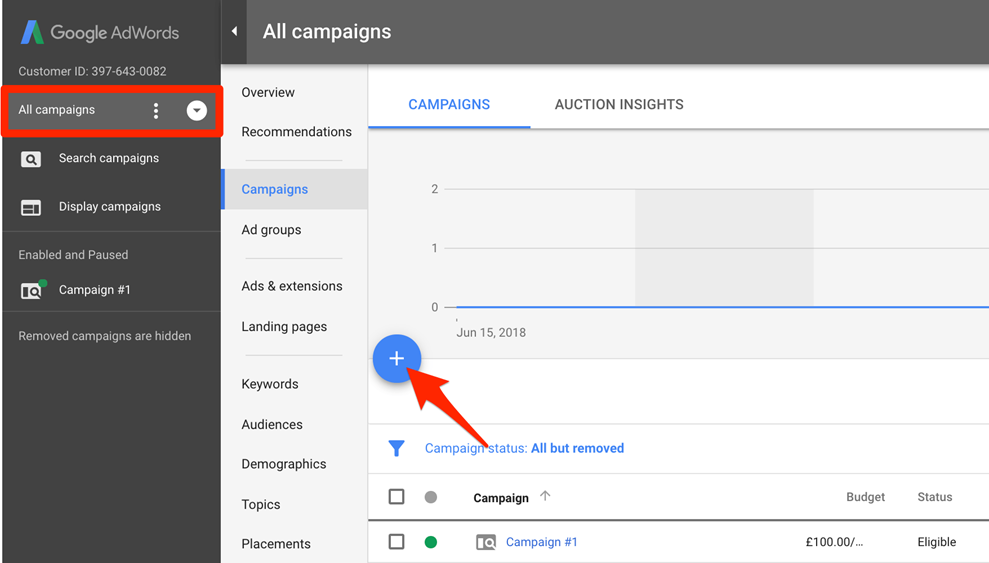
This will take you to a window where you’ll need to select a campaign type. Currently, Google provides five options:
- Search
- Display
- Shopping
- Video
- Universal App
Once you’ve clicked “Video,” you need to select a single goal that corresponds to the main thing you want your campaign to achieve for your business.
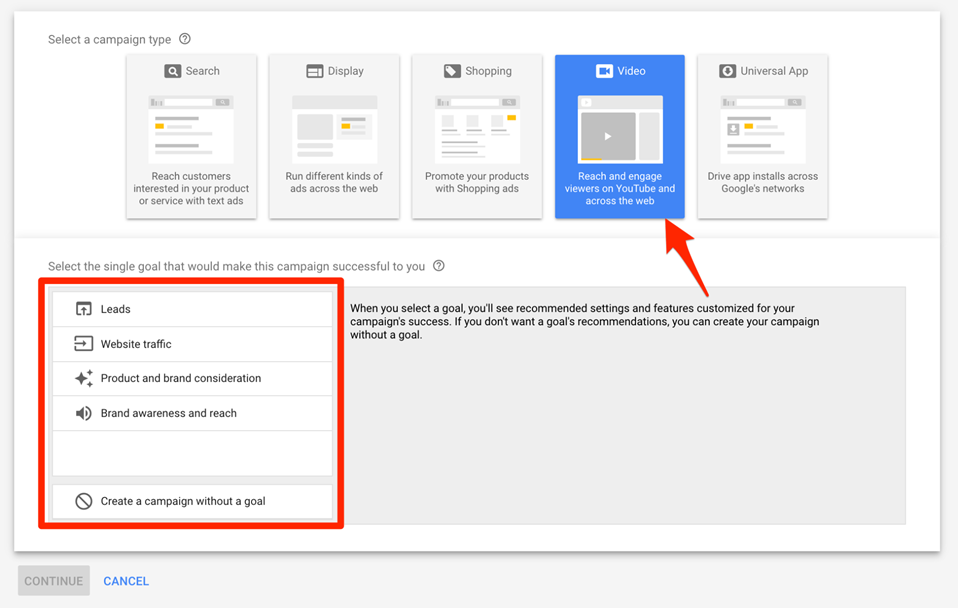
For example, if you want to use YouTube ads to increase the number of visitors to your website, you would select the “Website traffic” goal. Then, as you continue to set up your campaign, you’ll see recommended features and settings that can help you to generate visits to your website.
To find out more about a goal option, simply hover your mouse over it.
And for more context, the chart below shows further details about video campaign goals and subtypes.
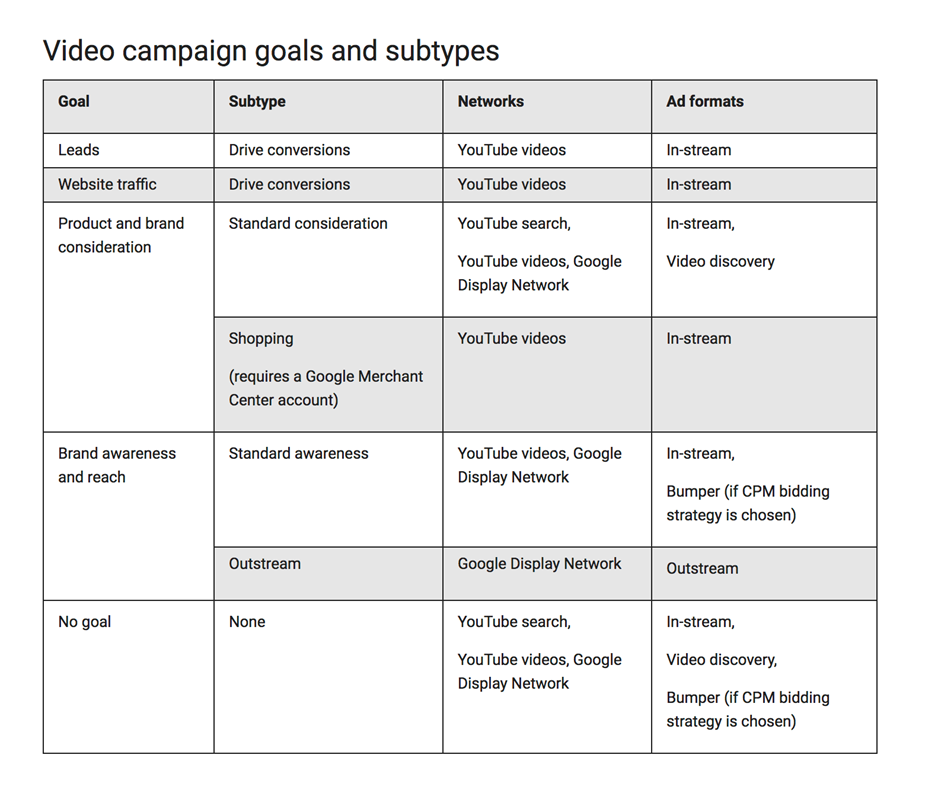
You can add or remove a goal at any time. And if you’d prefer, you can create your campaign without seeing a goal’s recommendations.
- Step 3: Configure Your Campaign
Now, let’s configure your campaign.
Choose a Name
This is only for your internal use, so choose a name that clearly describes your campaign.
This will help you to easily identify the campaign when you start running multiple campaigns in Google Ads.
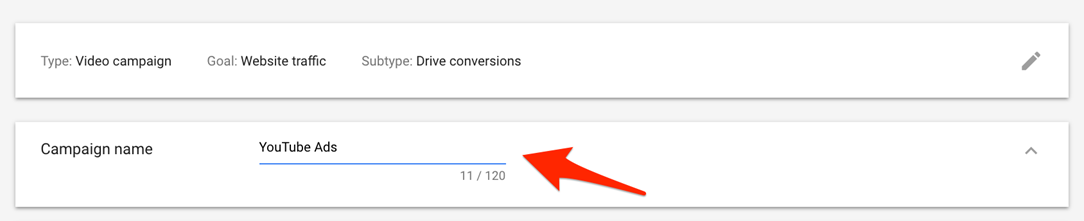
Set Your Budget
Start by setting the average amount you want to spend each day.
It’s best to start small at first. That way, you can test and refine your advertising campaign to ensure that you’re getting the highest return on investment possible.
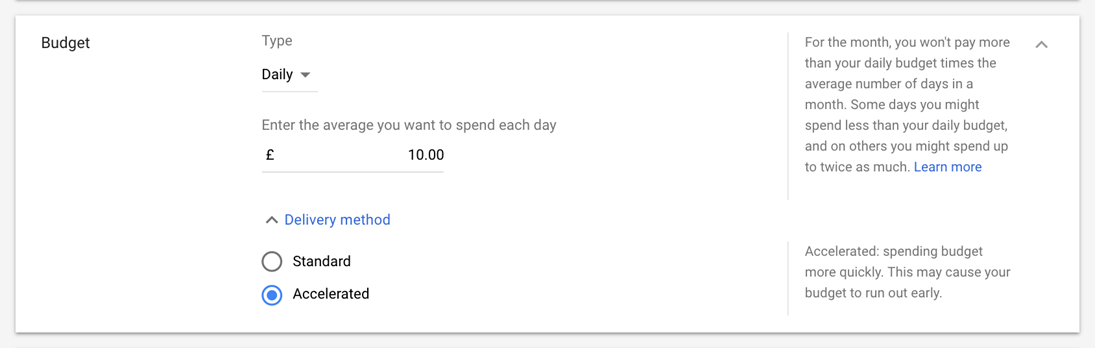
You can also choose the standard or accelerated delivery method.
Standard will spread your budget throughout the day, whereas accelerated will show your ads at every available opportunity and your budget will run out faster.
To begin, opt for accelerated delivery. That way, you can quickly collect data that you can use to optimize your campaign.
Choose Your Start and End Dates
Simply input your start date and choose an end date (if you’d like one).
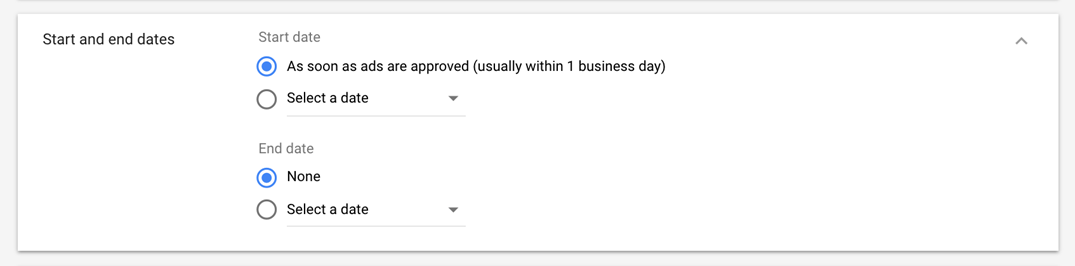
Select Your Networks
This section allows you to select where you want your ads to appear.
Because we’re creating a video ad, there are three options available:
- YouTube search results: Ads can appear next to YouTube search results. (This option will restrict you to TrueView discovery ads only.)
- YouTube videos: Ads will appear on YouTube videos, channel pages, and the YouTube homepage.
- Video partners on the display network: This means that your ads will also appear across Google’s other advertising avenues.
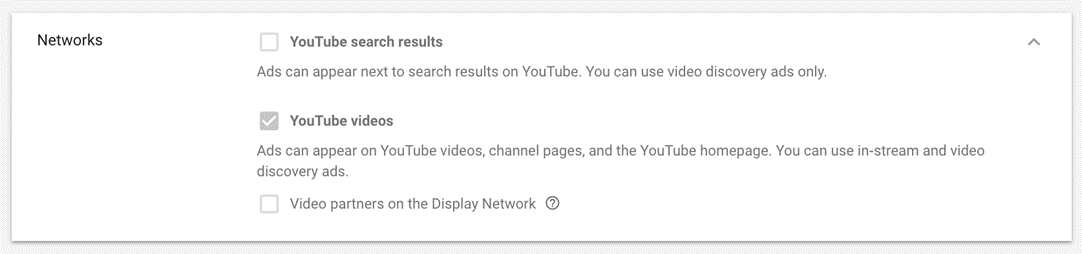
In this example, we’re going to leave the selection as it is.
Select a Language and Location
Make sure that you select the country and language you want your ad to appear in.
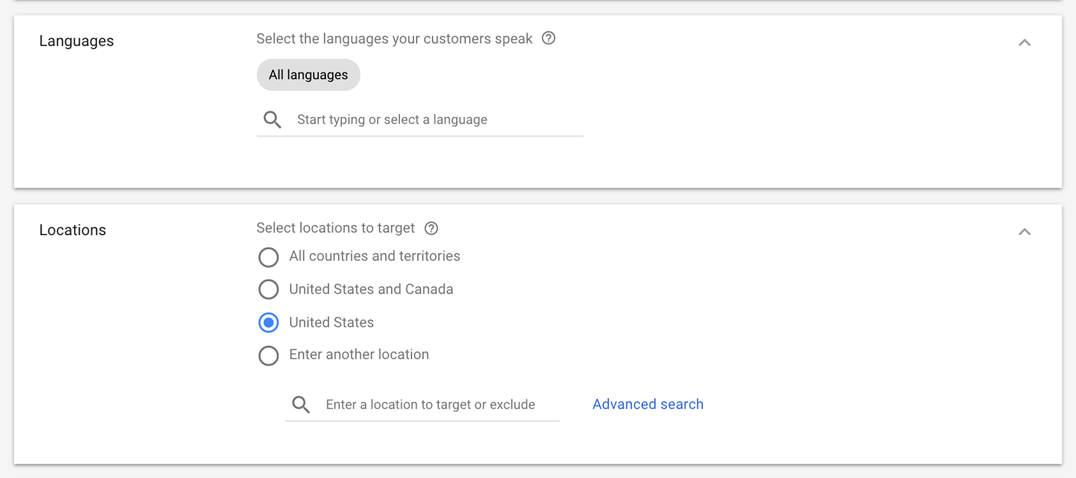
Select Your Bidding Strategy
Now you need to choose how you want to pay for your campaign. Google Ads provides four options:
- Maximum CPV (cost-per-view): Costs are based on the number of views and interactions a video received.
- Maximum CPM (cost-per-mille): You’ll be charged for every thousand impressions your ad receives.
- Viewable CPM (cost-per-mille or vCPM): You’ll only be charged per thousand impressions when your ad has definitely been seen. For example, if a user lands on the page and immediately bounces off, you won’t be charged.
- Target CPA (cost-per-acquisition): Costs are based on actions taken by viewers, such as clicking on your ad.
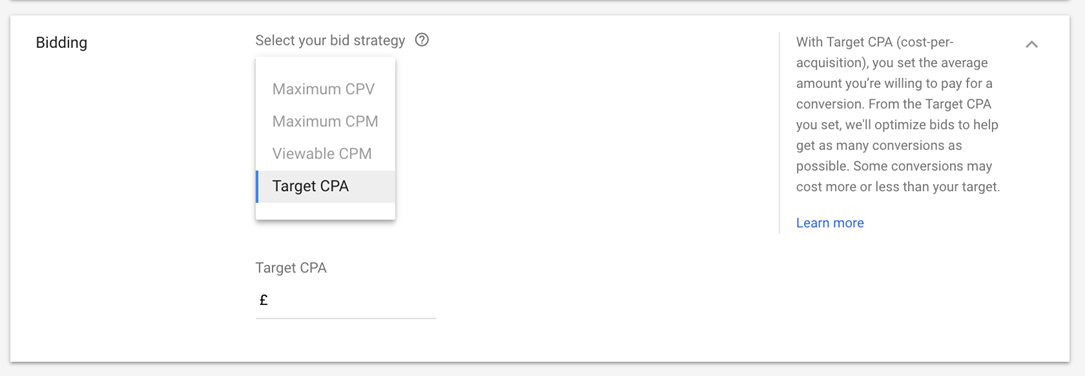
In this example, our campaign goal is to increase the number of people who visit our site, so we’ll opt for “Target CPA.”
This means we’ll only pay for viewers who convert.
Choose an Inventory Type
This section allows you to only show your ads on the content that’s inline with your brand.
For example, if you’re a dropshipping business selling children’s toys, you won’t want your ads displayed alongside content that is violent or sexual.
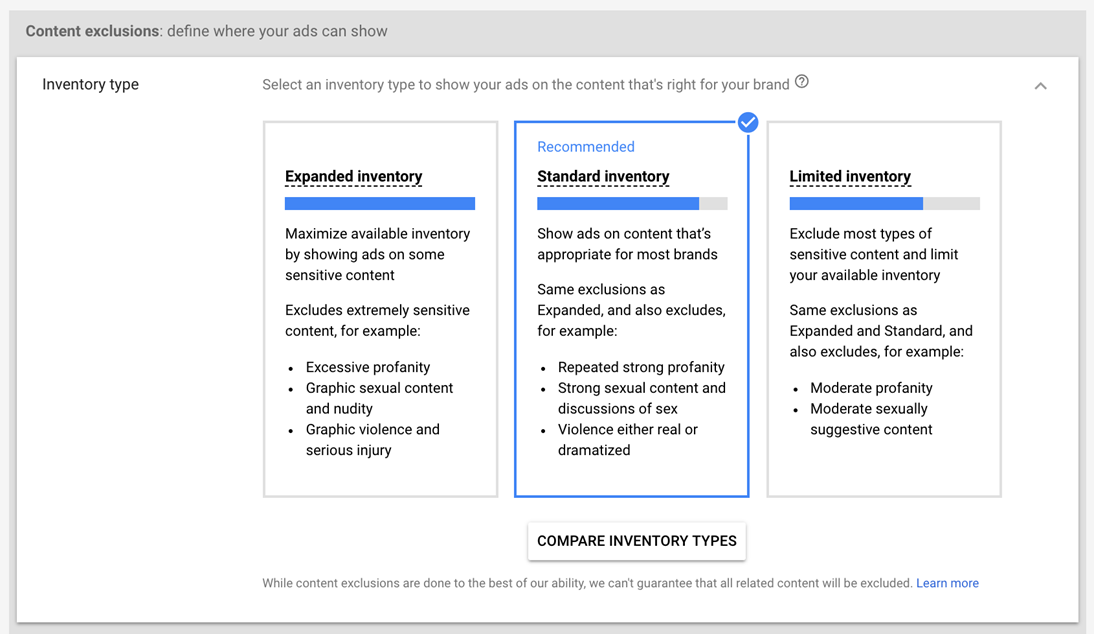
It’s worth reading through each option to ensure that your ads aren’t shown on inappropriate content.
Exclude Content
This section goes a little deeper by allowing you to opt out from individual sensitive content categories, such as “Tragedy and conflict,” and “Sensitive social issues.”
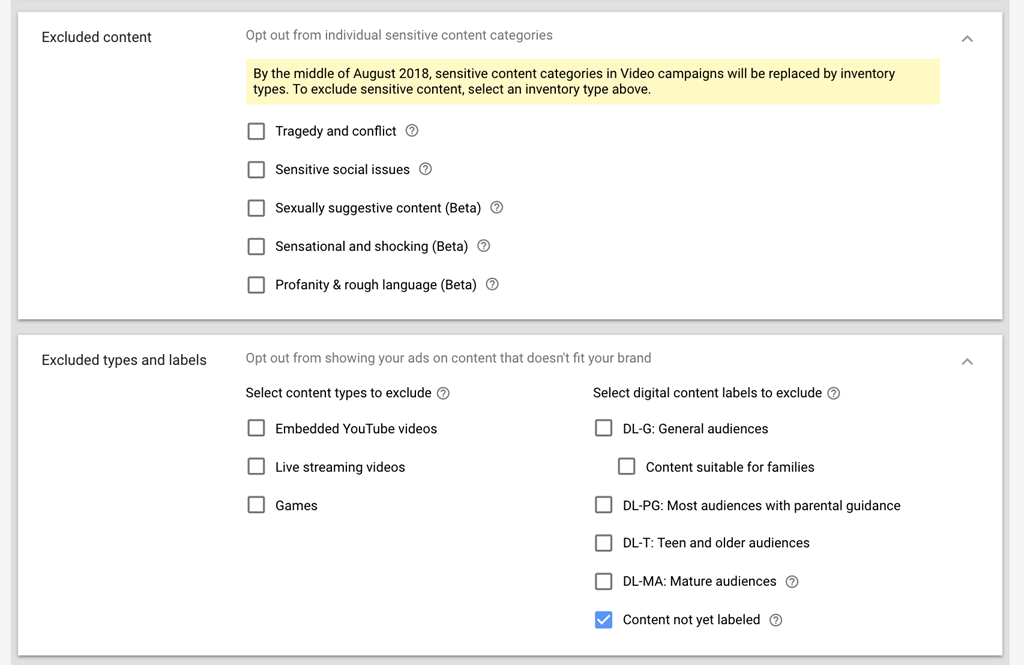
Once again, don’t skip this step — doing so could result in a branding disaster!
- Step 4: Select the People You Want to Reach
Before you begin selecting your audience, make sure to give your ad group a descriptive name. That way, you’ll be able to use the same audience selection for future ad campaigns.
Select Your Demographic
This is the first stage of honing in on your target audience.
Ads allows you to define who you want to reach by options such as their gender, age, and parental status, etc.
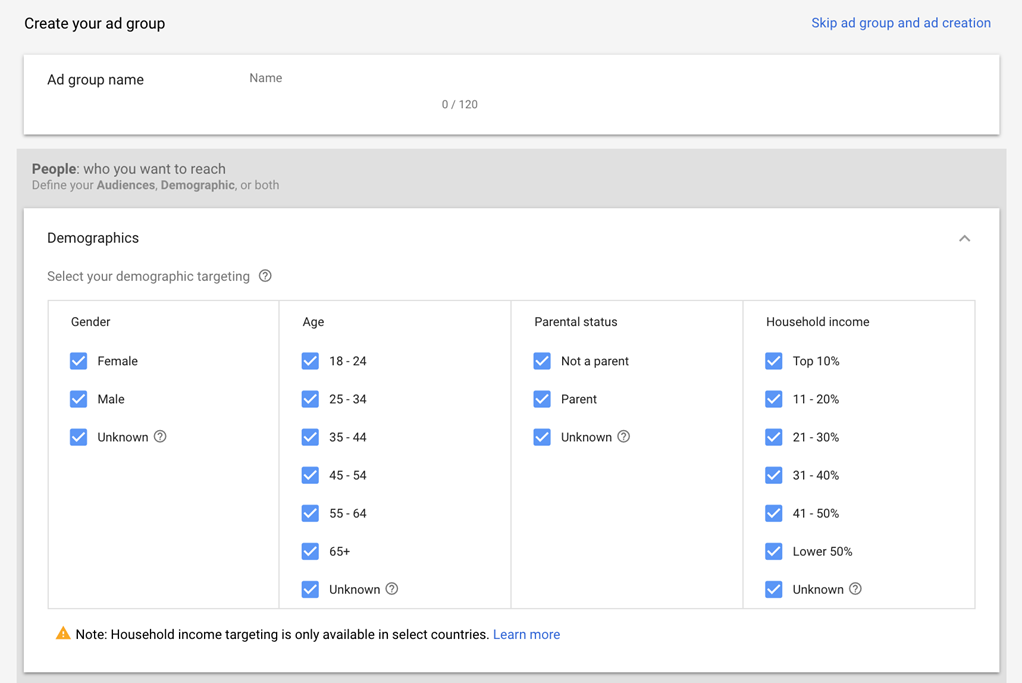
Hone in on Your Target Audience
In this section, Google Ads gives you plenty of options to find your perfect target market. It’s well-worth exploring them and being as specific as possible
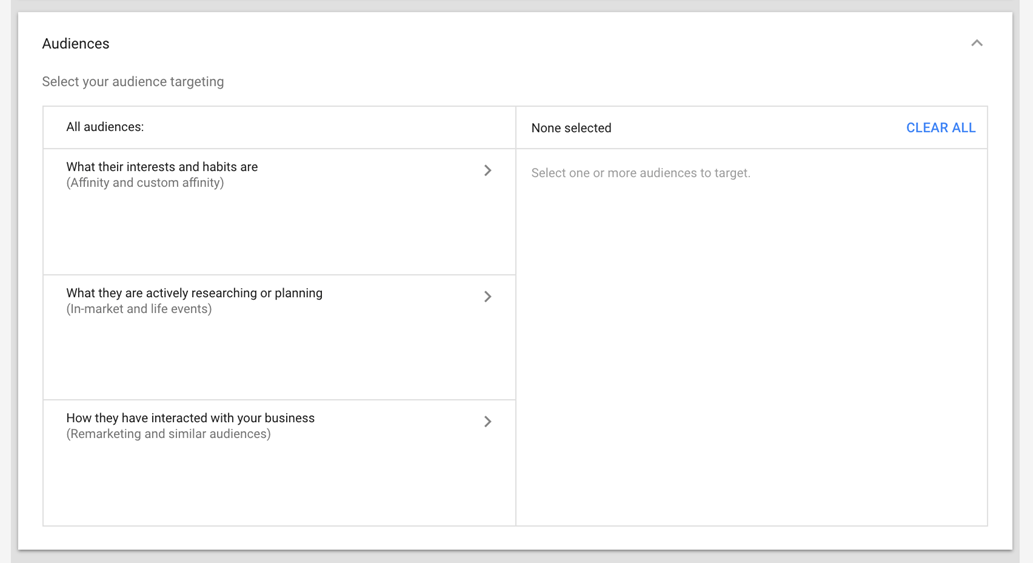
- Step 5: Select Where You Want Your Ads to Show
Next, you can choose the specific type of content that you want your ads to appear on.
Input Your Target Keywords
Enter or paste your target keywords into the box using one word or phrase per line.
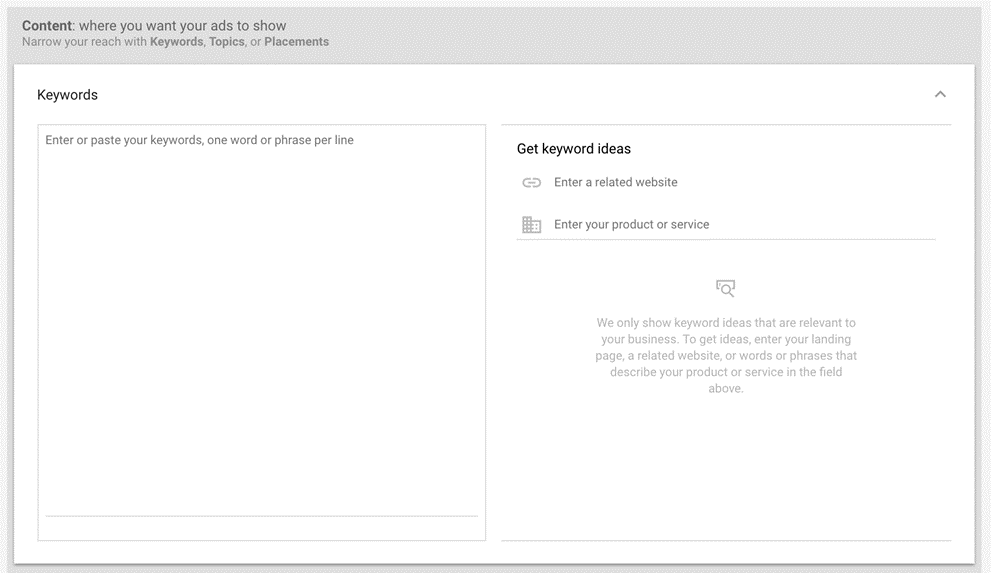
You can also use the “Get keyword ideas” tool to find related keywords to target.
Select Topics
Simply select any relevant topics to show your ads on content about specific subjects.
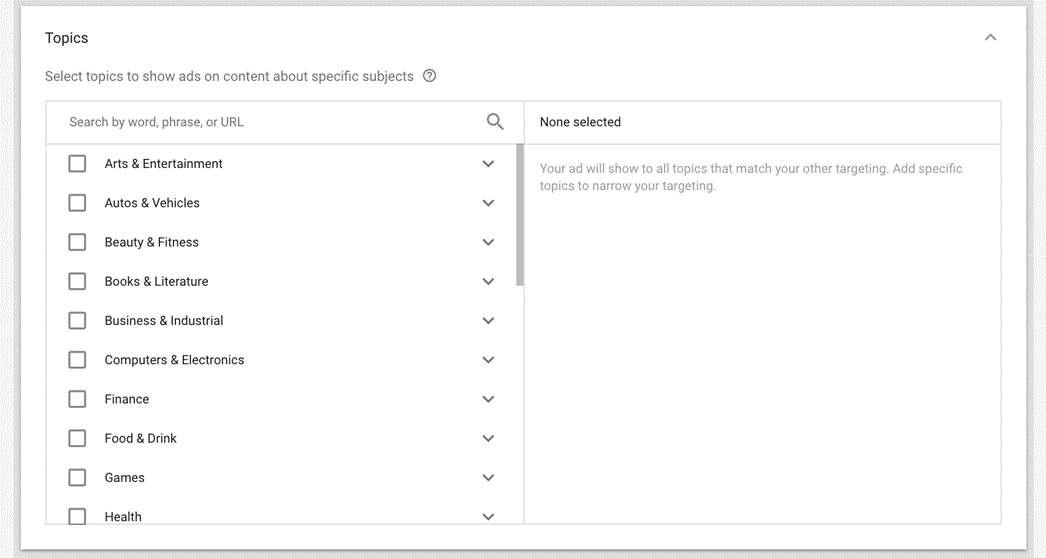
Choose Your Ad Placements
Okay, now you can select specific places where you would like your ads to show.
If you leave this section blank, your ad will appear on any YouTube or Display Network placements that match your other targeting selections.
- Step 6: Select Your Marketing Video
Next, use the search bar to find your marketing video. Or, if you haven’t yet uploaded your video, click the link to upload it on YouTube.
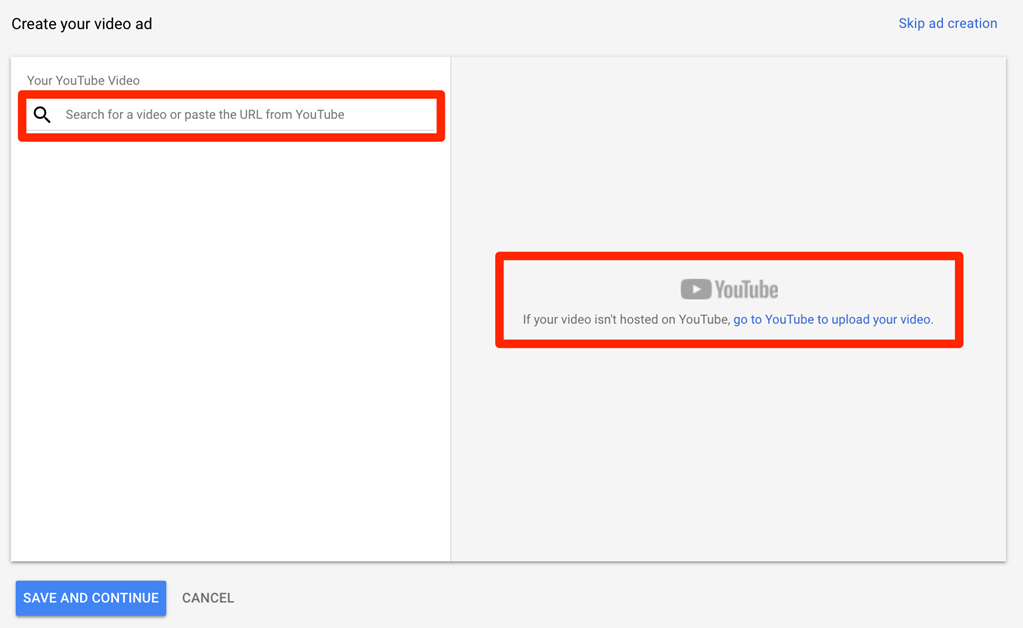
Once your video appears, select it by clicking on it.
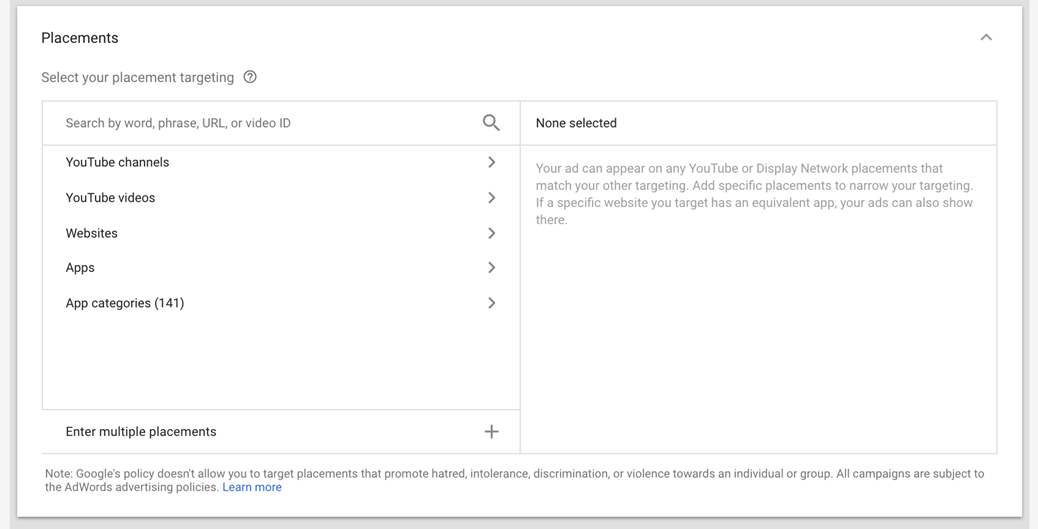
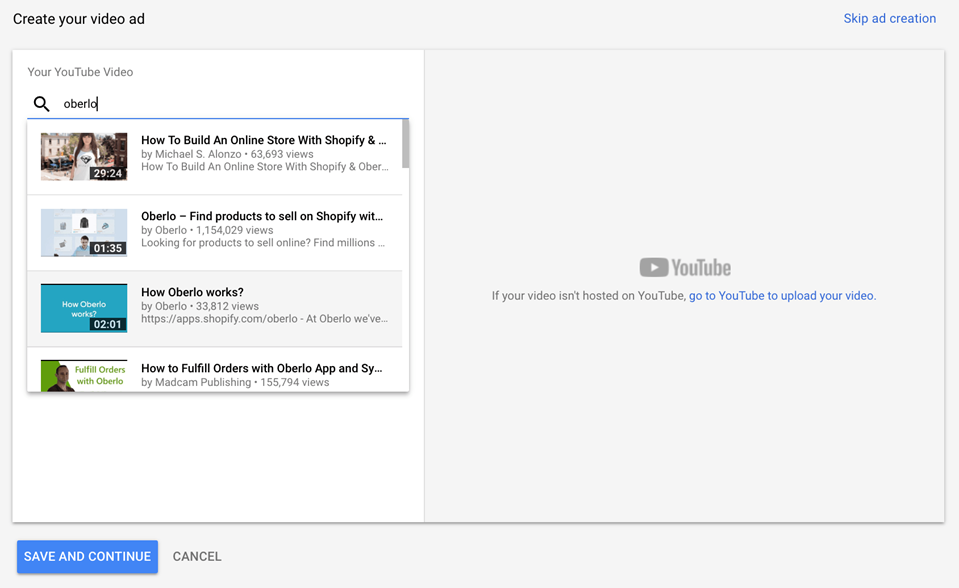
- Step 7: Configure Your YouTube Ads Video Ad
Lastly, you need to select your video format.
Ads will show you which options are available based on the campaign selections you’ve made up to this point.
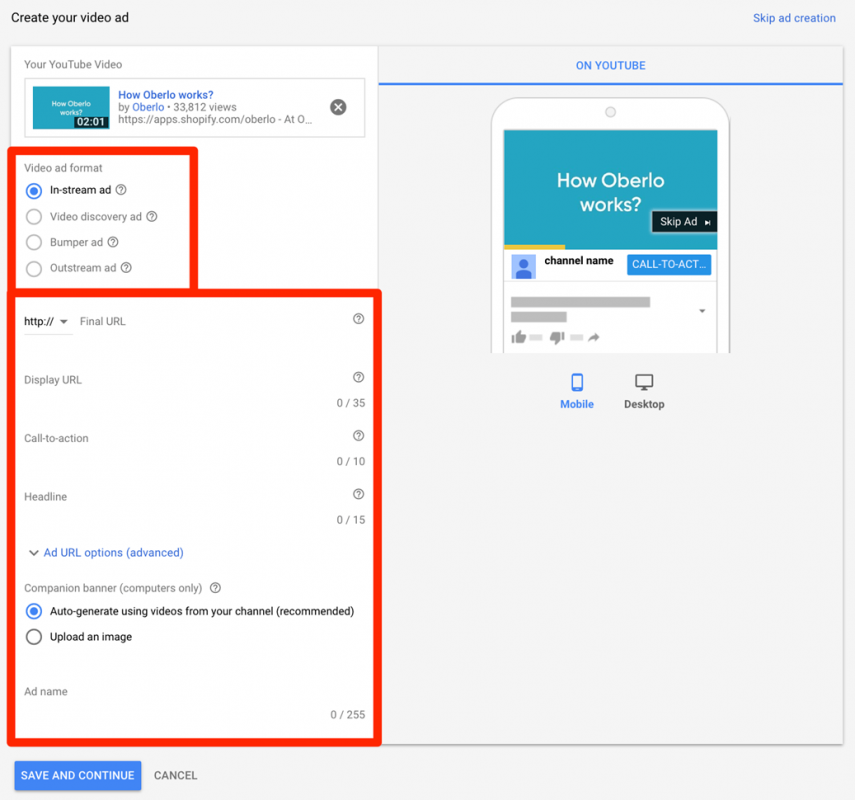
Then, make sure to add your URLs, CTA, and headline.
In this example, we’re choosing an in-stream ad format. Remember, in-stream video ads have a companion display banner. So in this case, you can upload an image or let Ads automatically generate one using videos from your YouTube channel.
To finish up, simply click “Save and continue,” and then click “Continue to campaign.”
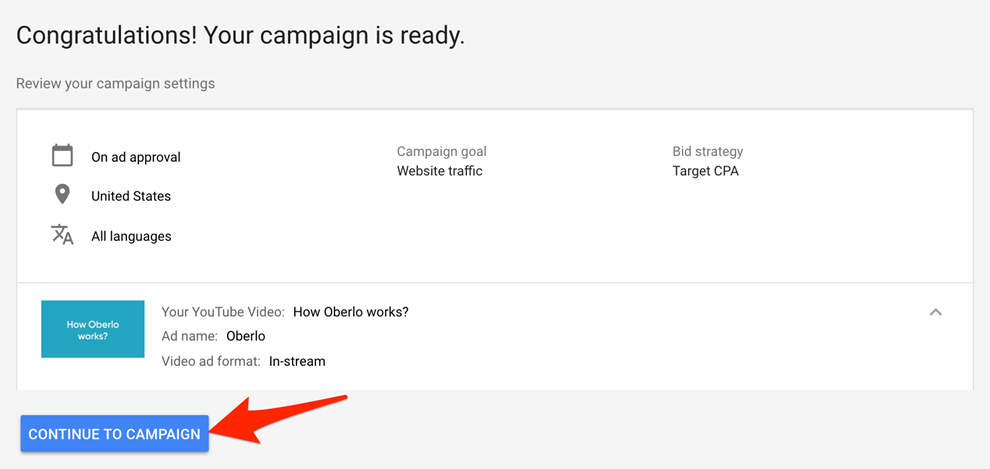
Congratulations, you just set up your first YouTube advertising campaign!
(8) What are the Benefits of YouTube Advertising?
The cost of YouTube advertising can be off-putting for small companies, especially if your core business is dropshipping. This could be because you do not have much capital to invest, or maybe you are not seeing the ad revenue you expected from other advertising platforms, like social media advertising.
But YouTube advertising focuses on a different content format, with a very different way of engaging with people. If your audience engages with video content better than others then YouTube advertising is the best platform to discover ad revenue from.
(a) Reach
As YouTube has over 1 billion users on the platform, and over 1 billion unique visits each month, YouTube advertising has the potential to reach a large percentage of the population when they are highly engaged.
(b) Targeting
YouTube, as part of the Google empire, has a wealth of knowledge that only Facebook can rival. This knowledge of individual preferences and interests can help you target the right people with your YouTube advertising. Be careful not to over optimize your targeting and limit your reach.
(c) Data
The reports you receive during your advertising campaigns are in-depth and provide information about not just your ads but also those who interacted with them. Get to know the audience who interacted with your content. What content did they enjoy before they went on to buy something from your store? Linking your Google Ads and Analytics accounts together to get more information.
(d) Users
After a person has visited your website and shown interest in your business, don’t wait for them to come back again – build a relationship with them. As part of the Google suite, remarketing can help you target people with ads if they have visited your website, meaning that you can lead them back to your website, build trust with them, and, hopefully, make a sale in the future.
(e) Flexibility
YouTube advertising is not static; it is constantly changing, and so can your ads. You can change your targeting, ad schedule, ad copy, etc, in real time to ensure you get the most out of your advertising budget with YouTube. Tailor your ads over time to evolve as your audience does.
(9) YouTube Advertising Tips and Tricks to Live By
With so many different ad options to choose from and a lot of ways to talk to potential customers, it can be hard to keep your head above water on a vast platform like YouTube. Here are some tips and tricks to help you be as successful as possible with your dropshipping business.
(a) Leverage Remarketing
Don’t be content with showing people ads only through YouTube targeting. Marketing to people who have already visited your website (remarketing) is a lot more lucrative as they know your product offering better than newbies.
(b) Add Interactive Elements
Another YouTube tip would be adding interactive elements like a call to action to your advertisements. This gives viewers an action to carry out so they are not confused about the intent. Whether it is subscribing to your channel, signing up to a webinar or visiting your website to buy something from you, it is always a good idea to give people direction and purpose in your advertising.
(c) Set Goals
Before you launch your campaign, and even before you create your video or copy, you need to decide what you want to achieve with this campaign and what success will look like. If you spend $500 on the campaign, how many units will you need to sell to make back this investment while also turning a profit? How much will your YouTube advertising cost before you see campaign success? Goals can be sales, website views, ezine signups, channel subscribers, etc, so success can take on many forms.
(d) Set Frequency Capping
A YouTube advertising trick that many people forget about is frequency capping. Depending on the size of your audience, frequency capping can be an essential part of your campaign, or simply a good to have element. This feature allows you to set a limit to the number of times one particular person will be shown your ad. Use this feature to ensure you don’t annoy users or cause any negative feelings towards your brand.
(e) Personalize Your Messaging
Ads have become a part of everyday life but only the ads that stand out get noticed. Create YouTube ads that are captivating and personal to your audience to help them relate to your brand. Brand loyalty is easier to instill if a person can identify with it early in the education process.
(f) Make Time Specific Content
People feel strongly for different things. Brands that share these feelings are easier to relate to. American football fans live for the Superbowl each year in the US, and so do brands that spend thousands to advertise during the event on TV, billboards, and online. These brands care so much about this time of year because they know exactly where their audience will be on that day – in front of a digital device of some sort, listening, watching, and engaging with this event. Showing your audience that you have the same interests as them helps you become part of their life.
(g) Segment Campaigns
Our final Youtube trick is around segmentation. Campaigns can sometimes be too generic to talk to anyone. If your content is too vague it can be hard to inspire people to take any actions or remember your brand. Think about the audience of an advertisement and run through the user flow to identify if you can segment the audience and ad more to make it relatable and niche.