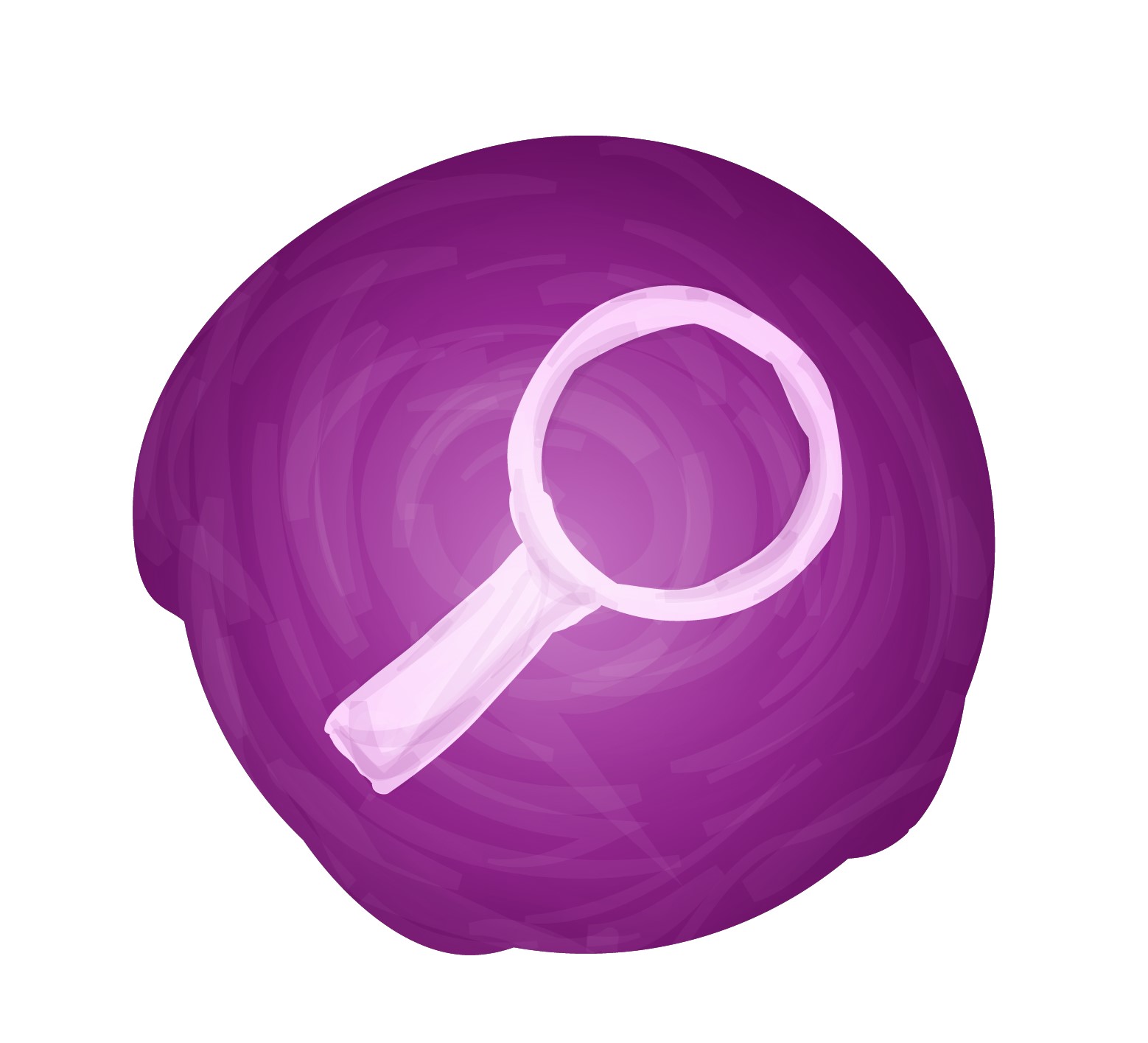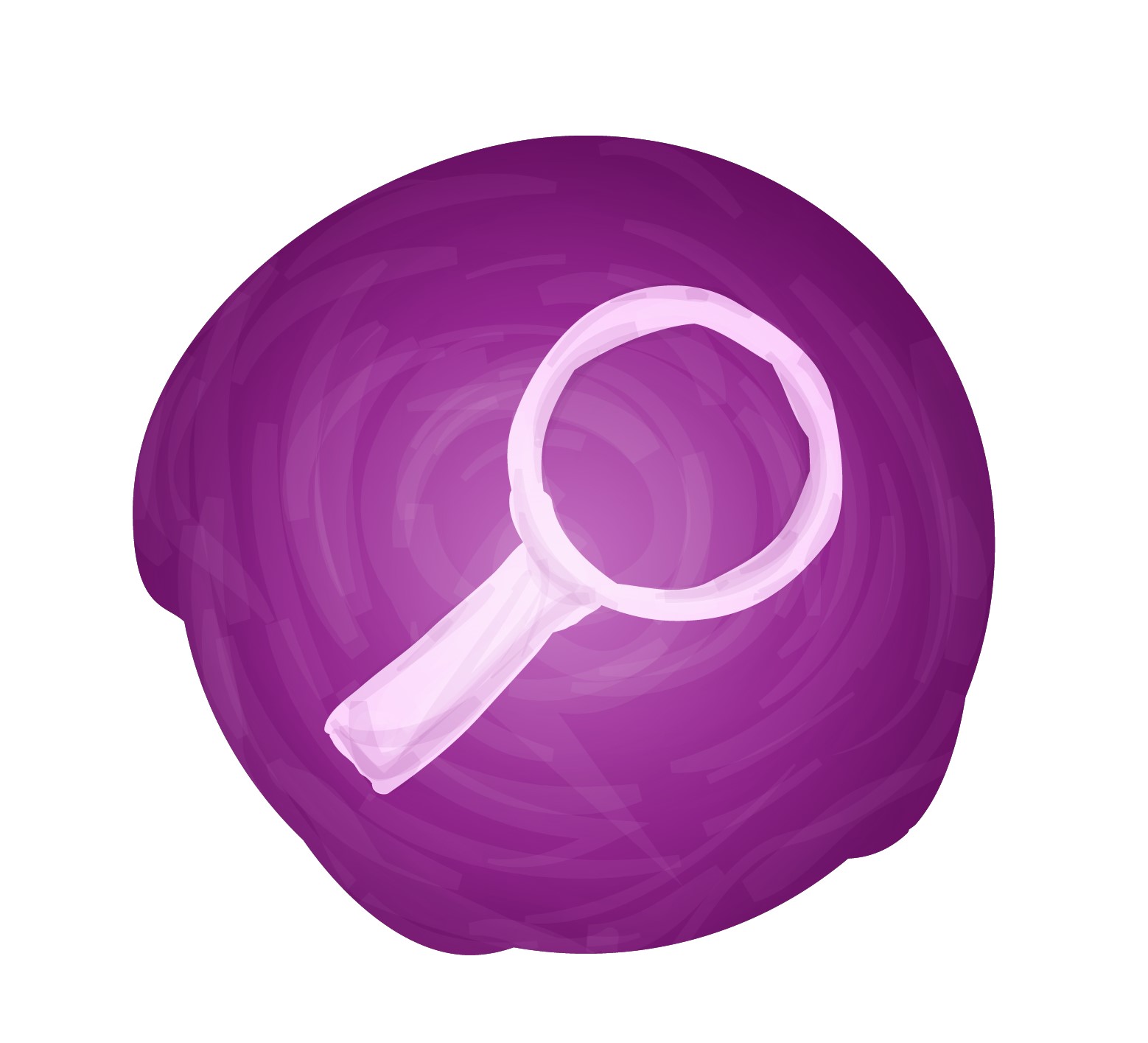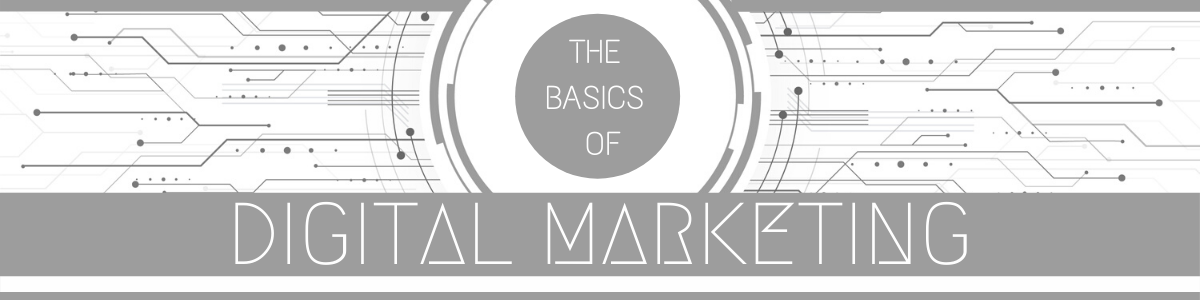
Pinterest is an American image sharing and social media service designed to enable saving and discovery of information (specifically “ideas”) on the World Wide Web using images and, on a smaller scale, GIFs and videos, in the form of pinboards. The site was created by Ben Silbermann, Paul Sciarra, and Evan Sharp and had 300 million monthly active users as of August 2019. It is operated by Pinterest, Inc., based in San Francisco.
Pinterest was conceived on Thanksgiving day, 2009. Ben Silbermann, a Yale graduate and former Googler, was building a site with a few friends. His now-wife was watching TV and came up with the name “Pinterest.” The word is a combination of two concepts, “pinboard” or “pin” and “interest.” Before Pinterest, people went through magazines, clipped their favorite images, and pasted them in a scrap book or push pinned them to a cork board. Pinterest is a digital form of that. It’s is a way to capture and save images from all over the Internet on one big personal page. If, for example, you stumble across a pair of great shoes on Gilt Groupe, you no longer have to bookmark the link. Instead you pin it on Pinterest with the click of a button and it’s saved for you there.
Pinterest calls itself a “visual discovery” platform for people to get ideas for different aspects of their lives, whether that’s curating a wardrobe, planning a vacation or wedding, or furnishing a new home. In a video to investors, Silbermann illustrates why Pinterest is unique. He describes social media platforms as a way to document the past and entertain oneself; while Pinterest is a “utility” for future activities. “Social media at its best makes you feel socially validated, while Pinterest at best makes you feel creative and empowered to act,” Silbermann says.
(1) How to set up a Pinterest business account
There are three ways to create a Pinterest business account. You can add a business profile to your personal account, convert your personal account, or create a new business account. We’ll show you how to start from scratch, since many of the steps that follow are the same.
(a) Go to pinterest.com/business/create.
If you have a personal account, you’ll need to log out first. Enter your email and a new password, then click Create Account.
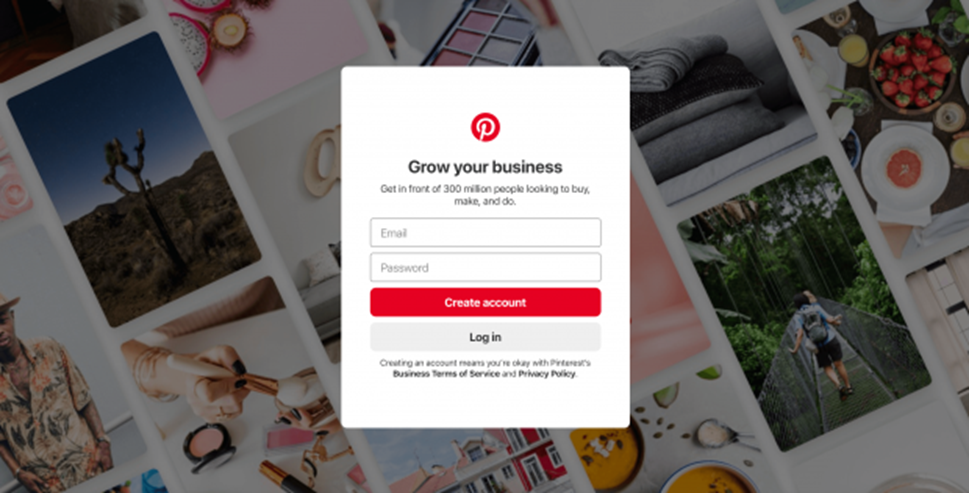
(b) After choosing your language and location, add your business name.
Then choose the description that best fits what your business does and add a link to your website.
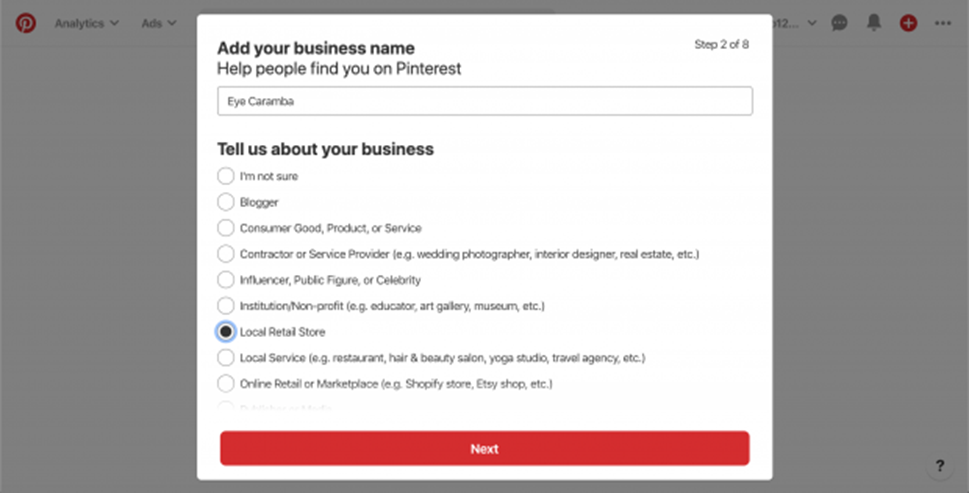
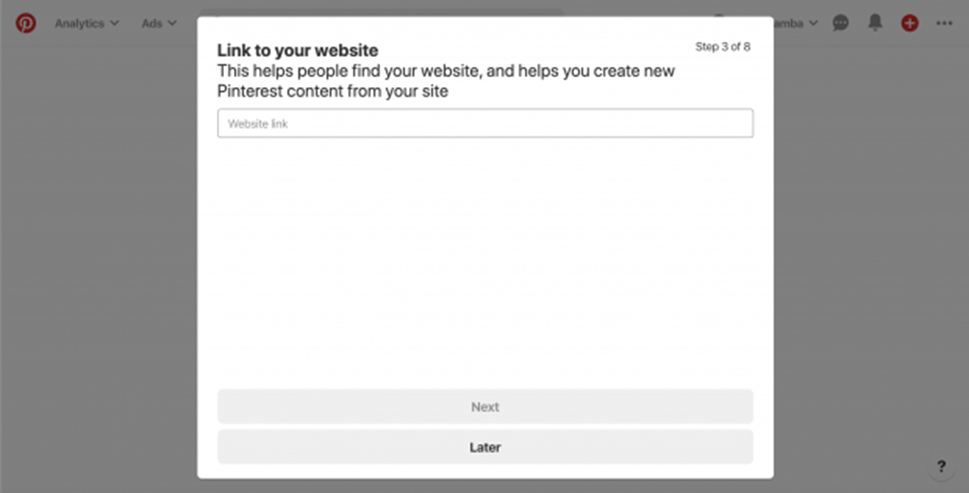
(c) Connect your Instagram, YouTube, and/or Etsy accounts.
Doing so ensures pins from these sites will be attributed to your business. Plus, you’ll also be able to track related analytics.
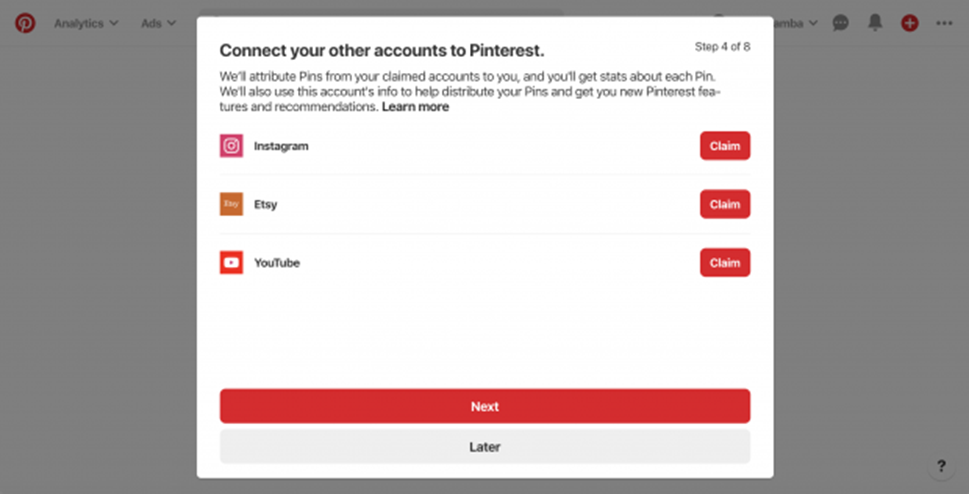
(d) Let Pinterest know if you plan to run ads on the platform.
You can also choose to provide contact information for a rep to get in touch.
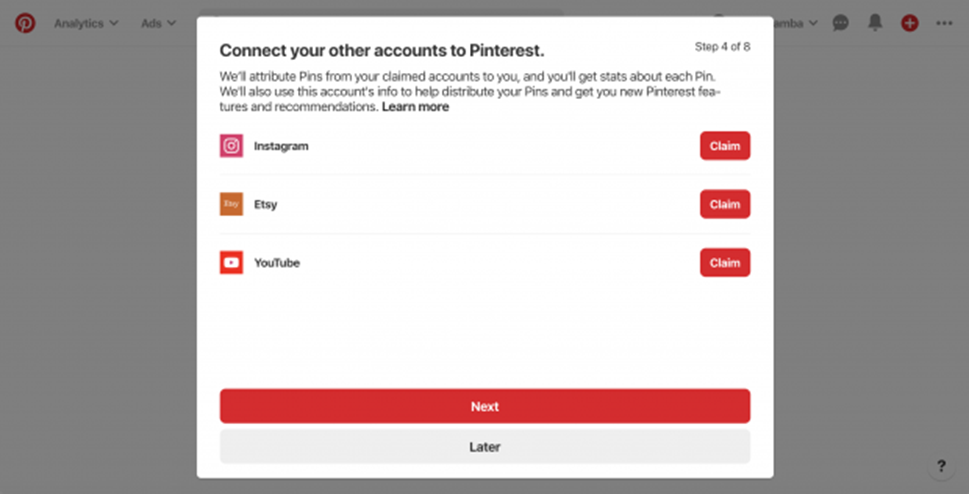
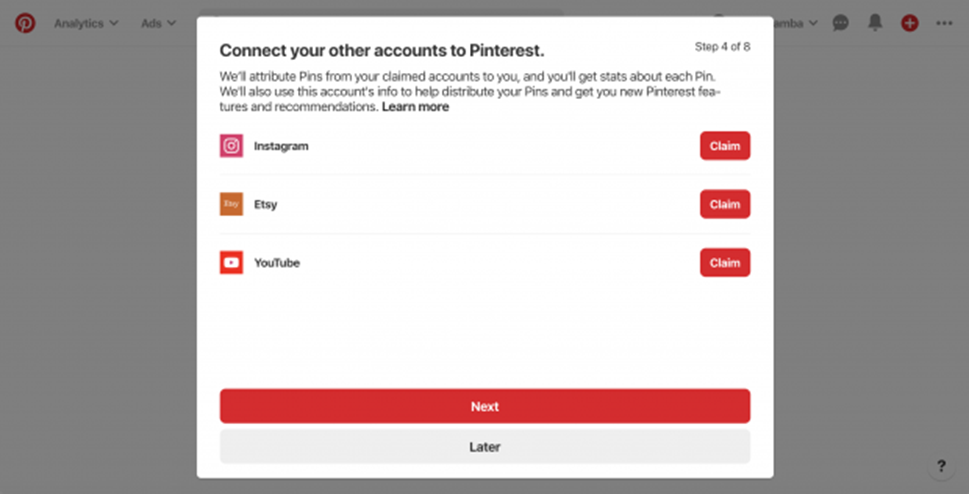
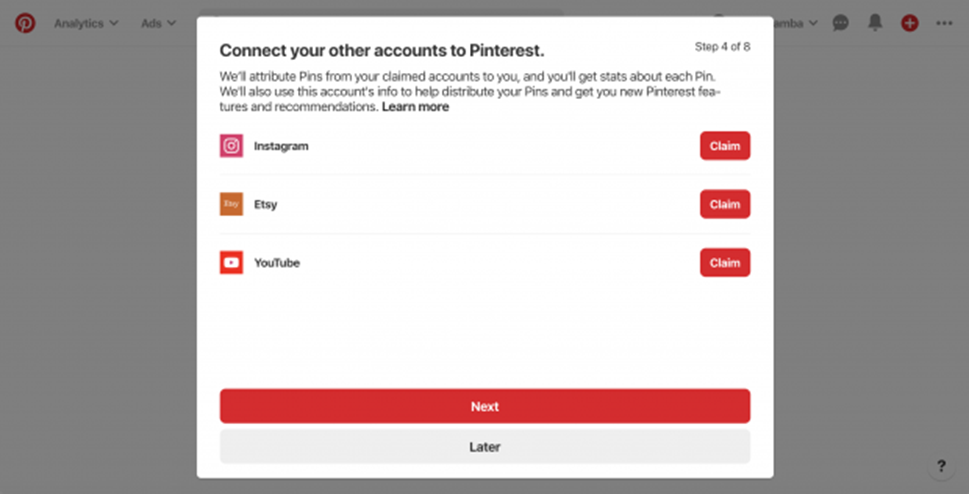
(e) Edit your profile.
To get there from the business hub dashboard, click the pencil icon beside your name. You may wish to change your profile name, since it automatically pulls from the email you use. Add a profile photo that represents your brand. Dimensions should be 165 x 165 pixels. When you fill in the about section, try to include a few keywords. Click Done to save.
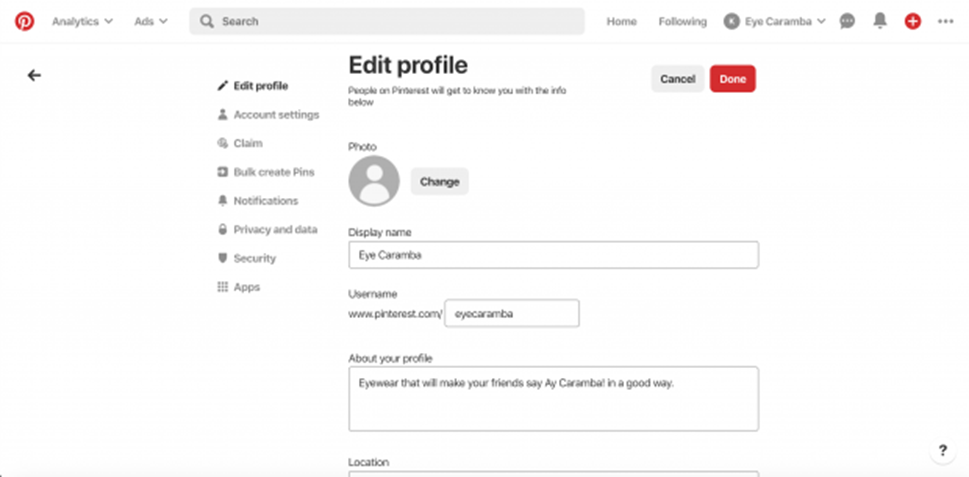
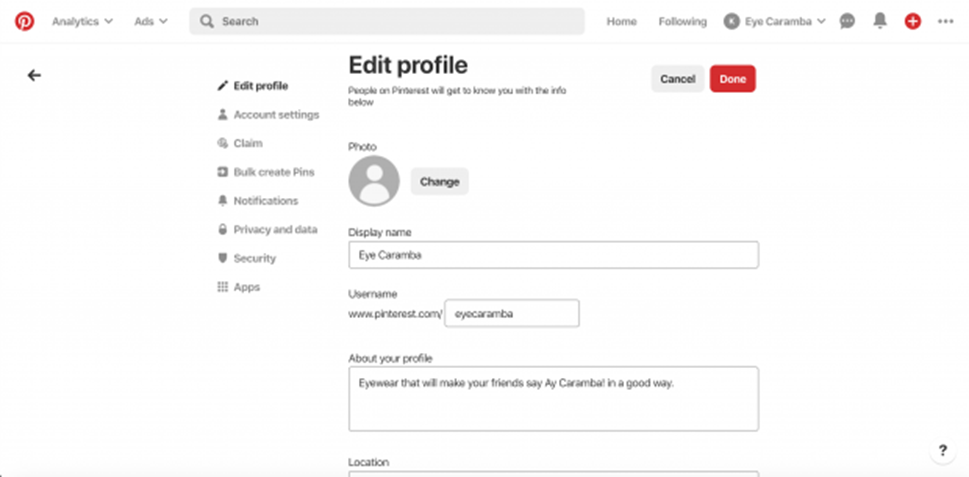
(f) Click Claim in the left-hand menu to claim your website.
This will allow you to track website analytics. Also, any pins that link back to a claimed account include your profile photo and follow button. That means better visibility, and potentially more follows.
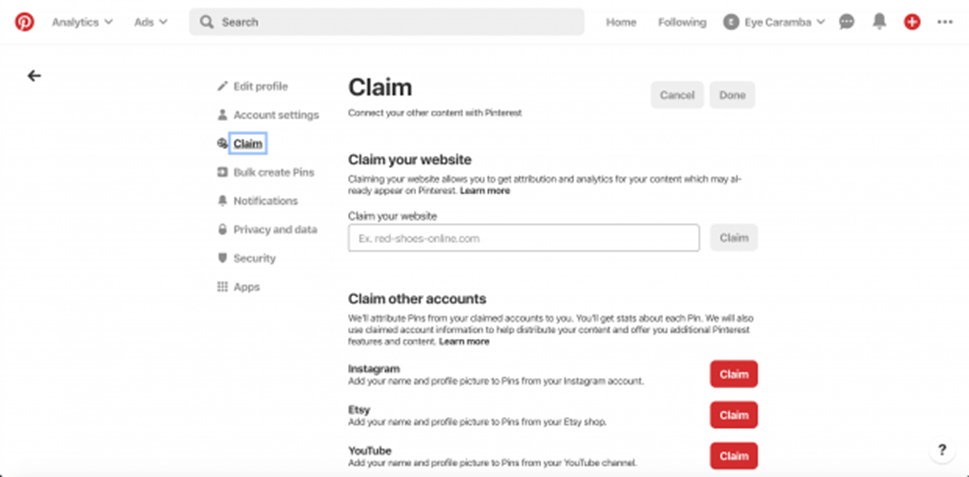
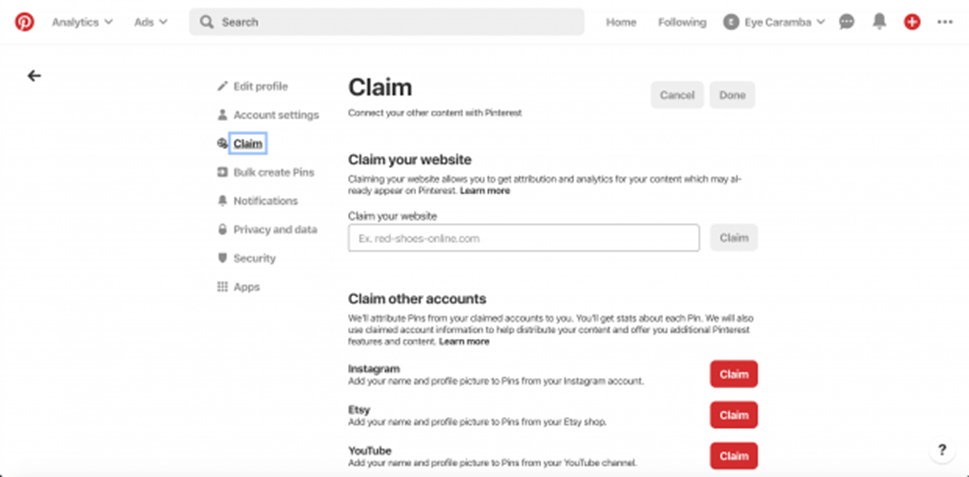
(g) Create a Pinterest Board.
From you profile, click the plus sign over Create a Board. Add a descriptive title. After that, find the board on your profile and click the pencil icon. Add a description that includes keywords. Choose a category for your board. This helps with SEO. Upload a fitting cover photo.
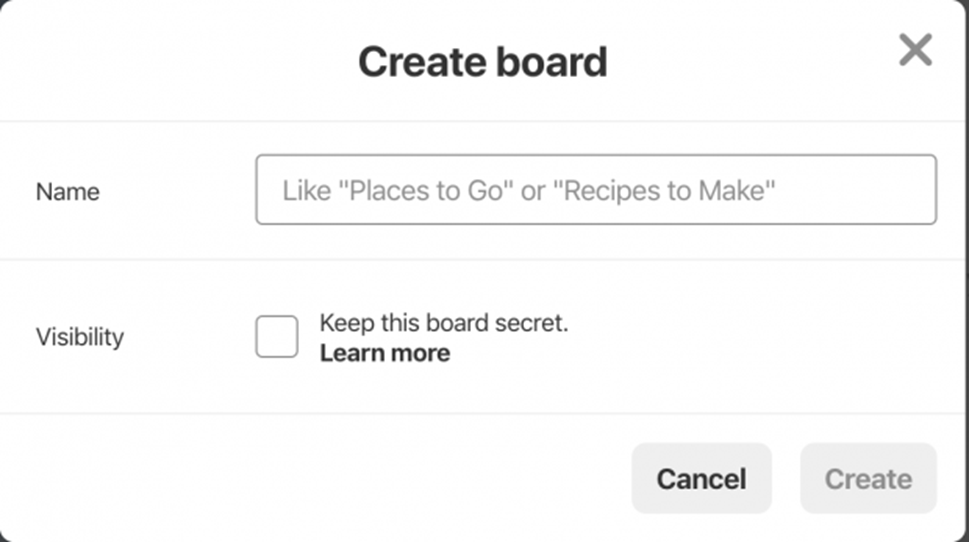
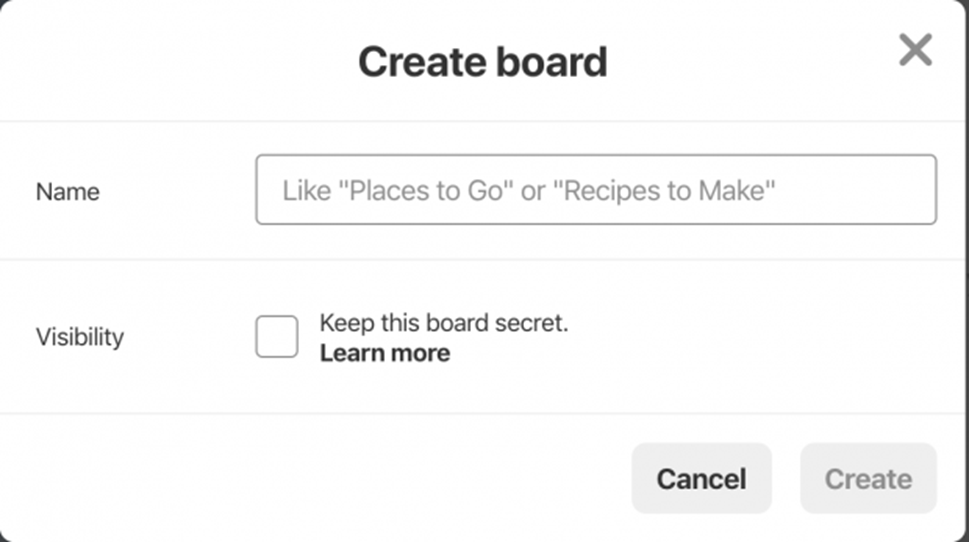
(h) Create your first Pin.
From your dashboard, click the plus sign in the upper right corner. Add a title and description. Be sure to include keywords and related hashtags. Include a destination link. Test to make sure it works, and make sure it corresponds to the pin’s content.
Upload an image or video. You can crop, trip, and add logos and text in the Pin editor. Make sure you use a high quality file. Find the specs here. Hit Publish and choose the board you want to add it to


Pro tip: Consider installing the Pinterest save button. It helps to easily populate your boards with content from your website or elsewhere. Or try Pinterest Catalogs to turn products into pins all at once.
(i) Choose a cover photo for you profile.
From your profile page, click the pencil icon above the image. Pinterest automatically fills it with creative from your pins or your boards. Pick either board or pin creative. Soon business will be able to add videos to their covers.
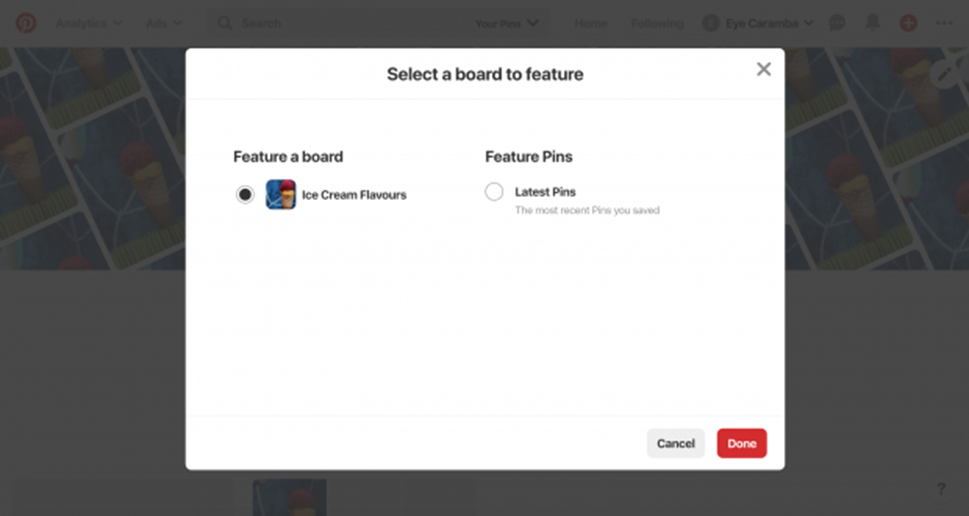
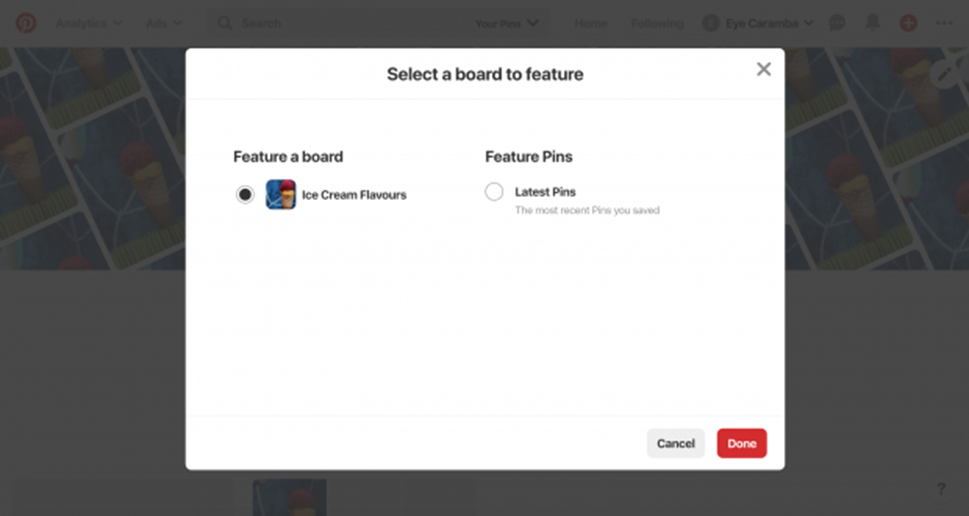
(j) Add the Pinterest Tag.
If you plan to advertise on Pinterest, you’ll want to add the Pinterest Tag to your website. This will allow you to track conversions and understand what people do on your site after seeing your pins. Now that your Pinterest business account is set up, you’ll need to start attracting followers.
(2) Using Pinterest for business: 8 tips and tactics
These tips and tactics will help you nail your Pinterest marketing strategy.
(a) Create captivating content
Visuals speak volumes on Pinterest. In fact, in a Pinterest study, 85% of Pinners place more importance on visuals than text. But that doesn’t mean you should slack on your copy. Your pins should be designed to deliver on all fronts.
What makes a good pin?
- Vertical imagery. Exactly 85% of Pinners are on mobile. Shoot for a 2:3 aspect ratio so your image doesn’t get truncated, and aim for the highest quality.
- Descriptive copy. Tell people what they’re seeing, and entice them to want to learn more.
- Text overlay. Consider including a headline that reinforces your message.
- Tasteful branding. Include your logo your brand doesn’t get lost in the RePin shuffle.
- Good storytelling. Once you hook people in, show your brand in action. That way Pinners can imagine themselves as customers.
(b) Pin consistently
You can schedule Pins on Pinterest or Hootsuite to ensure your account remains consistent. Take advantage of Audience Insights to determine when your content gets the most engagement. It’s always best to post when the bulk of your audience is online.
(c) Plan ahead for seasonal content
Pinners like to plan ahead. Way ahead. That means brands have to be even better planners. Pinterest recommends sharing seasonal content 30-45 days in advance. Seasons and holidays are big opportunities for brands. More than 56 million searches were made in 2018 for Valentine’s Day, 227 million for Halloween, and 321 million for December holidays.
Unsurprisingly, content that is timely sees a corresponding holiday boost. According to Pinterest, promoted pins that align with life moments and holidays see a 22% lift in online sales. Look through Pinterest’s Seasonal Insights planner for inspiration. Pick holidays that your brand can create content around, and make sure to use the right keywords.
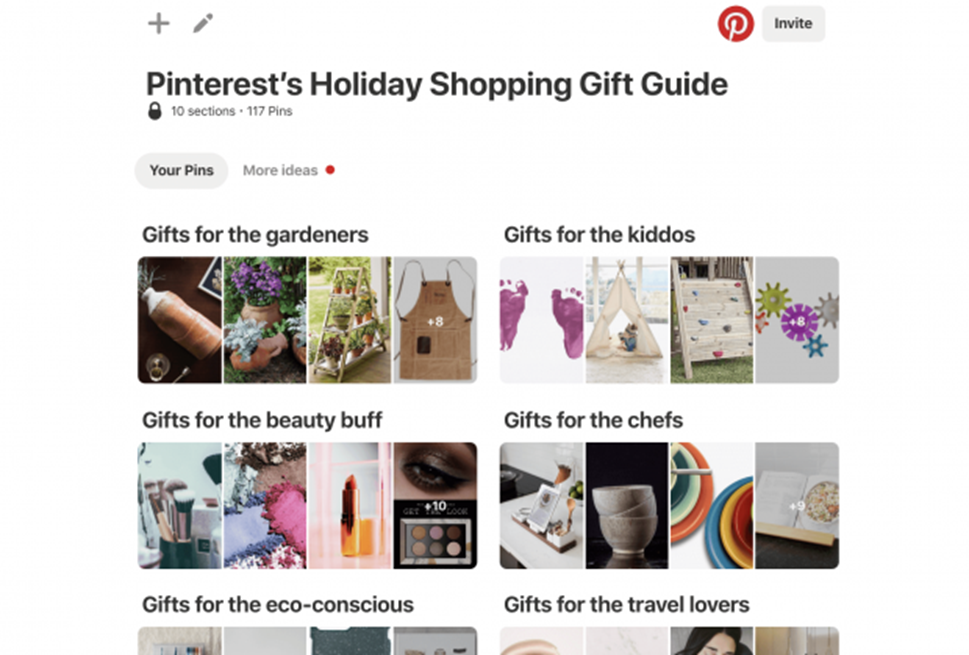
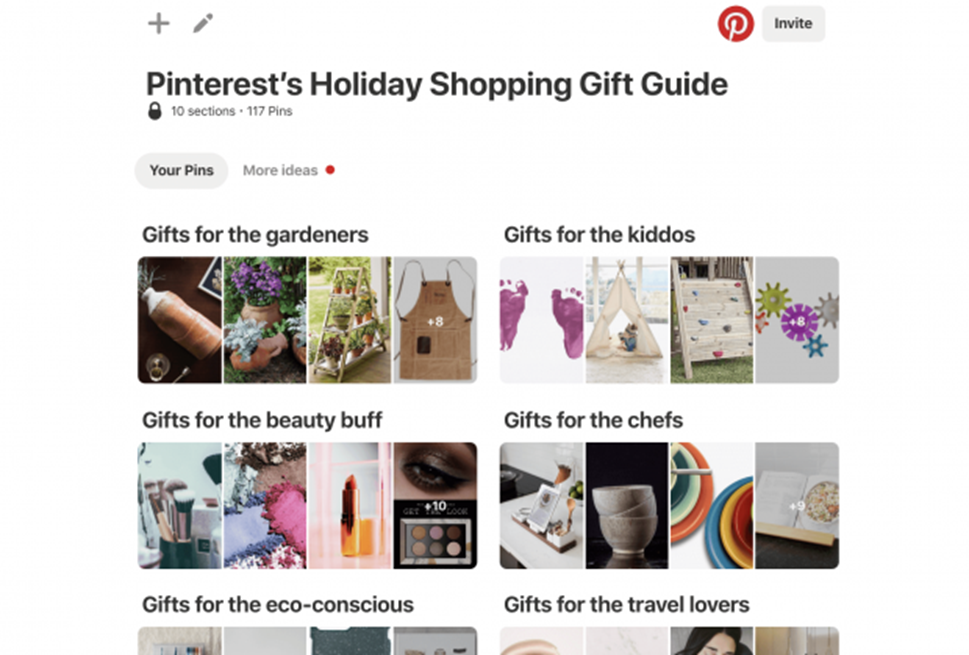
(d) Use boards to connect with Pinners
Give Pinners a reason to follow your Pinterest Board. Create a series of tutorials or DIYs. Or curate a board filled with customers using your products.
On its Pinterest profile, cosmetic brand Glossier has separate boards for lip, brow, and other makeup ideas. There’s also a board filled with more than 150 makeup ideas. But it’s most popular board by far is a group board called BEAUTYCHAT.
As the company explains in its description, this board is a curated space for influencers and partners to share their beauty content. Rules for participation are clearly stated, including a limit on how many pins can be added per day.
The board now has more than half a million follows and more than 2,500 pins—over six times the amount of any other board.
Also, Pinterest recently rolled out new group board features, so you can easily react to posts group members share.
(e) Optimize for Pinterest SEO
Pinterest is a visual search engine after all. Just like any search engine, keywords are the basis for content discovery on Pinterest. This is why it’s important to use them in your company, board, and pin names and descriptions.
Hashtags are also useful, especially since Pinners can follow the ones they’re interested in.
Beyond doing good keyword research, there are several things you can do to optimize for SEO on Pinterest. From pinning content from your website to boosting engagement, we provide the top ways to rank with Pinterest SEO.
(f) Create a content strategy that delivers
Almost all Pinterest searches are non-branded. Some 97%, in fact. That means there’s lots of opportunity for brands to get discovered—especially when strong content and SEO strategies are in place.
Exposure is important, but a good content strategy needs to follow through. As Pinterest recommends, marketers should, “Build a strategy that takes consumers from awareness to purchase.” Once a Pinner shows interest, your content should take them through the marketing funnel, from interest to decision to action.
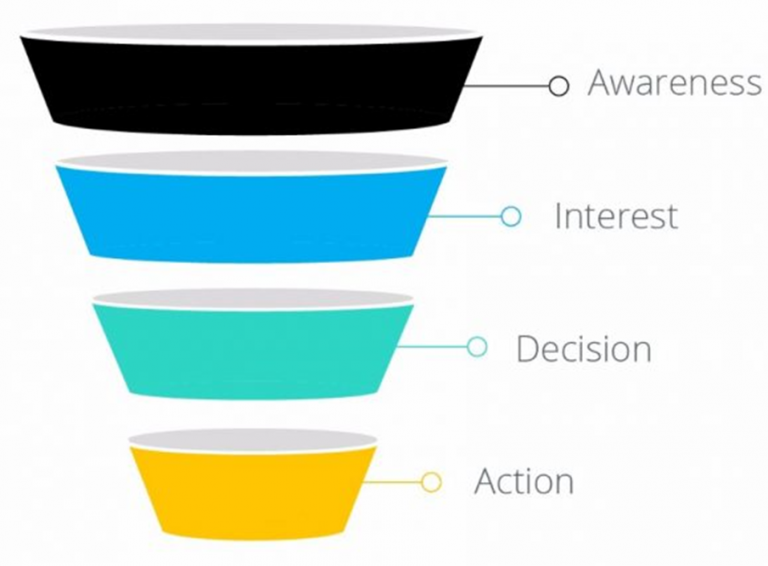
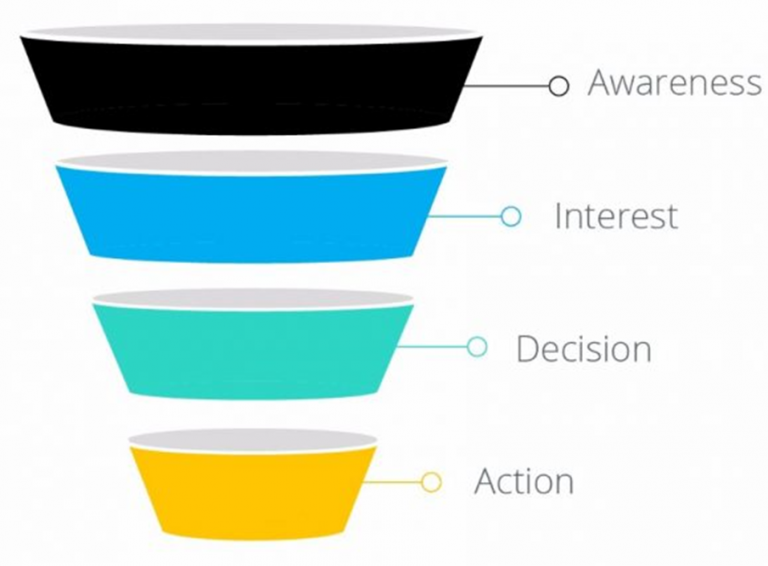
On Pinterest, brands should reconnect with engaged Pinners quickly. Findings from a recent Oracle Data Cloud study show that, when it comes to consumer packaged goods, Pinners were more likely to try a new product within 10 months of its launch. The takeaway? “‘Heavy up’ on media at the beginning of the campaign,” says Pinterest.
(g) Target the right Pinners with ads
Another effective way to follow through on Pinterest is with ads. Pinterest allows advertisers to target ads around keywords, interests, location, age, and other demographics. Meanwhile, audience targeting lets advertisers reach the following groups:
- A customer lists, such as newsletter subscribers
- People who have visited your website
- People who have engaged with your Pins
- People who have engaged with similar content
Actalike audiences can also be created to help marketers find people similar to their customers. Just choose an existing audience as a source, and Pinterest will find like-minded Pinners for you.
Learn everything you need to know about Pinterest advertising.
(h) Make it easy for Pinners to shop
Pinners, as we know, like to shop. So, make it easy for them. One way to do this is with Shop the Look pins. These pins streamline the online retail process by allowing people to click on the specific home decor or fashion item that interests them. Links take them directly to the product page so that they can buy something immediately if they wish.
Pinterest also recently introduced a Shop tab for business profiles. This dedicated tab allows Pinners to shop a company’s products directly from their profile. While it’s still new, it shows promise to be an effective point-of-sale for businesses.
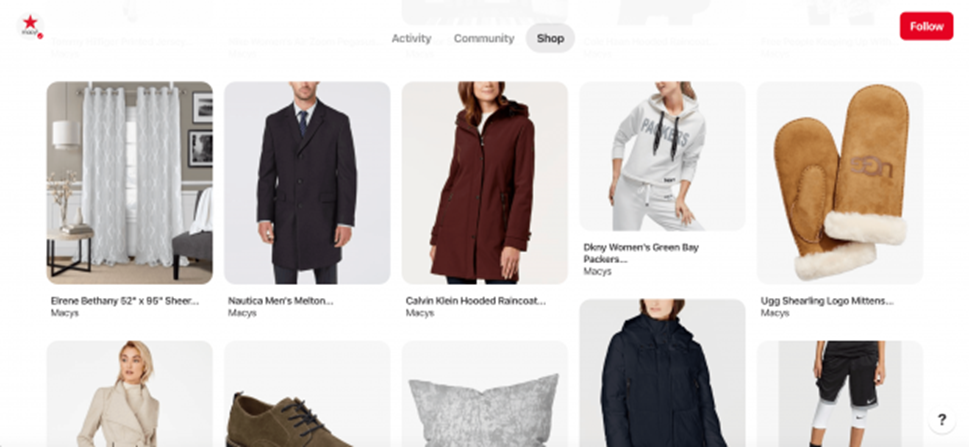
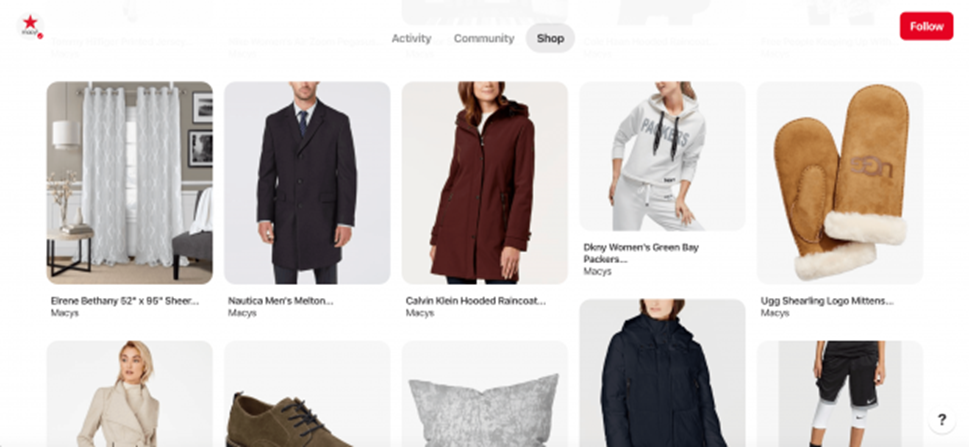
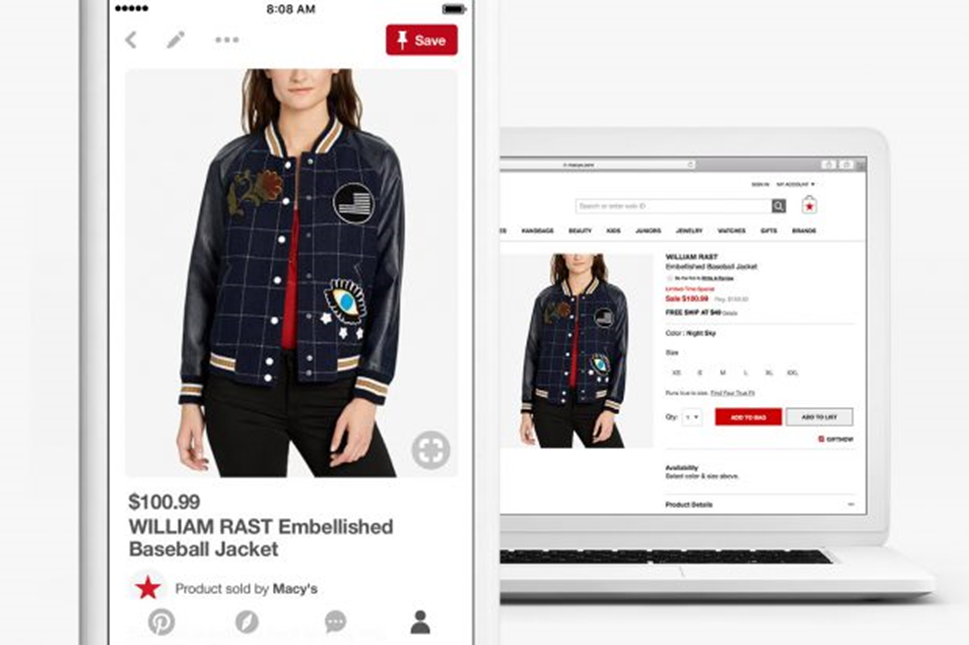
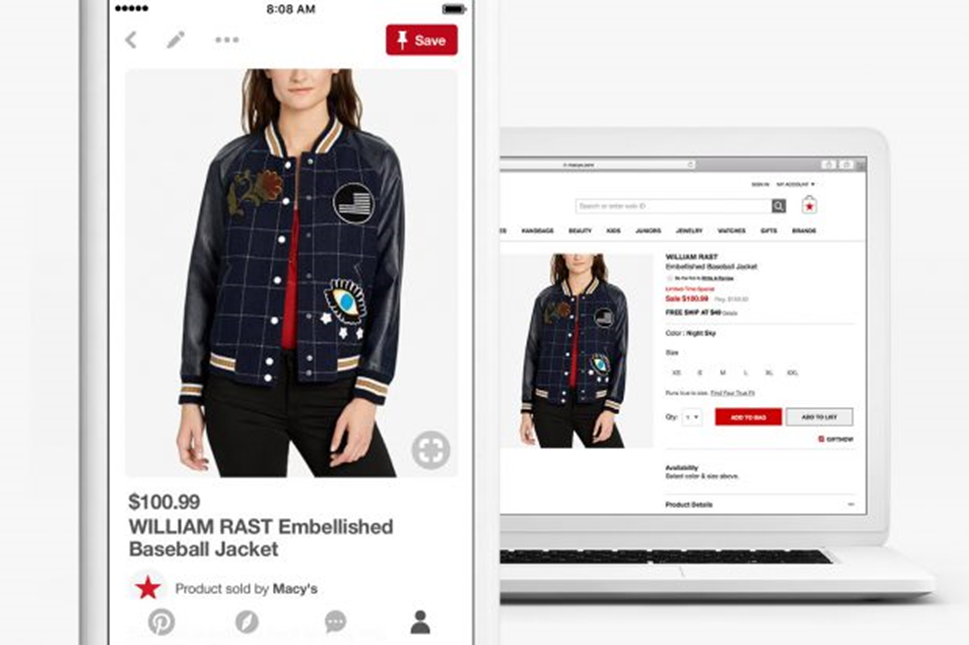
Remember, all your efforts on Pinterest can be improved by paying close attention to Pinterest Analytics. Stay on top of Audience Insights so you can plan and refine your work.
(3) Understand Pinterest Terminologies
To go further with your Pinterest marketing, it is very important to be aware of different Pinterest terminologies. Below given are some of those terms that Pinterest tutorial considers important-
(a) Pinterest Pin
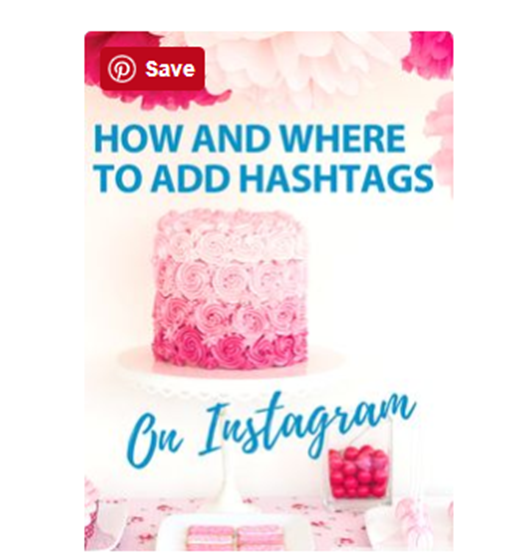
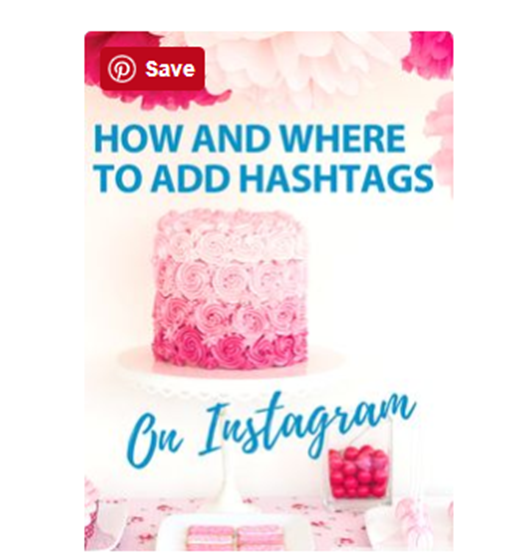
A Pinterest Pin is a visual representation of a product or idea that you save for later use on a Pinterest board. Three elements of a Pinterest Pin are-
- An image
- A link (usually)
- A description
By clicking on a Pin, one can enlarge that to display the full image and related description. The second click on the same pin will take you to the link associated with the Pin (i.e. source page).
(b) Pinterest Board
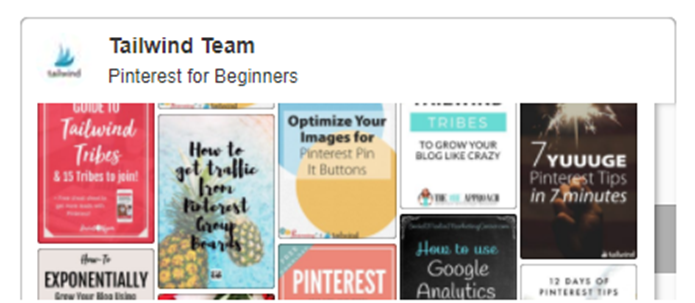
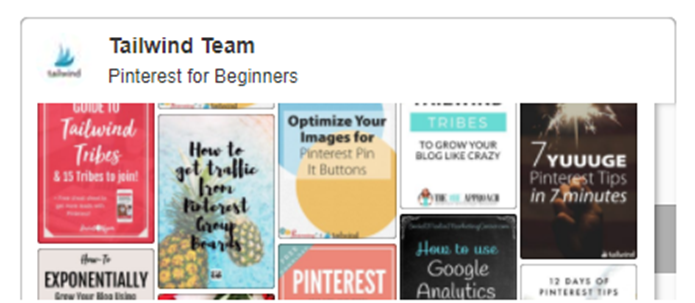
Pinterest boards are like a digital analogue for mood boards. They are used to group pins around a certain theme or topic. For example, you might create a board to a product launch, or for seasonal content.
- A Pinner owns Pinterest Boards that can further be shared or pinned to other pinners as well
- Shared Pinterest Boars are called “group” boards that help marketers collaborate and get suggestions from friends, clients, business partners, etc.
- You can also opt for Secret Pinterest boards that allow you to let your Pins visible only to you and those with whom you share your Pinterest boards
- Secret Pinterest boards are considered best fit by Pinterest Tutorial for sharing reports, planning surprises, and other secret conversations
(c) Pinterest Profile
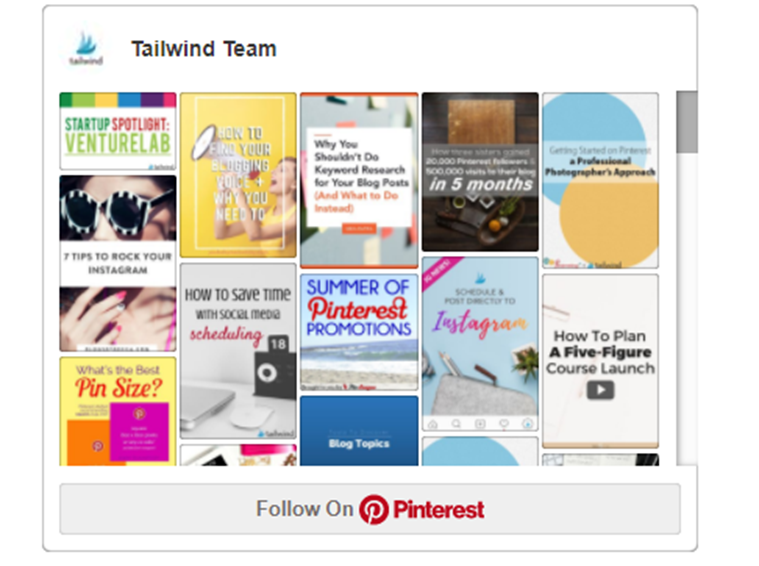
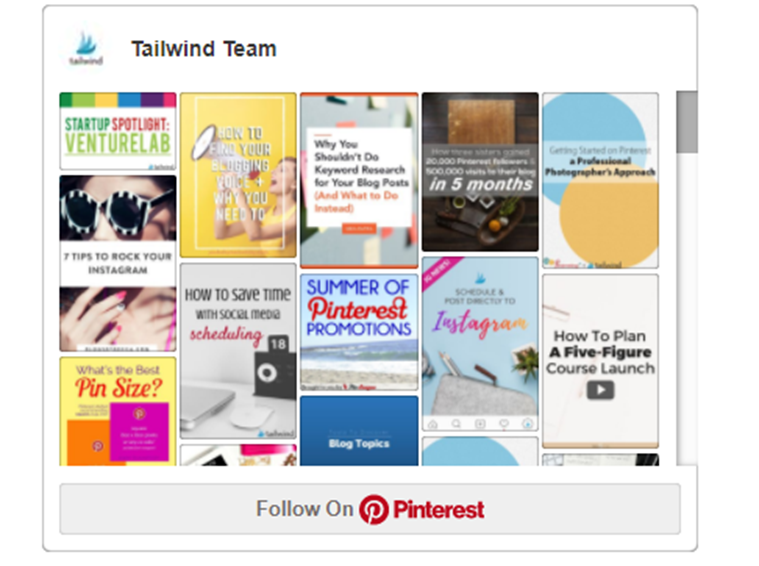
Pinterest Profile is responsible for holding all your Pinterest Pins, Pinterest boards, and all other settings. Details that your Pinterest Profile will include are-
- Your username that you set in the box given after www.pinterest.com/
- You can also provide your First Name and Surname or the business name that will appear in bold letters at the top of your profile
- You can also add “About You” and website URL in your Pinterest Profile, and making all this effective enough is considered inevitable by Pinterest Tutorial
(d) Pinner
LinkedIn has members, Instagram has ‘grammers, and Pinterest has Pinners. “Pinner” is the branded term for a person who uses Pinterest.
(e) Pins
A pin is the primary type of post published on Pinterest. Pins include an image or video, text, and can link back to an original source.
(f) RePins
A RePin occurs when someone pins a post they didn’t create to one of their boards.
(g) Promoted Pins
Promoted pins are regular pins that companies have paid to promote. These pins appear in the home feed and search results and include a “Promoted” label. Promoted video pins, carousel, and app pins are also available. Learn more about Pinterest ad options.
(h) Rich Pins
Rich Pins provide more information on the pin, from price information to install buttons. They are available in four formats: Product Pins, Recipe Pins, Article Pins, and App Pins.
(i) Shop the Look Pins
With Shop the Look pins, businesses can add product tags to their creative. This makes it possible for Pinners to shop the look by tapping on the pin’s white dots. As of late 2019, Shop the Look ads are still being rolled out across the platform.
(j) Group Boards
Group boards are the same as boards, except more than one person can add content. Most group boards—98%, in fact— have less than five members.
(k) Secret Boards
A secret board can only be seen by its creator and invited collaborators. When you create one, you’ll see a lock symbol beside the board name. These are useful for planning you don’t want made public.
(l) Protected Boards
Protected boards house promoted pins and are only available to advertisers. Pins on these boards can be seen across Pinterest, but the boards do not show on profile pages.
(m) Save Button
The save button is a Pinterest browser plugin for Chrome, Firefox, or Microsoft Edge. You can install it on your website so that Pinners can save your products to their Pinterest boards.
(n) Audience Insights
Pinterest business accounts have access to analytics via Audience Insights. Learn more about how to use the platform, and what metrics you should be tracking.
(o) Pinterest Lens
Available on Android and Apple devices, Pinterest Lens is a camera tool that lets users take a picture or something and find related content on the site. It’s basically Shazam, but for images, underpinned by image recognition and machine learning tech.
(p) Pincodes
Pincodes as essentially QR codes, or Pinterest’s version of Snapcodes. These can be scanned digitally, or on packages and displays, and link back to your board of profile.
(4) Different Types of Pinterest ads available for Pinterest Marketing
Pinterest Ads suggested for Beginners are-
(a) Promoted Pins
These pins are those for whom you pay a fixed amount to promote them. This promotion lets more people see your Pin. Addition of the word ‘Promoted’ at the bottom of your pin will be done and that is the only thing, which differs Promoted Pins from regular pins
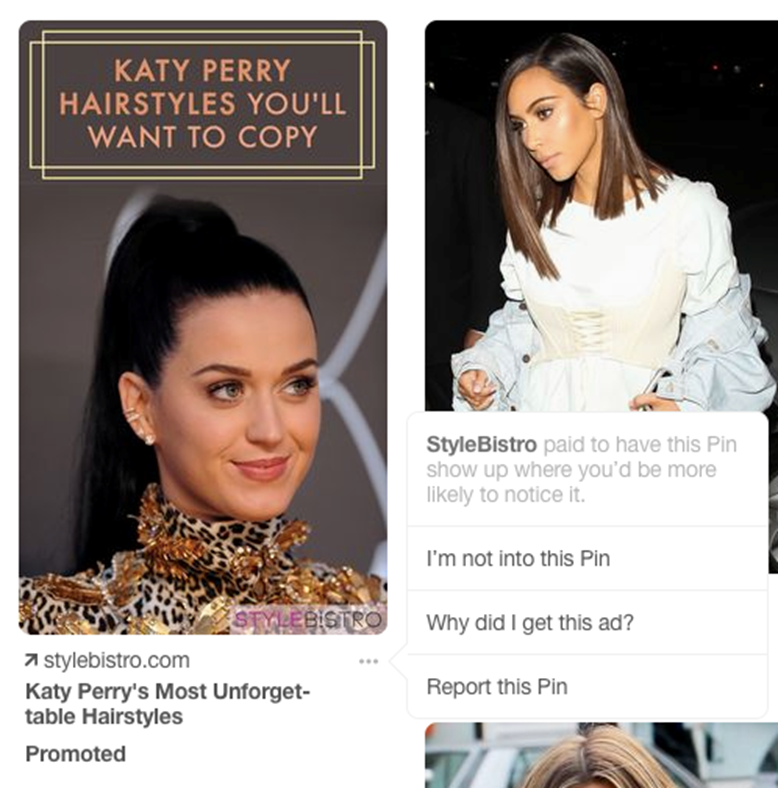
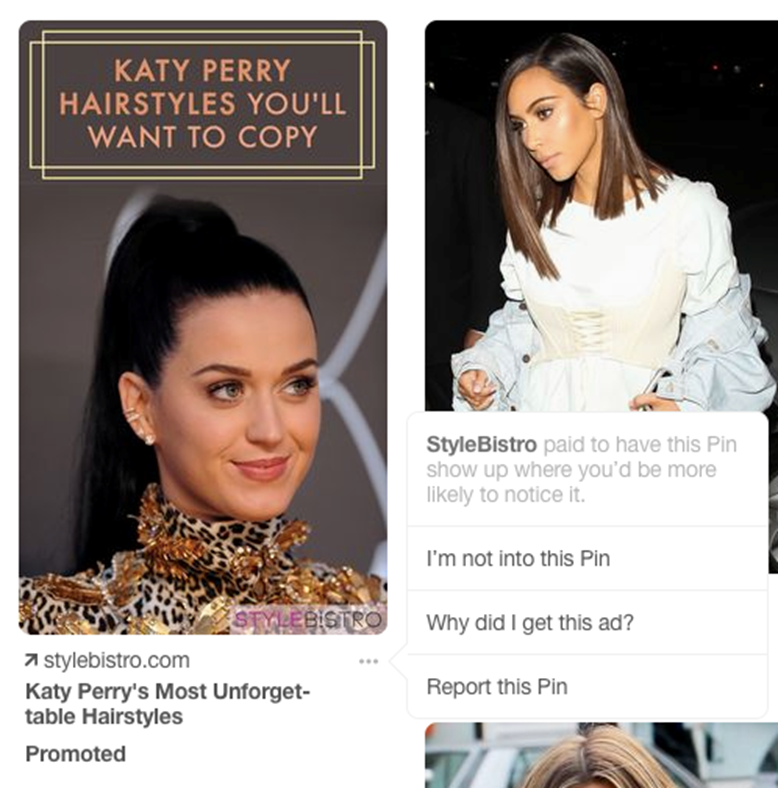
However, when anyone embeds your Promoted Pins on the Web or saves your Pinterest Ads to their Pinterest board, the created repins would be organic and the ‘Promoted’ label will not be included
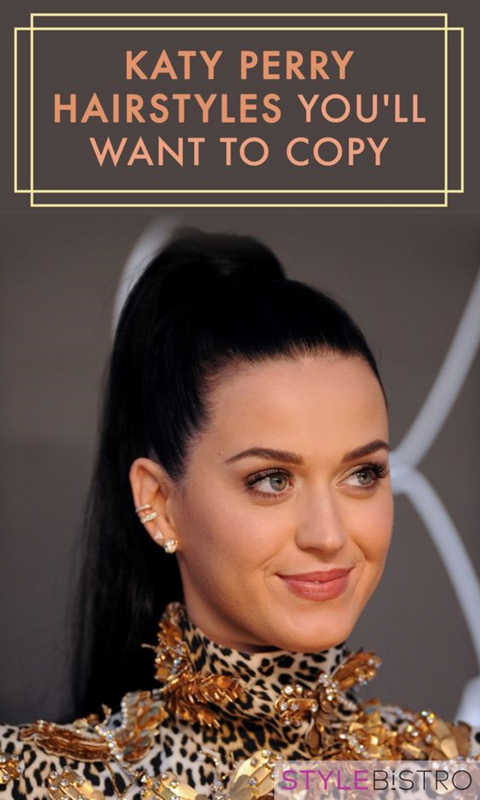
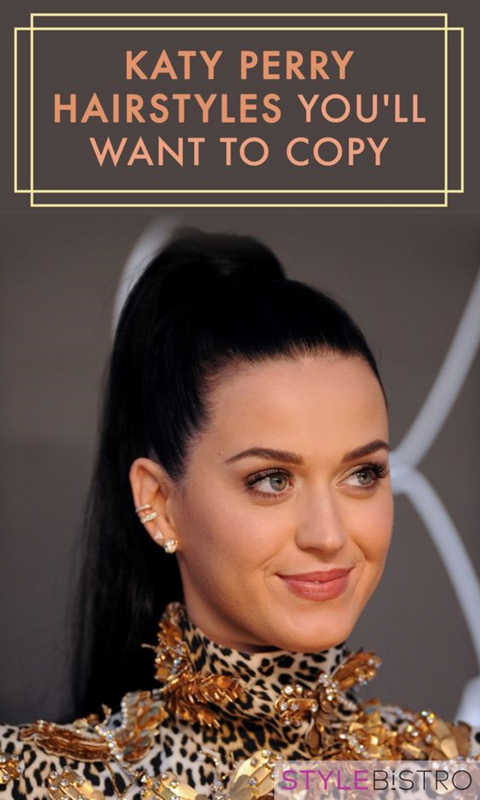
Embedded or Saved Promoted Pins become Organic
(b) Promoted Video Pins
- Promoted Video Pins are those Promoted Pins that contain a video
- These pins play automatically and they appear in ‘More Like This’ section, search results and news feeds
(c) One-tap Pins
- One-tap pins will take your users directly to your website
- This is quite helpful in immediate conversions
(d) Promoted App Pins
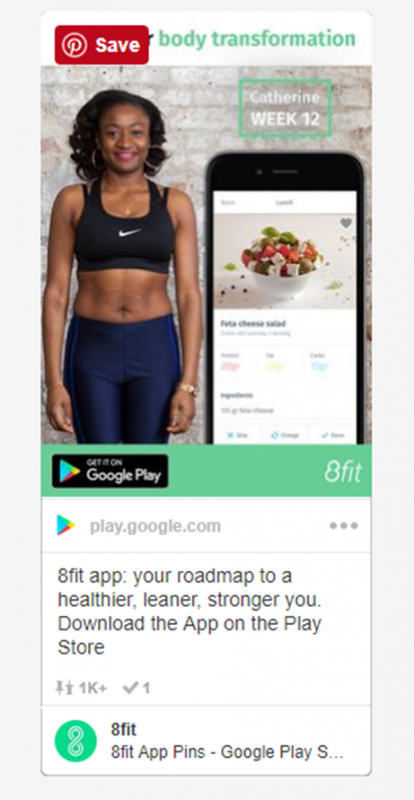
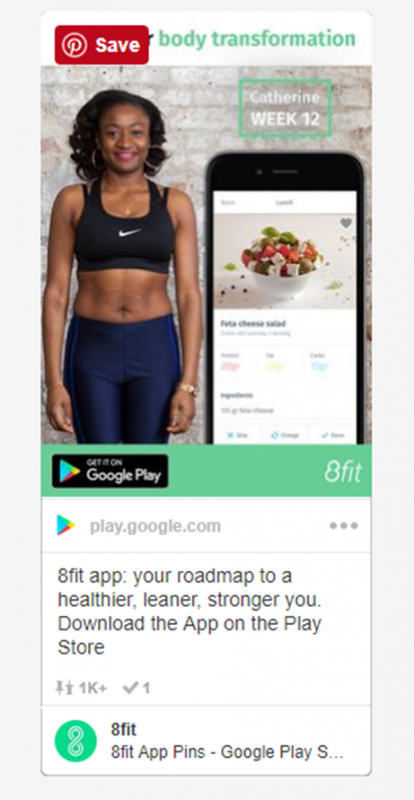
- These Pinterest Ads can be used to promote your Applications on Pinterest
- You can offer an app icon along with an install button within your Pinterest ad that will let your pinners install your app immediately
(e) Cinematic Pins
- Cinematic Pins include Pins with motion and these are quite similar to Promoted Video Pins
- These pins only show their motion when the user will scroll over them
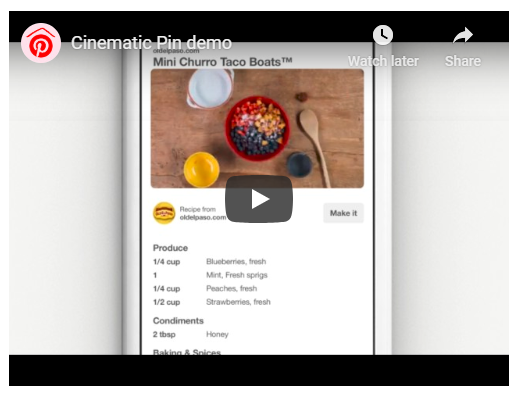
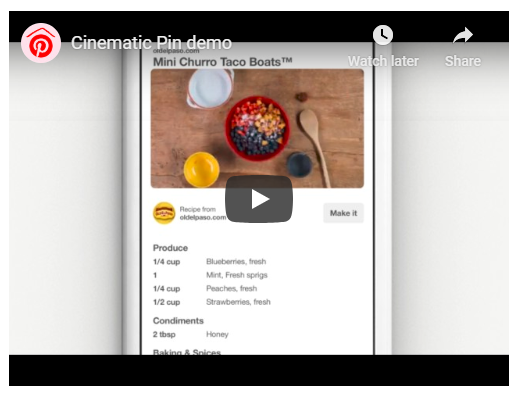
(5) How to advertise on Pinterest
Now you are ready to run your Pinterest Marketing campaign and the fourth step of this Pinterest Tutorial will take you through different steps involved in running an advertising campaign on Pinterest-
(a) You need to create your Pinterest Business account
- Pinterest Business account allows you to place ads and it also aids you to see the analytics of your Pinterest Ad campaigns
- For creating business account on Pinterest, you need to log in with your existing Pinterest profile, click on the three dots at the top right most corner, and then in the menu that pops up, click on ‘Switch to Business’
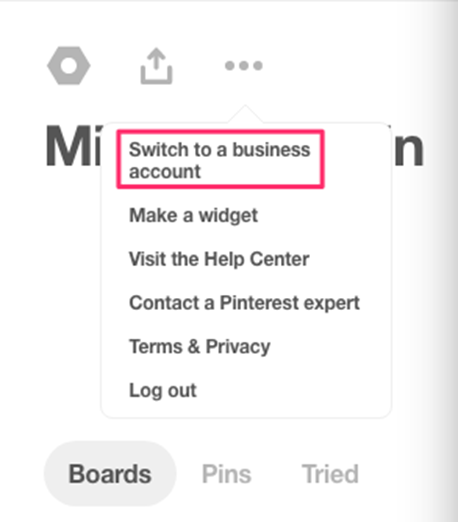
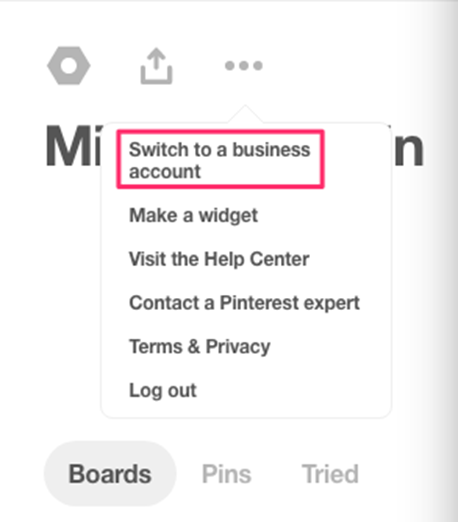
- By providing the details regarding your business name, business category, website, etc, you can create your Pinterest Business account
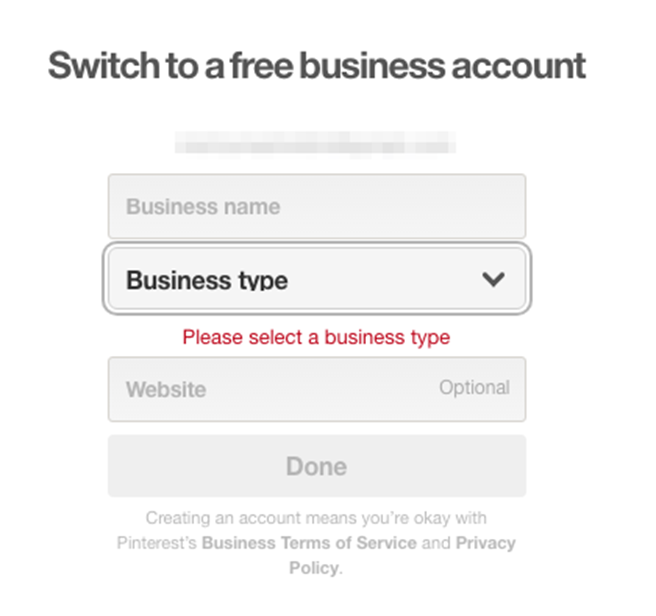
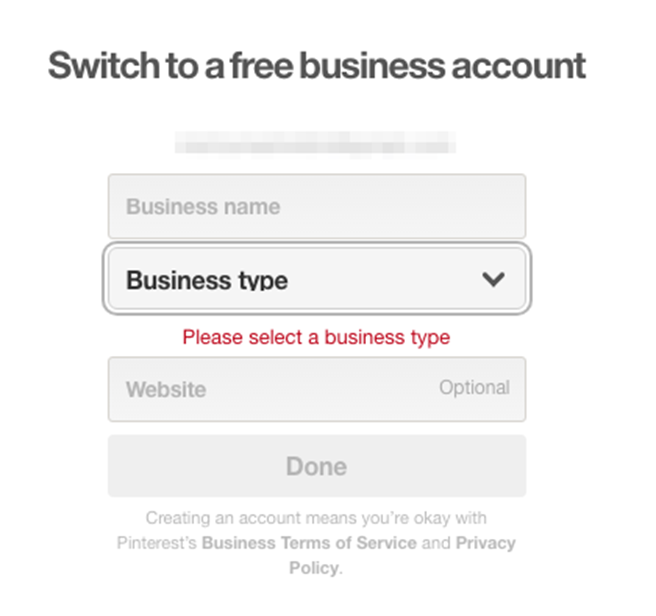
(b) Create your Ad as per your advertising goals
- Pinterest allows you to create ad as per your business goal, so if you want to sell more products, encourage app downloads, or attract more traffic, you can find best-suited ad format
- Now, you need to tap on the red plus button and choose ‘create ad’
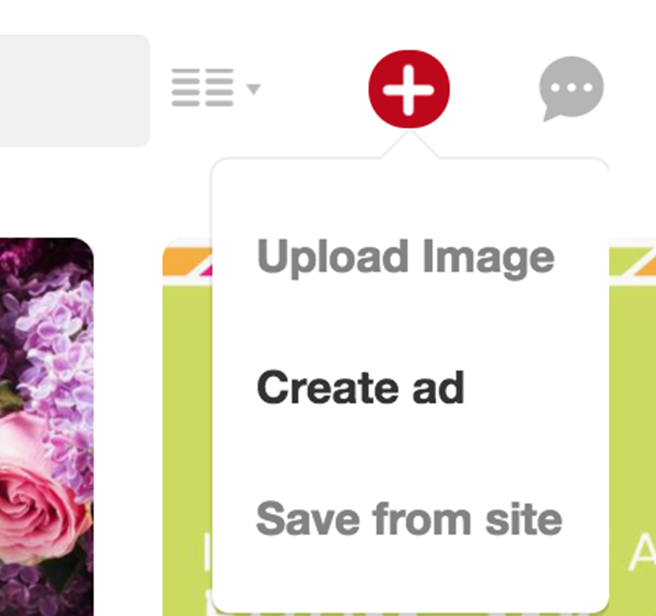
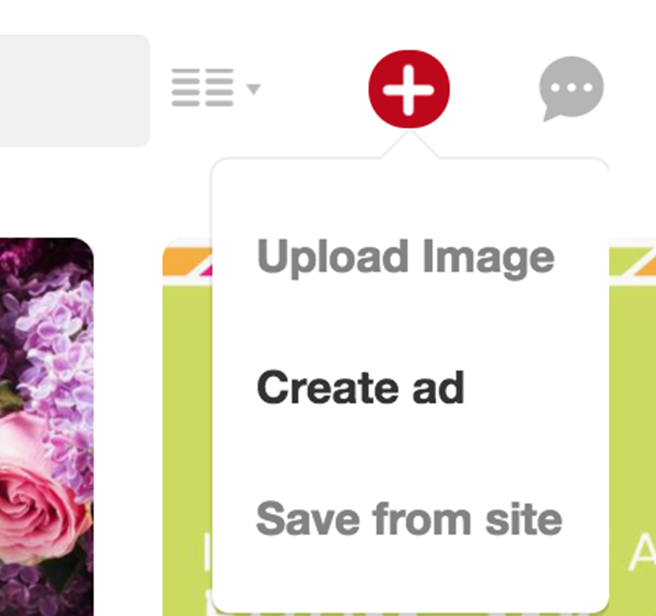
- Then you will see different campaign goals
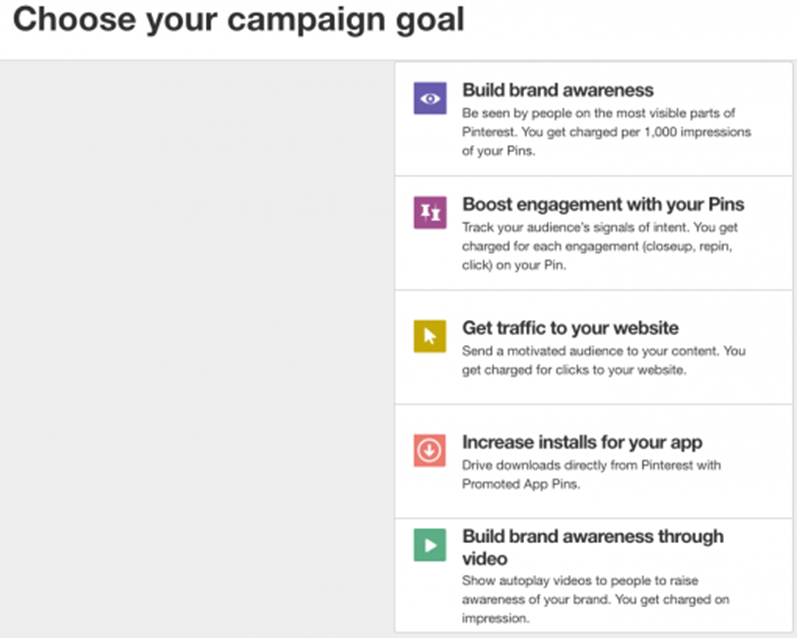
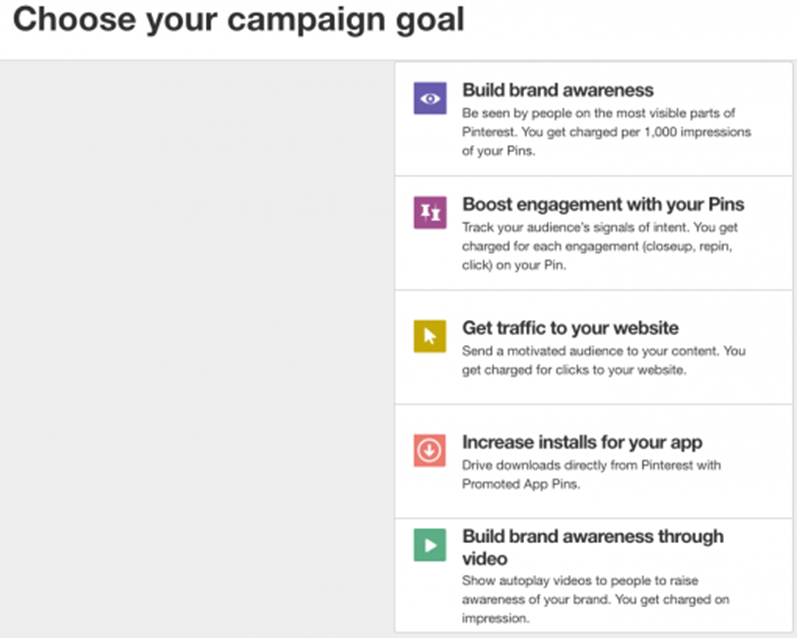
- Choose one goal that suits the needs of your campaign, like in example, ‘boost engagement with your pins’ is selected
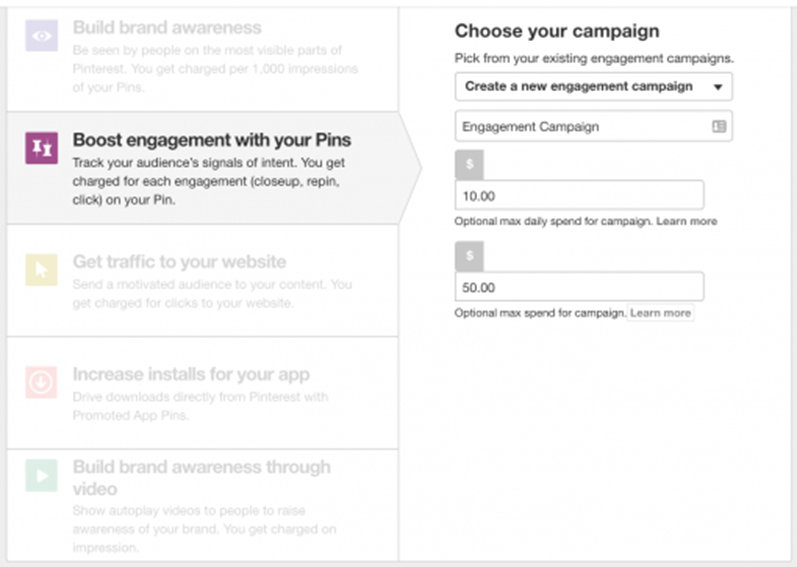
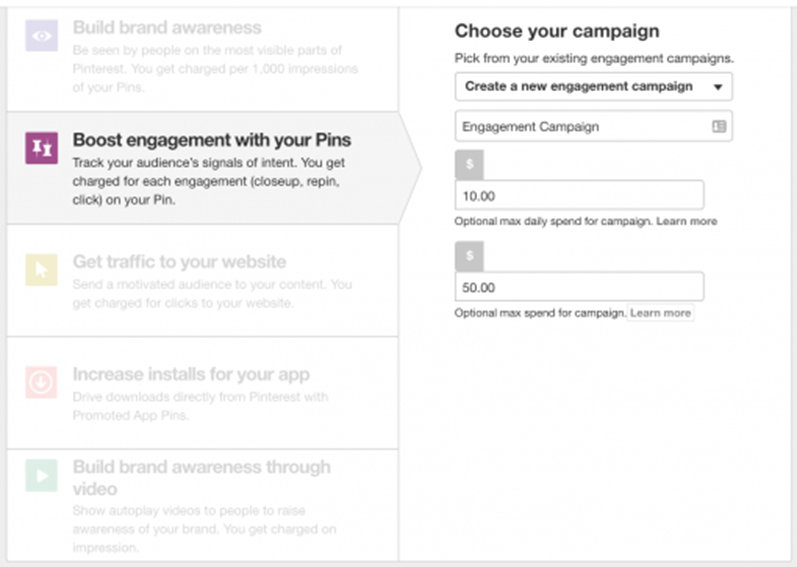
- Give your ad group a name, set ad group budget and give the start and end date
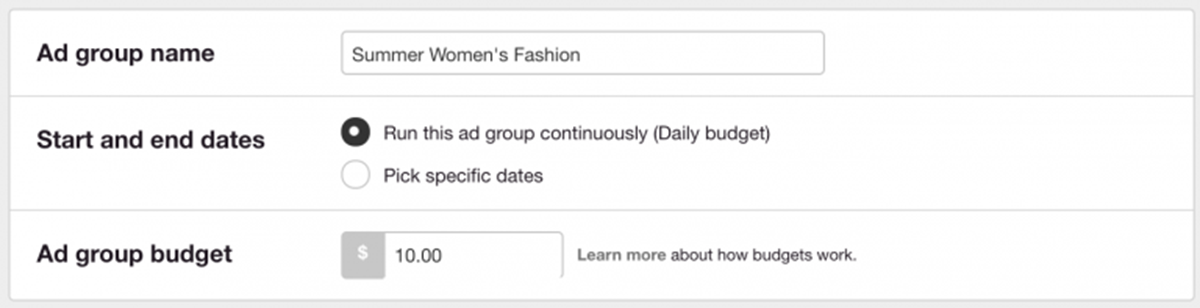
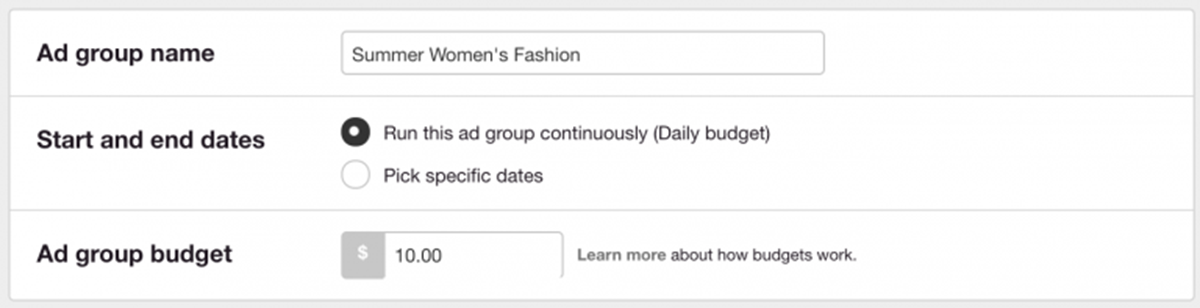
(c) Create your audience and target them
- Next step that Pinterest Tutorial for beginners suggests is creating your audience by using below given Pinterest Targeting options
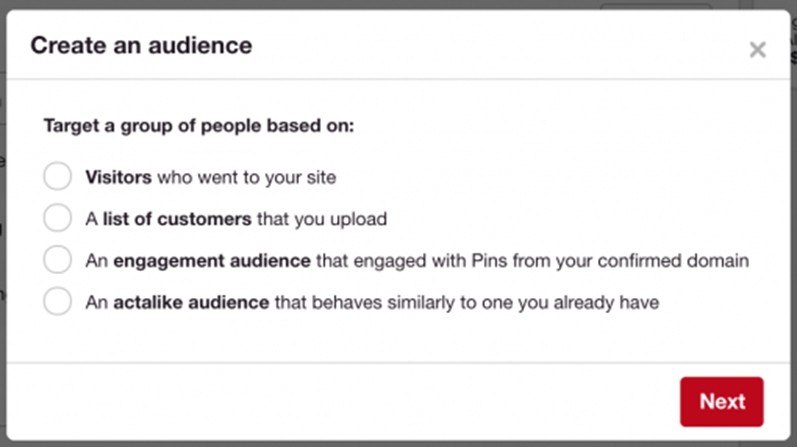
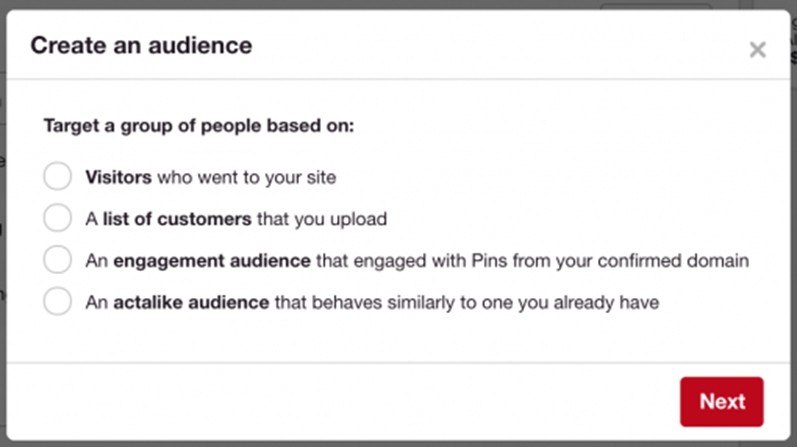
- You can also create your own kind of audiences by leaving the ‘Your Audiences’ tab blank and moving on to ‘Interests’, where you can choose the things that your audiences would like to see. In below-given example, things related to ‘Women’s Fashion’ are shown
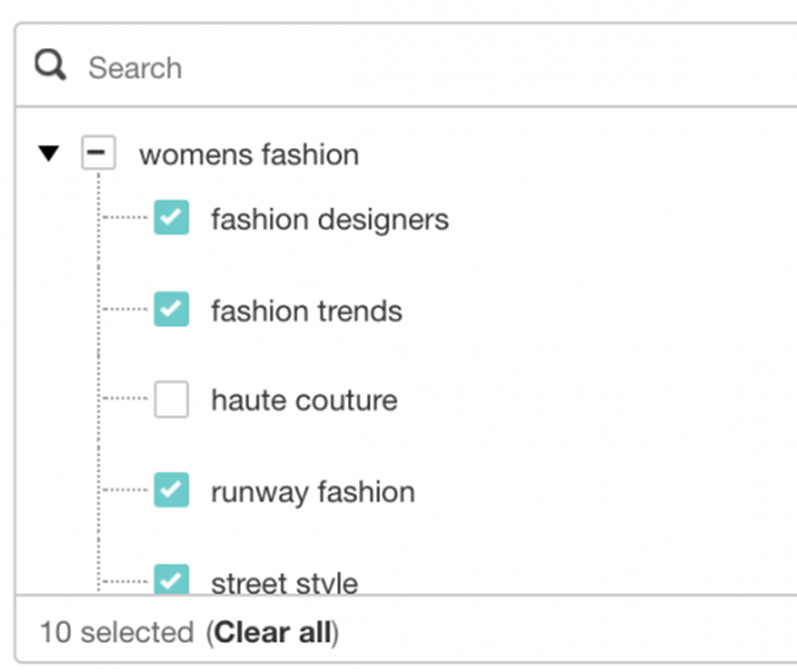
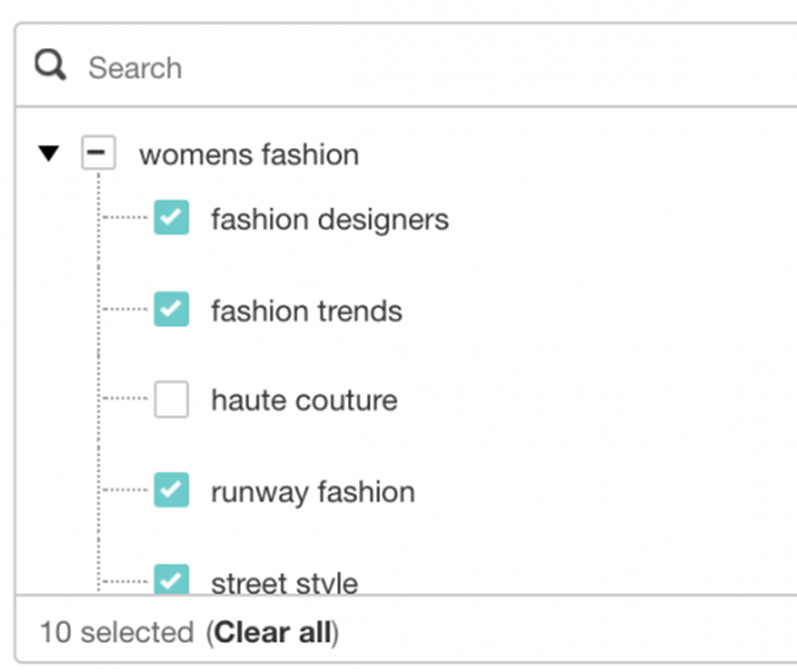
- Now you can search for the keywords related to your business. You can easily find the suggestions related to your business like in the example given below, different suggestions related to ‘shorts’ are given
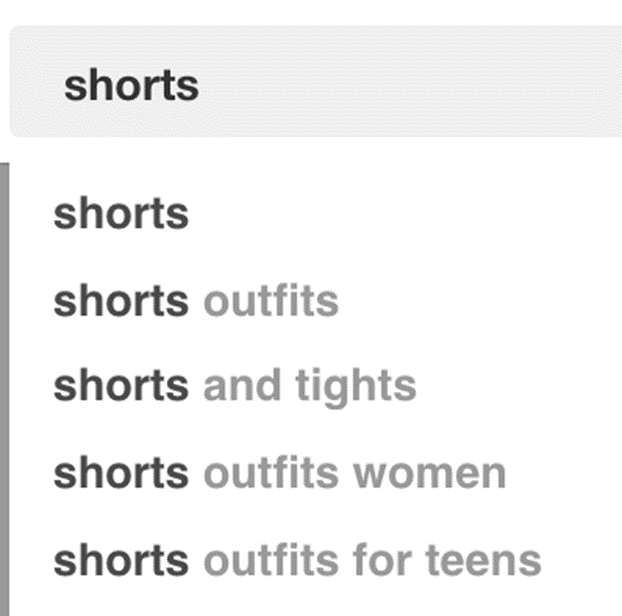
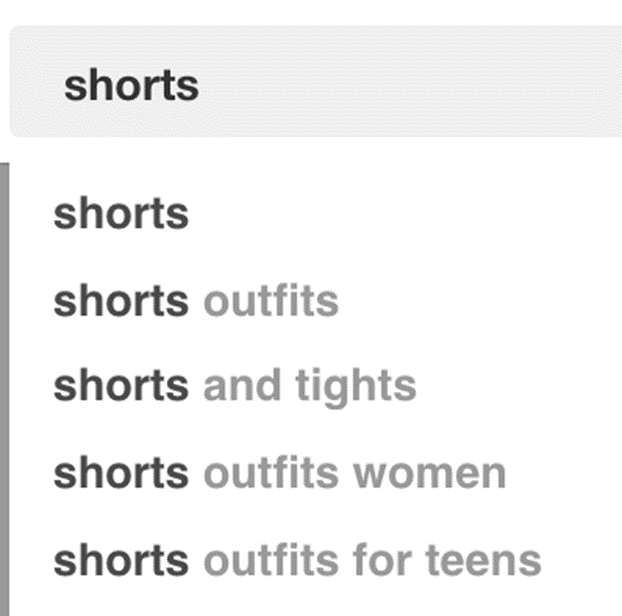
- Pinterest suggests keywords for you in its ad builder and you only need to click on them and add them to your campaign
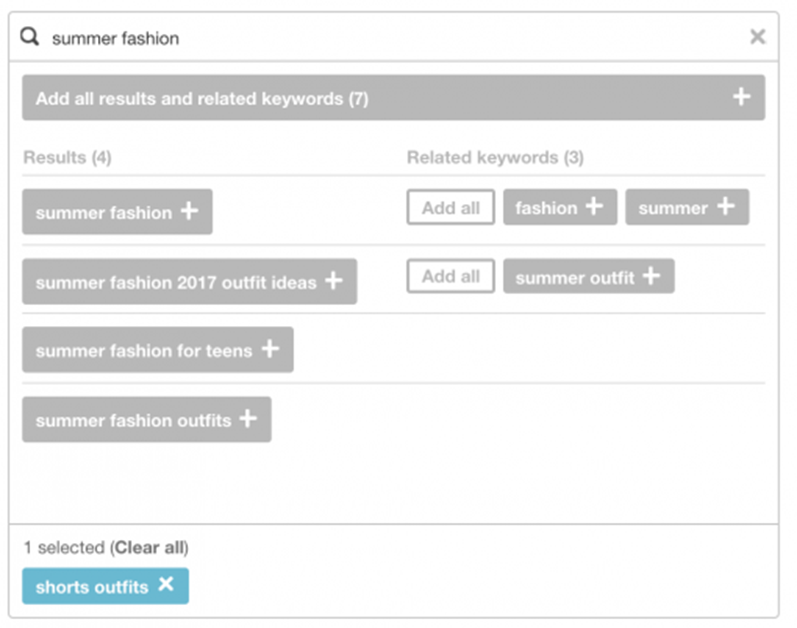
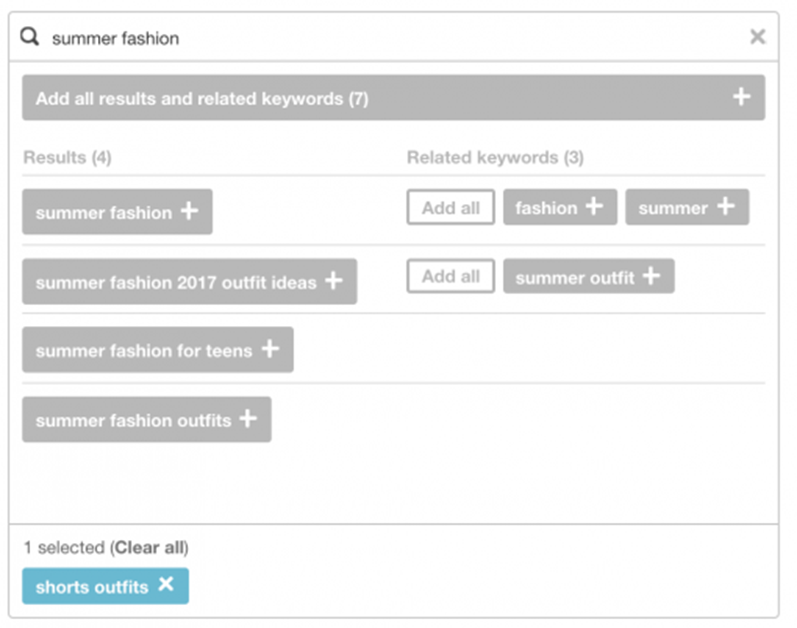
- Pinterest gives you option to “Add all results,” and you should do this to make your ad campaign be more result-drive
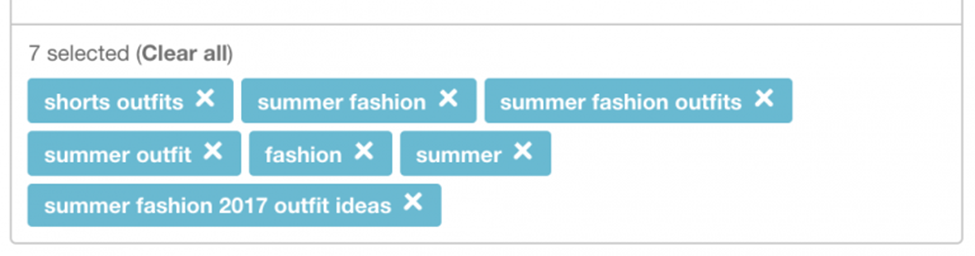
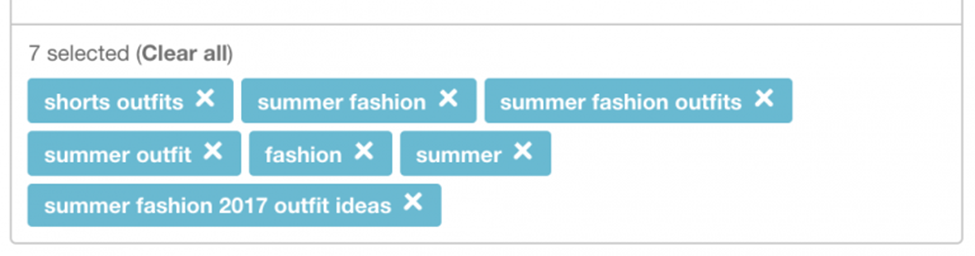
- Now, you can also choose the location, language, devices, and genders you want your Pinterest Ad to target
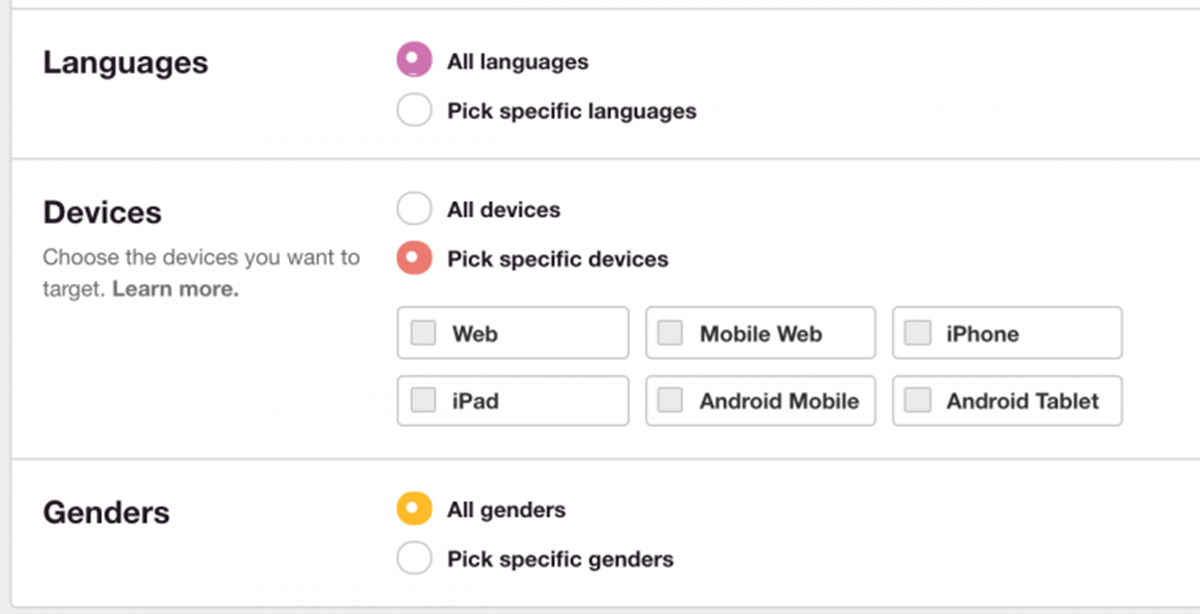
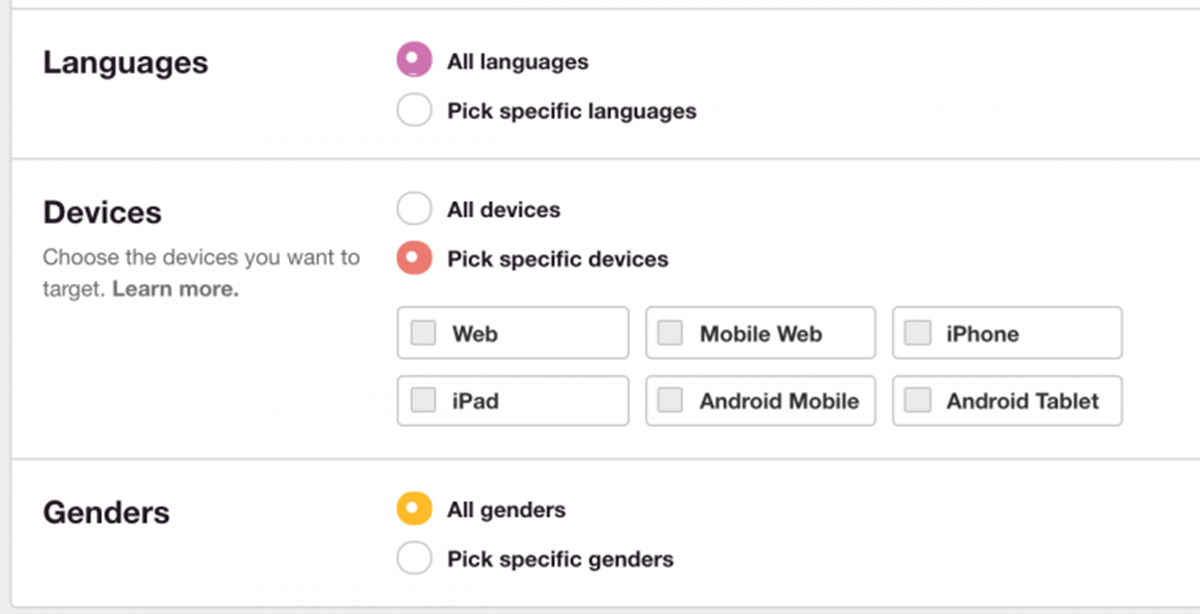
(d) Set the budget for your Pinterest Ad Campaign
- Next step suggested by Pinterest Tutorial is setting up the budget for your Pinterest Ad Campaign. You can easily do this as per the maximum Cost per Engagement (CPE) bid amount suggested by Pinterest


- You can change the budget amount anytime when you wish to do so
(e) Pick the Pin you want to Promote
- You can promote those pins that are already added to your public board
- On ‘Pick a Pin’ screen, you can find filters that will guide you in choosing those pins that are already working well for your business
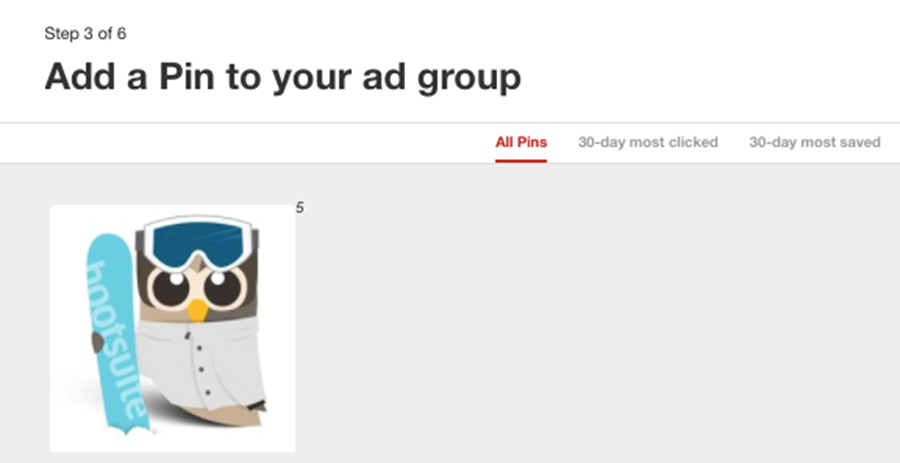
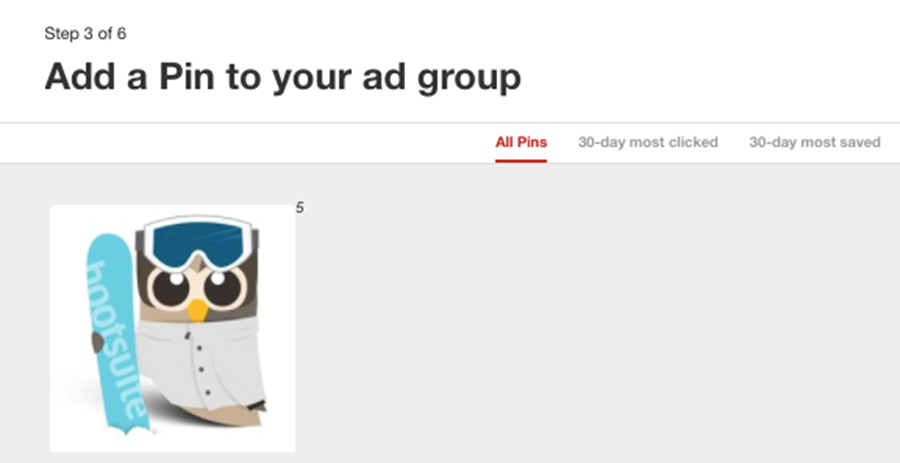
- On next screen, you will find ‘Add Pin Details’ option that will let you give a name to your promoted Pin, plus, you can also give a destination URL to your promoted pin
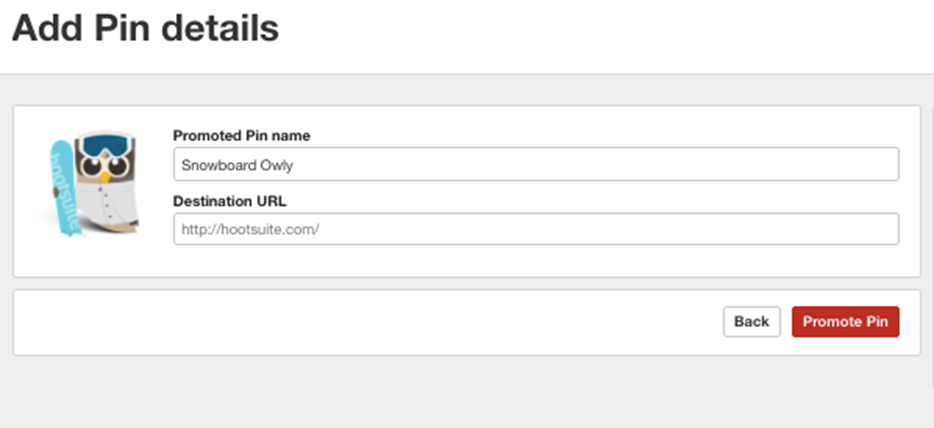
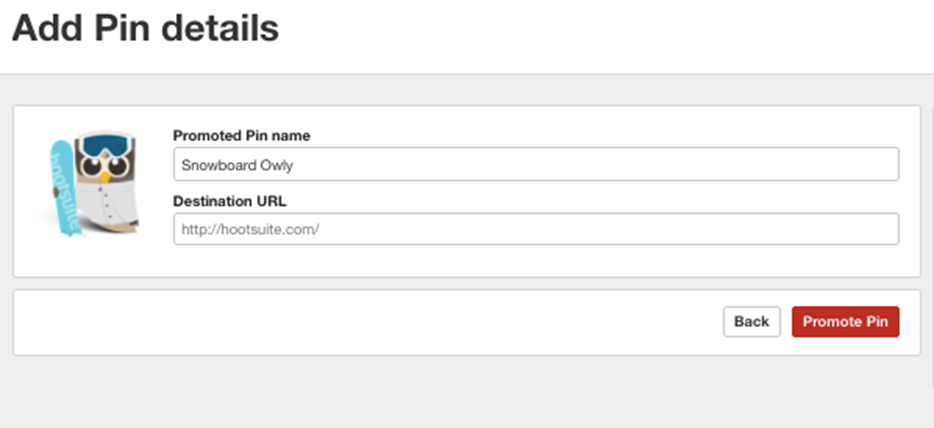
(f) Go through Pinterest Tutorial for Analytics
Pinterest incorporates its own analytics and reporting dashboard that every marketer should comprehend, suggests the Pinterest Tutorial. Follow below-given steps to track the performance of your Pinterest Ad campaigns-
- You only need to click on Analytics button given on your Pinterest profile


- Now click on ‘Ads’ and select ‘Conversion Tracking’
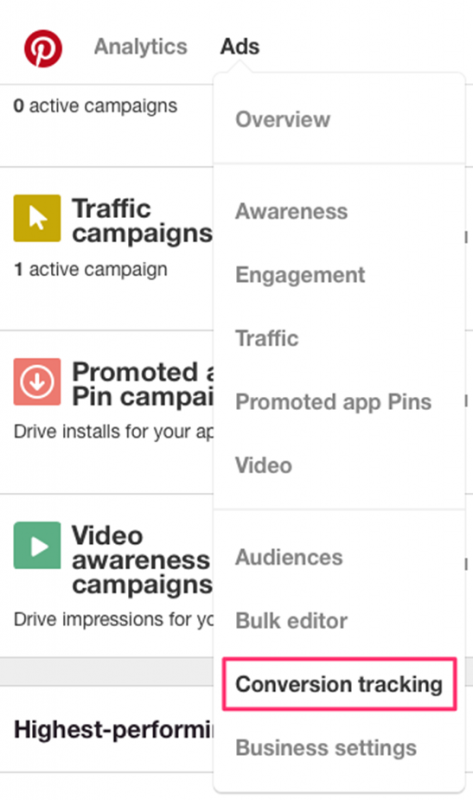
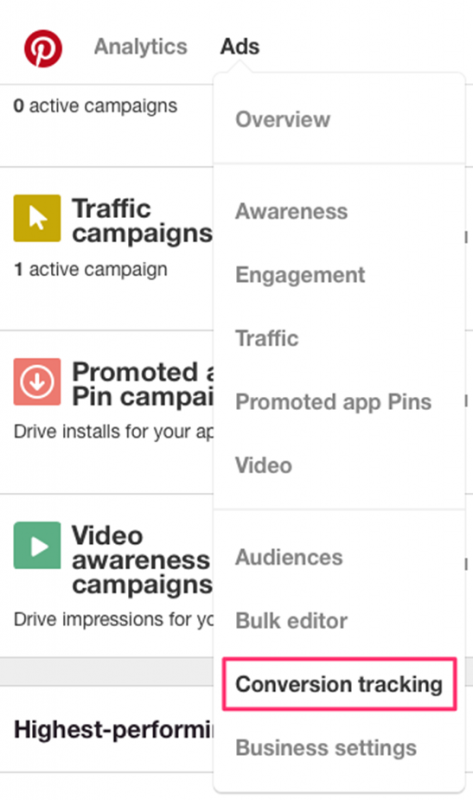
- Click on “Create a Pinterest tag”
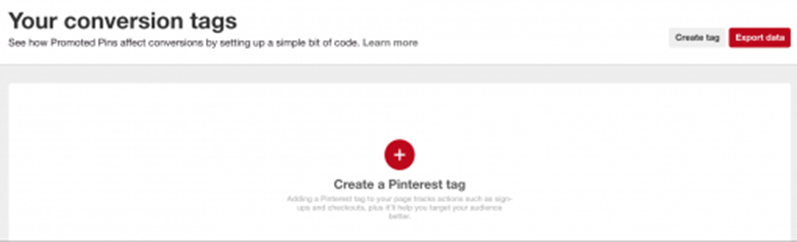
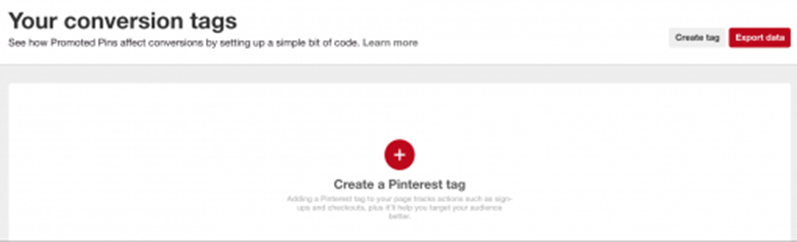
- Name your tag and click, “Generate code”
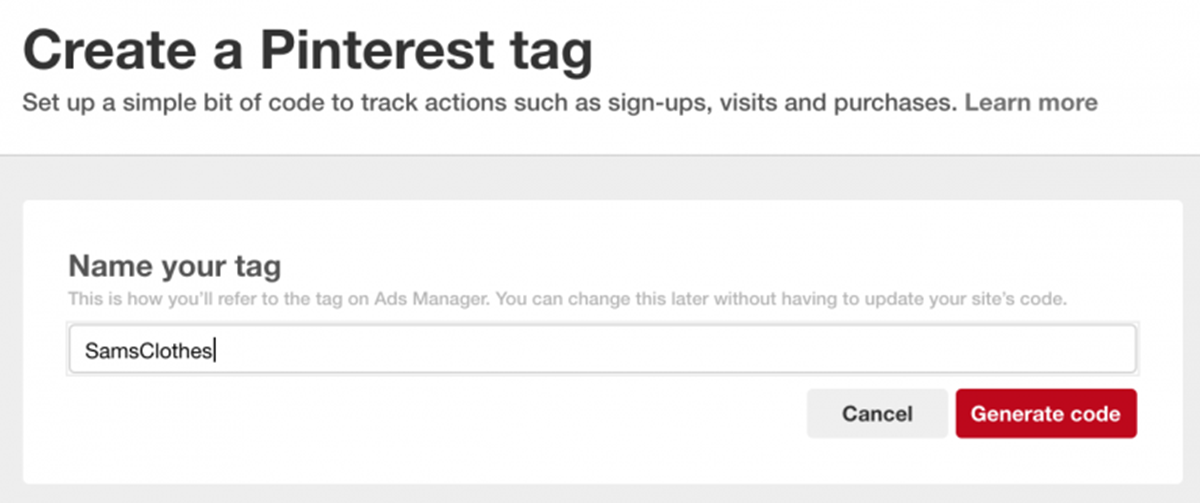
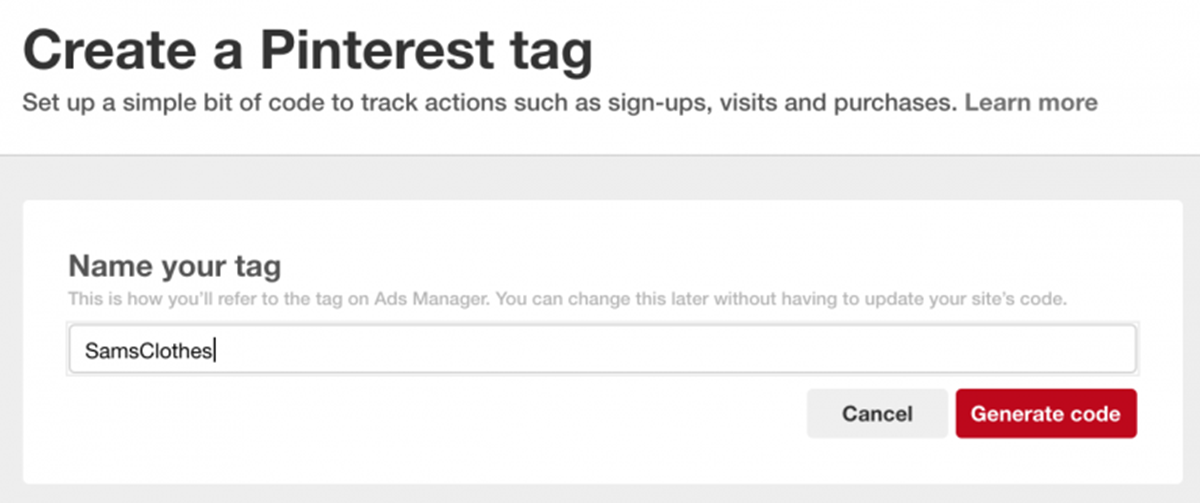
- This will provide you your unique Pinterest tracking code, copy it and enter it in the <head> section of your website. Find the guide here to understand how to add tracking code
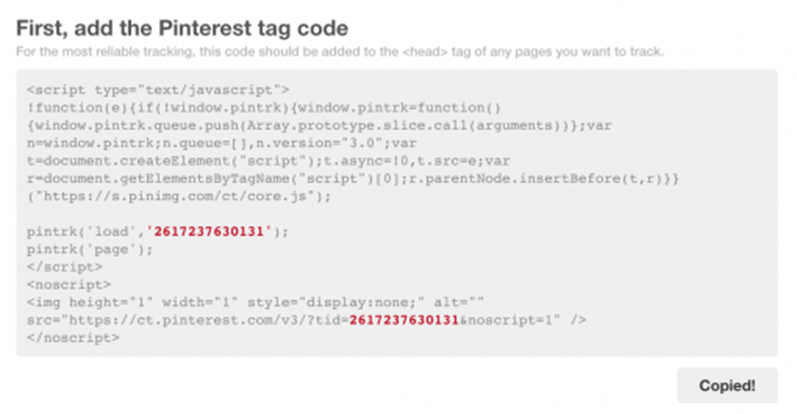
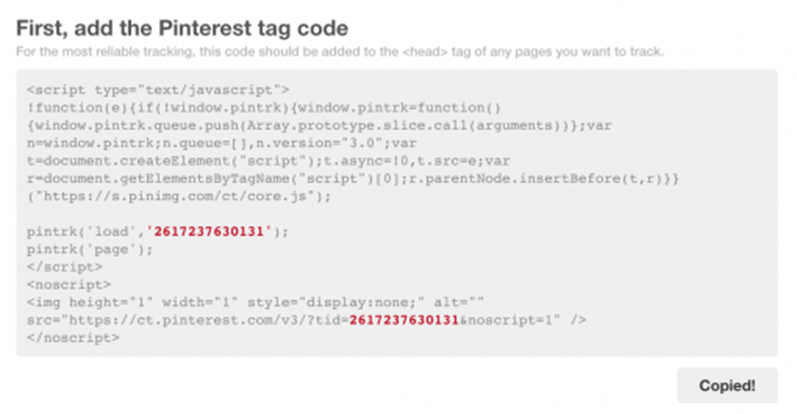
- Once the code is added, it will help you track specific actions on your site such as adding a product to the cart, signing up for emails, checking out, viewing a category, etc.
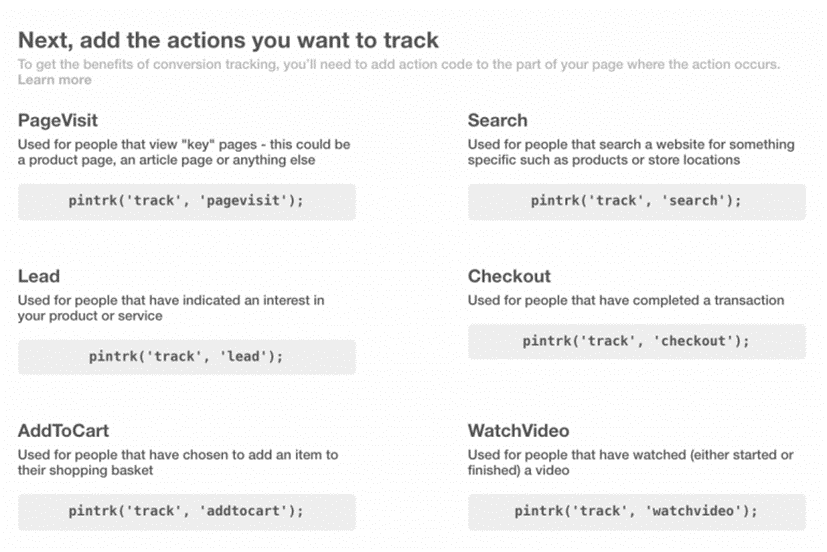
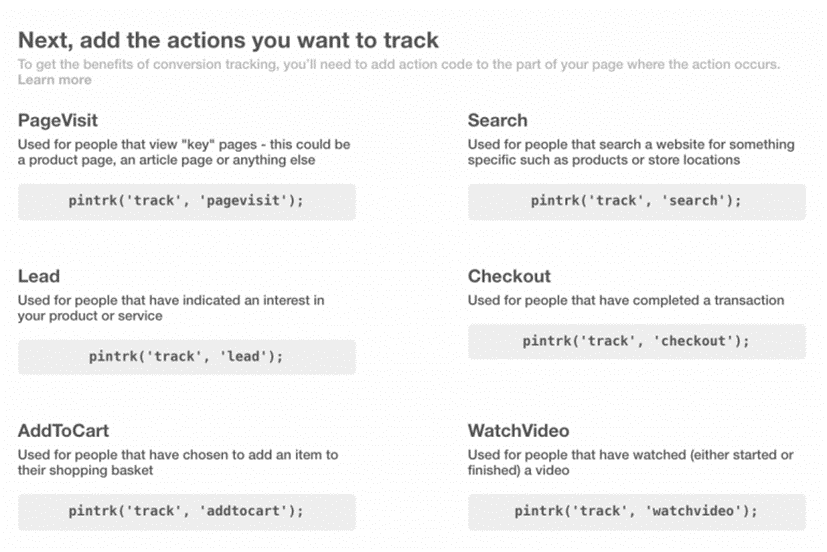
Add the actions you want to track in Pinterest Ads